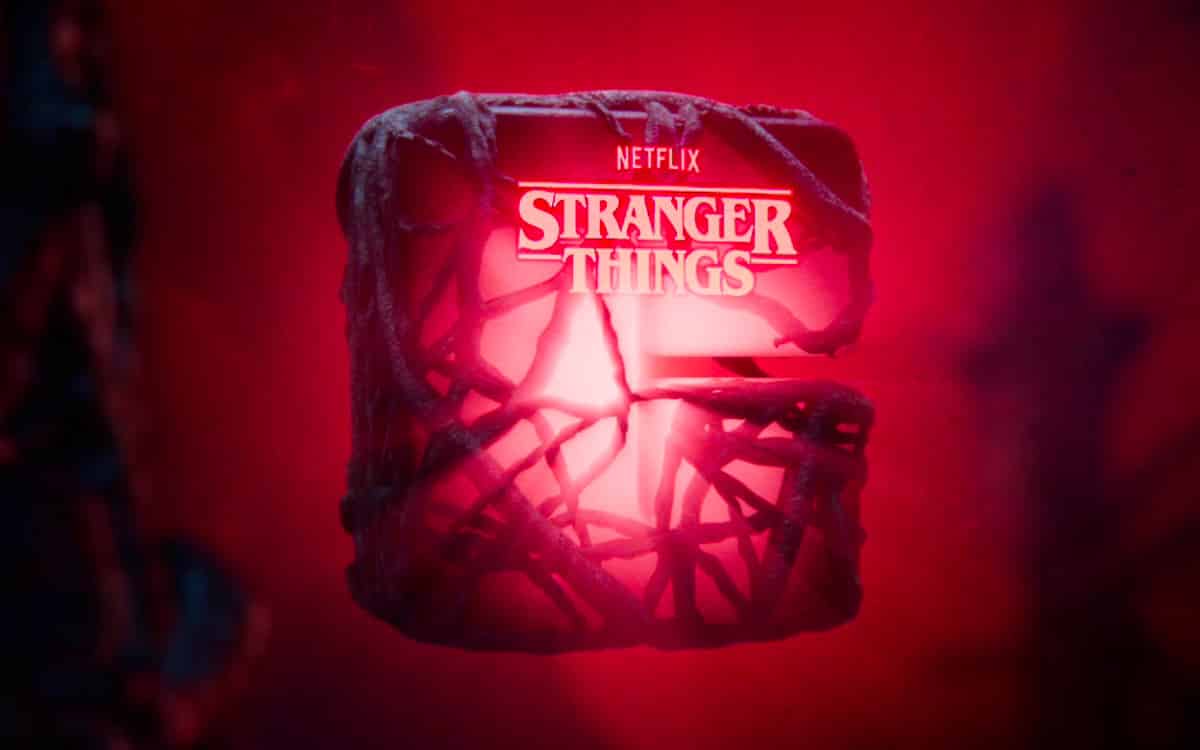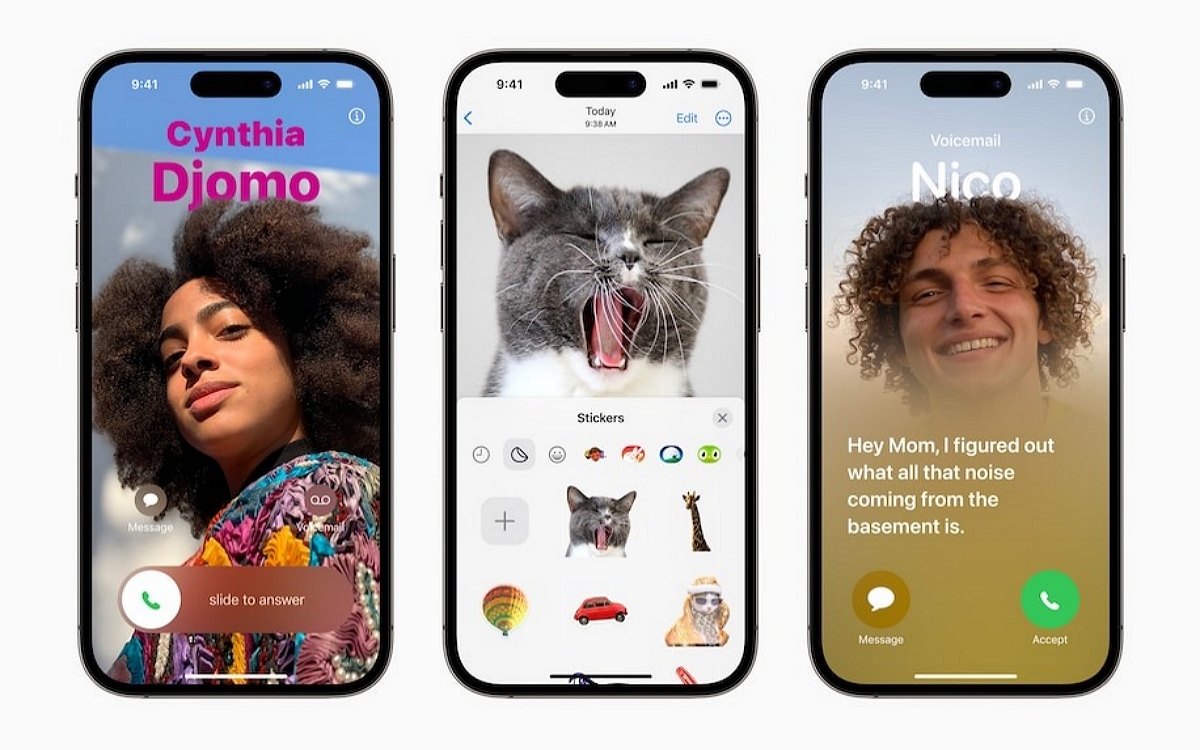
That’s it, Apple has released the first betas of iOS 17 and iPadOS 17 to public beta testers, opening up the new software to the general public for the first time since June’s Worldwide Developers Conference.
After several weeks of waiting, Apple has finally released iOS 17 public beta, and it’s easy to install the preview on your iPhone. This is your opportunity toexplore new features a few months before the stable release arrives of the OS in the fall, at the same time as the next iPhone 15.
Those enrolled in the developer program have so far been able to gain access to the dedicated developer builds, but these initial builds tend to be irritating and unstable, and can even crash your device. The public versions are much more stable, but however, they are not without problems.. Then install the new beta knowingly, and preferably on a secondary device.
How to install iOS 17 on your iPhone?
If you’re feeling adventurous, you’ll first need back up your device data to iCloud or your computer before installing iOS 17 and sign up for Apple betas on the Apple website. Follow the procedure below, which should guide you step by step:
- Make a fresh backup of your iPhone or iPad – this is important in case you want or need to downgrade to iOS 16 (Apple recommends backing up on Mac or PC).
- Sign in with your Apple ID at beta.apple.com if you haven’t already.
- Launch the Settings app on your iPhone or iPad running at least iOS 16.4.
- Tap General > Software Update
- Choose the new Beta Updates button
- Choose iOS 17 Public Beta
- If you need to change your Apple ID associated with the beta, you can do so at the bottom of the screen.
- Choose Back when you’re done.
- Wait for the iOS 17 Public Beta to appear, then choose Download and Install.
If you don’t see the option to turn on beta or iOS 17 updates:
- Try quitting and re-launching the Settings app.
- Make sure you’re using iOS 16.4 or later (if not, you’ll need to update before you get the beta option in Settings).
- Sign in with your Apple ID at beta.apple.com, then try the steps above again.