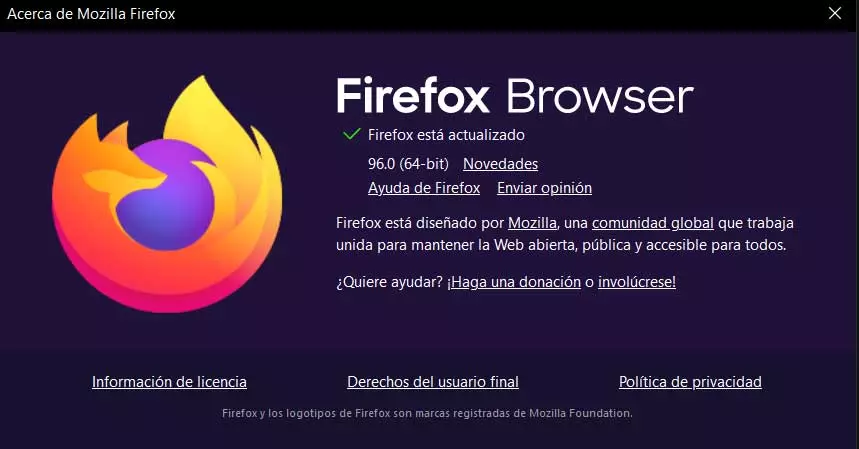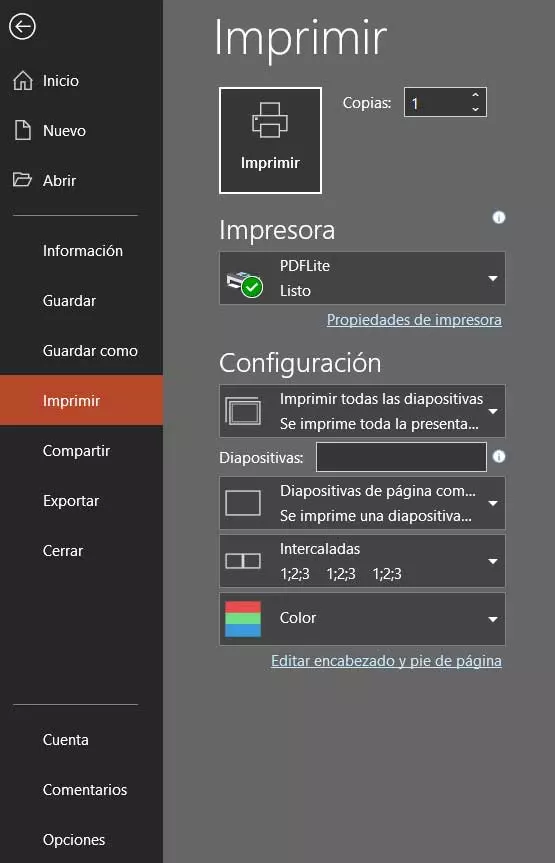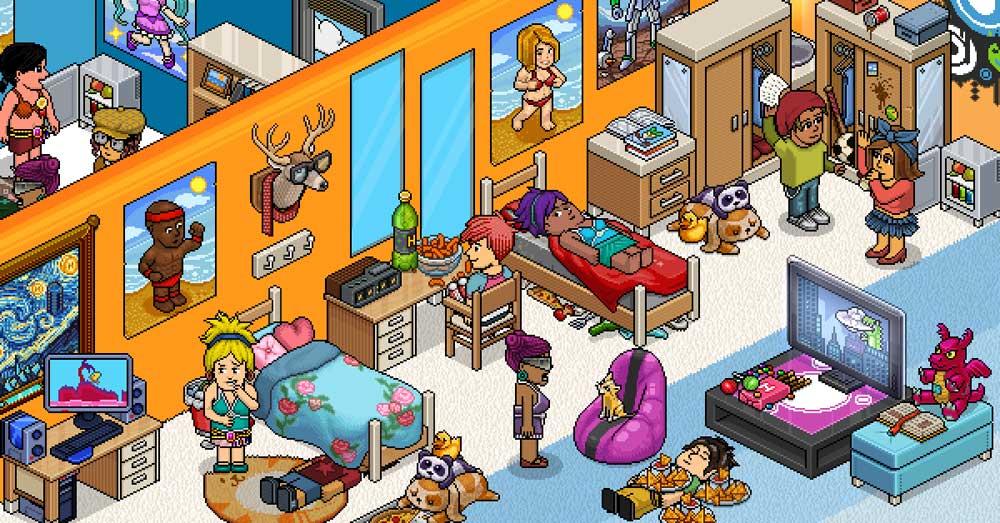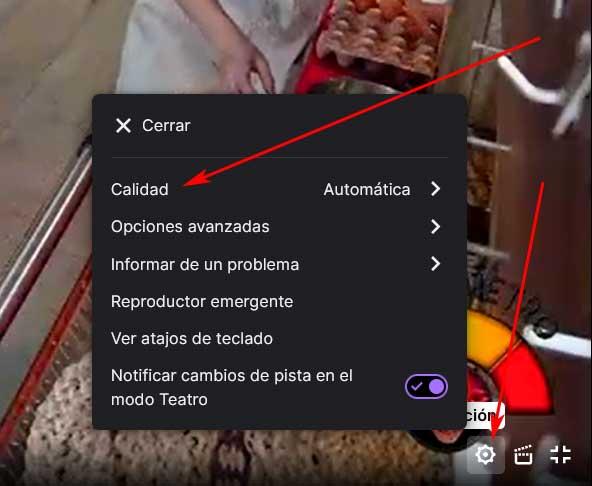
Here we can find transmissions related to all kinds of topics, despite the fact that it was originally created for video game games. With this, what we want to tell you is that this is an internet service that was developed so that certain content creators could transmit their live games. However, and with the enormous growth that the platform has been having in recent times, the themes available here now cover much more.
In this way we can find direct videos in the form of music, cooking, politics or simply to chat, among many other topics. Whatever the theme that we are going to find on the Twitch platform, a key element here is the video. In addition, we must bear in mind that all these transmissions are carried out via streaming, so the quality of our Connection it’s extremely important.
Here it is essential that we have a sufficiently stable internet connection and reserve bandwidth for all of this. However, and unexpectedly on certain occasions we can find cuts and jumps in the direct which are certainly quite annoying. That is why the platform itself offers us some customizable configurations and parameters to solve this problem. Next, we will talk about some of the most important changes that you can make in this regard.
Avoid live cuts when watching videos on Twitch
For all this that we told you at the beginning, the only thing we have to do is start the direct that we are interested in reproducing at that moment. In the event that we begin to detect that cuts and jumps occur in said reproduction, we are going to modify some parameters at that moment to solve the problem. One of the most effective solutions is to reduce the default resolution in which we are watching the video.
In most cases and by default, the highest resolution available or the one we set last time. However, it may be the case that our connection at that moment is not going as well as we would like, or the bandwidth is being used by some other application. To change this parameter that we are commenting on, we only have to click on the gear-shaped icon that appears in the lower right part of the video player.
Obviously in this case what we are going to do is choose a lower one in order to spend less bandwidth and avoid the aforementioned cuts in playback. But that is not all we can do to avoid the jumps mentioned. From this same button that we have mentioned we can also access the Advanced Options Of configuration.
Here we find a parameter called low latency that we should activate in order to improve the playback experience and avoid those annoying jumps once and for all.