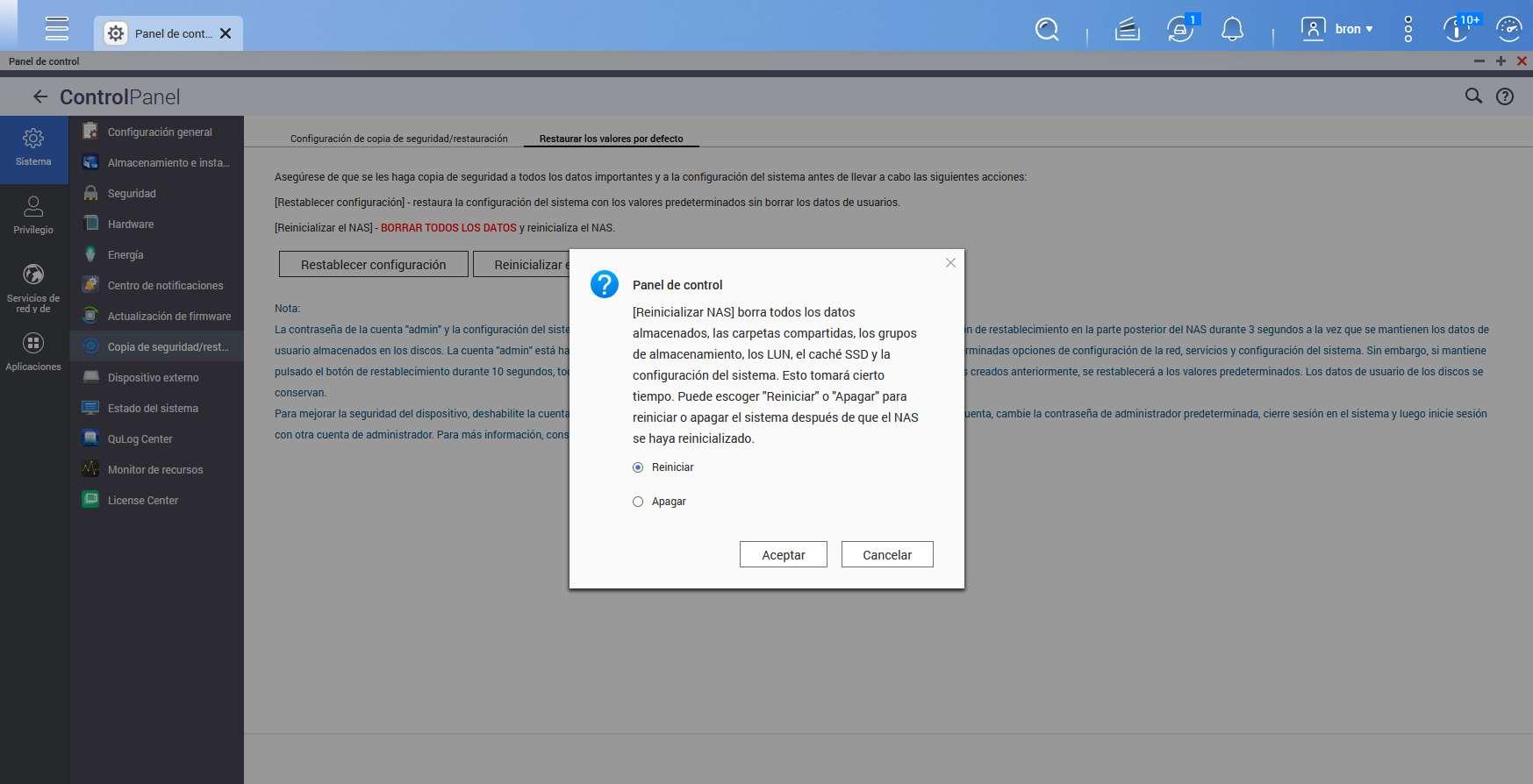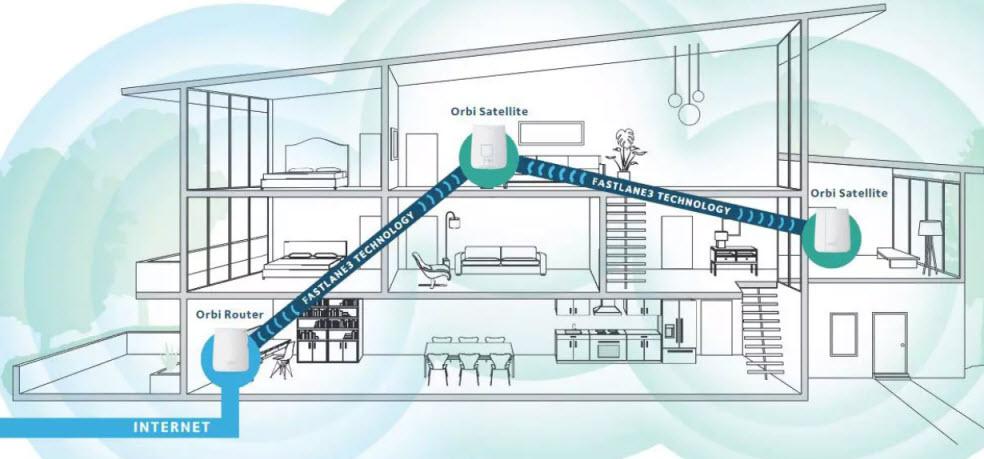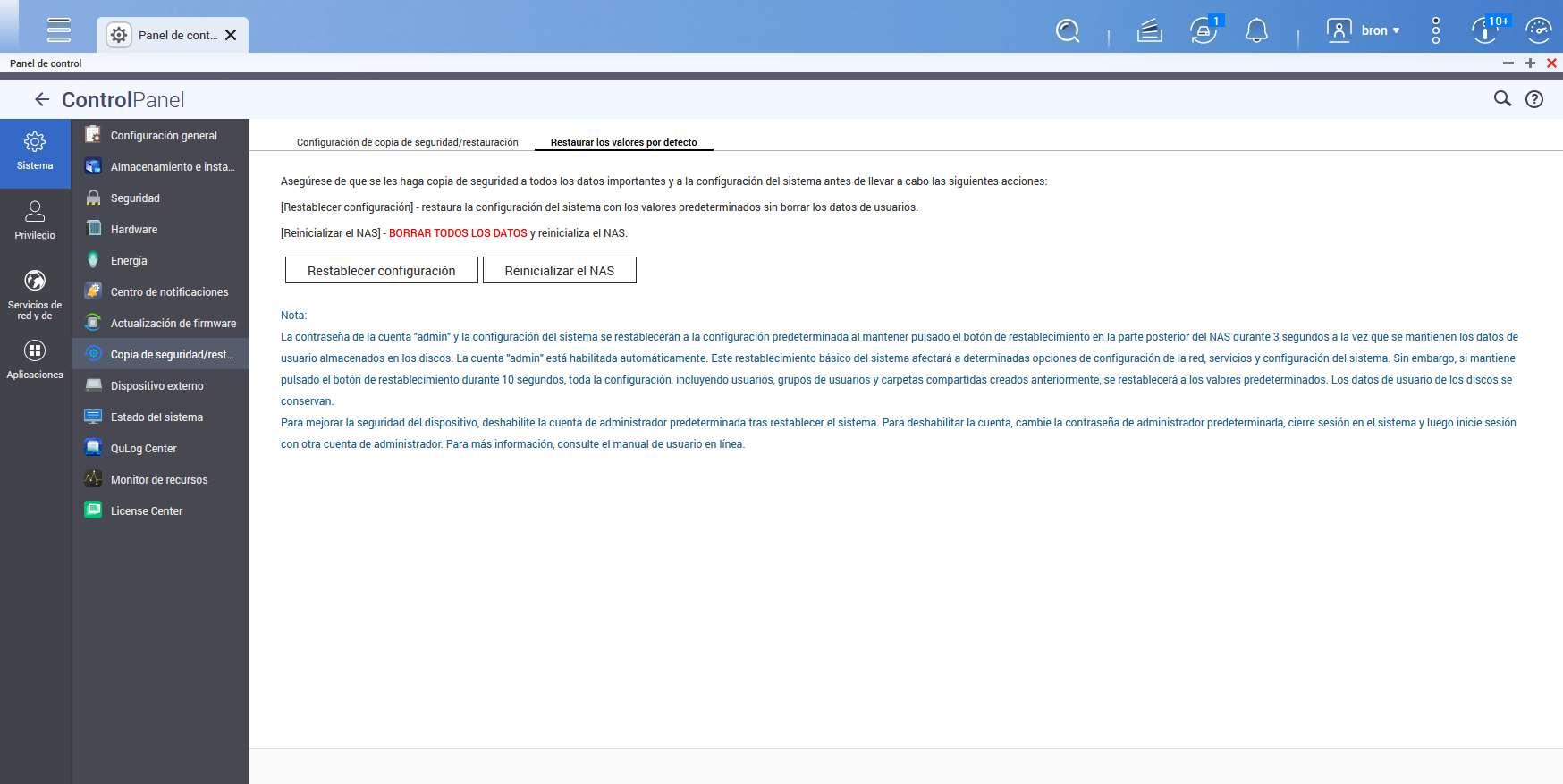
Types of RESET and how they are done
If you are going to perform a reset, be it basic, advanced or any other type that we have available in the QTS operating system, our recommendation is that you make a backup of all the data on the NAS server, just in case something happens. Factory reset procedure failed and you lose data. Two types of reset what it does is restore the NAS settings to default values, but they do not delete any type of data, however, if you choose the options of “format all volumes” or “reboot the NAS”, then you will also have loss complete list of all the data that is on the hard drives or SSDs.
Next, we are going to explain all the types of reset that we have available, how to do it and what exactly this reset does.
basic reset
This reset factory resets access to the QNAP NAS server with all default settings. In the event that you have forgotten the administrator password or have incorrectly configured the NAS at the network level, this is the reset that you must perform.
Process to do this reset:
- Power on the NAS server and wait until it is fully operational.
- Press and hold the server reset button for 3 seconds.
The NAS will start to beep confirming the reset we have made, from this moment you will be able to access the NAS server again with the default parameters, which are the following:
- The username is “admin«.
- The password is MAC address of interface LAN1 of the NAS server. This password must be in upper case and without any symbols. If the MAC address of LAN1 is 24:5E:BE:01:02:03 then the password is 245EBE010203. We can find out this MAC address through Qfinder Pro for Windows and MacOS systems, or you can also see it directly in the documentation of the NAS server where it will show MAC1 somewhere. You will also be able to get this MAC from the router that provides you with the IP address, and even from the management interface itself, where the host name is made up of “NAS” followed by the last 6 characters of the MAC address.
- The configuration at the network level is as follows:
- DHCP Client, you will get private IP address from main DHCP server.
- Jumbo Frames off
- VLAN disabled
- LCD panel password: empty
- Access via HTTP on default port 8080
- All incoming connections are accepted
Once the 3-second reset is done, the NAS server will restart to apply the changes and we can re-enter via the web without any problem. As you can see, the 3-second reset consists of restoring the administrator user and also the configuration at the network level of the equipment to factory settings.
advanced reset
This type of reset does exactly the same as the basic reset that we have seen previously, but in addition, it also does the following:
- Delete all users and groups created.
- Delete all the shared folders that we have previously created.
A very important detail is that this type of reset does not delete any file or folder from the NAS server.
To do this type of advanced reset we have two possible options:
- Power on the NAS server and wait until it is fully operational. Press and hold the reset button for 10 seconds.
- Go to “Control Panel / System / Backup and restore /” and select the option “Reset settings”.
When selecting this option through the QTS OS, it will ask us if we want to reboot the NAS or if we want to shut it down. Once we choose one of the two options, the operating system will begin the reset process, but previously it will ask us for the administration password to confirm this important action.
Reset NAS
This factory reset does the same thing as the advanced reset, but in addition, all data on all drives on the NAS server is erased. If you want to leave your server as it came from the factory and with all the data deleted, this is the reset that you must perform.
To do this type of reset with deletion of all data, the only way to do it is via the administration web in the operating system. To do this, we must follow the following steps:
- Go to “Control Panel / System / Backup and Restore /” and select the “Reset NAS” option.
Once we click on this configuration option, we have two options: restart or shutdown.
After choosing one of the two options, the operating system will ask us to confirm the process with the administrator access password, then the process will start and it could take more than 5 minutes.
This process also reinstalls the QTS or QuTS hero OS, so we’ll see the OS installation wizard. Remember that the installation wizard with a factory NAS has the part of installing the operating system and basic configuration of the main services of the NAS.
Conclusions
Restoring a NAS server from the manufacturer QNAP to factory settings is a simple task, however, due to the different types of reset that we have available, it is possible that we will not perform the reset that we really need. If for some reason we have lost access to the NAS server when configuring the network, the basic reset is enough to be able to enter again without any problem. In the case of having forgotten the administrator user password, it is also enough with the basic reset of 3 seconds without having to do anything else, and that is that the new administrator password will be the MAC address in capital letters without symbols or spaces.
In the event that you need users, groups and even shared folders to also be deleted but without losing the data, the advanced reset is what you should do. Finally, if you want to leave the NAS server as it came from the factory, you must choose the “Reset the NAS” option to leave it as it came, with all disks formatted and with the default admin user.