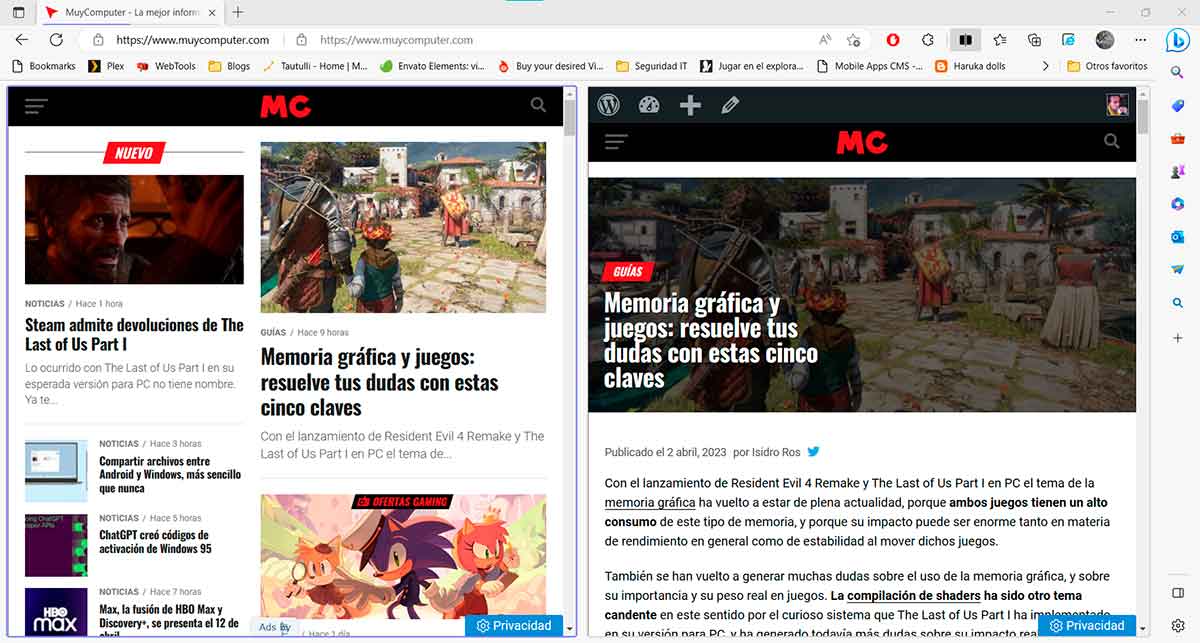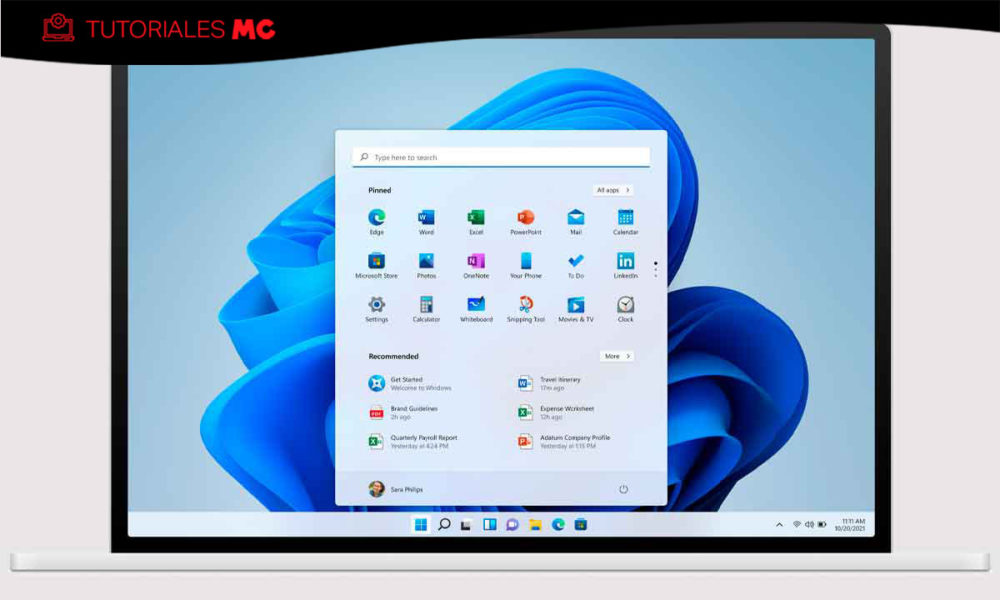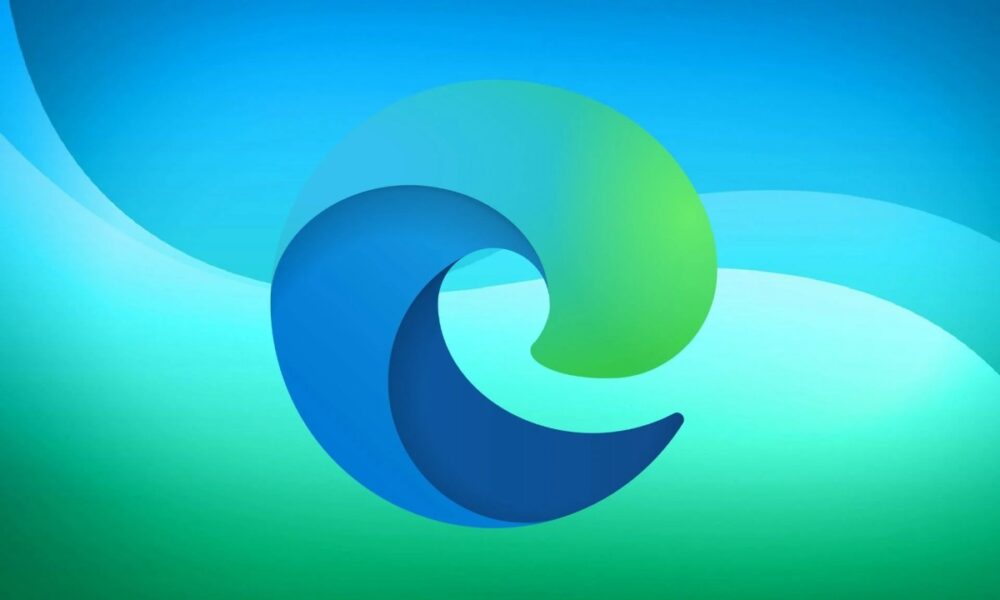
Maybe you remember, a couple of months ago we told you that Microsoft was working to bring a new split-screen feature to Microsoft Edge. At that time it was only found in the development versions of the Microsoft browser and, to use it, it was necessary to activate the flag corresponding (if you don’t know what the flags, I recommend this article). Since it was a function in an early stage of development, we did not know how long it would take to reach common users, although my colleague Jose Pomeyrol ventured to predict what would happen between Edge 110 and Edge 112.
Well, with no contacts in Redmond (at least that I know of), his prediction-calculation turned out to be totally accurate, since Microsoft Edge’s split-screen feature has debuted in version 111.0.1661.62, so it can now be used by all users who want it, without the need to use development versions or join the browser insiders program. Of course, we are probably getting ahead of its official launch, since it is not yet active by default.
Surely you have already imagined it and yes, you are right, just like it happened with the trial version in January, this time we will also have to activate the flag key to activate the split screen function. But you know, this is really simple, you just have to follow these steps:
- Open Microsoft Edge and type “edge://flags” (without the quotes) in the address bar.
- Type #edge-split-screen in the search box that will be displayed at the top.
- Change the value of the flag to Enabled.
- Restart the browser to confirm the changes.
Once Microsoft Edge is restarted, the screen feature will already be available, and you can use it in two different ways, depending on the circumstances.
tab in use
This is probably what will be the most common use of this function, since it allows us to open a new page from the one we are on, making both appear in the same tab. The most common case is that of opening a link and simultaneously viewing the source and destination. For this purpose, you just have to use Microsoft Edge in the usual way and, when you want to open the content of a link in split screen mode, click on it with the right mouse button and choose, in the contextual menu, the entry “Open link in split window.” The result will be the following:
new tab
At other times, you may want to open a tab directly in split screen mode. To do this, open a new tab in the usual way and then click on the split screen button that appears to the right of the address bar
In this way, on the left side you will see the page that you had open in the tab (which, unless you have done something previously, will be the one that you have configured by default to be displayed when opening a new tab), and in the panel the right will show the necessary elements to open a new website (or a Microsoft Edge configuration section, as this is also possible) inside: