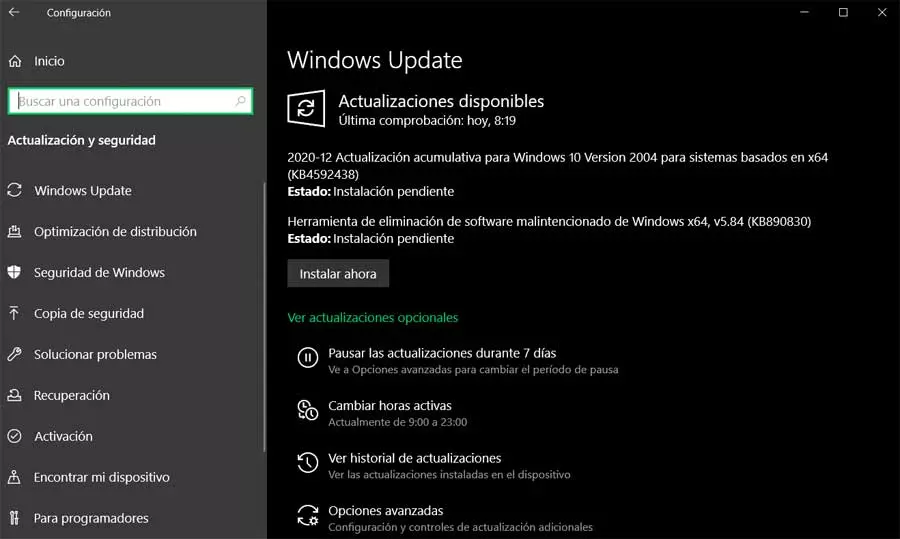
Keep in mind that these faults they are punctual for a small number of users and teams, but not for that reason non-existent. It can also be the case that on certain occasions we are not able to install those updates that reach our PC with Windows 10. In fact, this is the case that concerns us in these same lines and for which we are going to see a solution .
To begin with, we will tell you that in a few weeks now some Windows 10 users have been affected by a problem in this regard. We mean that they cannot install the latest cumulative updates from the operating system and instead encounter the error “PSFX_E_MATCHING_BINARY_MISSING”. The problem started after installing the cumulative updates for May 2021, KB5003214, and the June 2021 update, KB5003690. Of course, the failure to install these recent cumulative updates leaves these computers exposed to the latest vulnerabilities.
Reasons for the error that does not allow the updates to be installed
Apparently this problem occurs on computers that automatically deleted stale resource records. This means that it occurred on systems where after the arrival of the latest cumulative update, the oldest components are removed from the system. Therefore, once this cleanup is complete, the computer cannot uninstall the aforementioned KB5003214 or KB5003690, and no new updates can be installed.
Due to all this that we have discussed, now Microsoft has released a Windows configuration update, KB5005932. It actually performs a manual update by configuring a setting in the system log. The Redmond firm reports that this fix allows an update to run on computers that cannot complete the installation of the latest cumulative update. In short, that solves the problem that we have been talking about before.
Therefore, once the new update is installed, Windows users can start it by creating a special registry key. To do this, you just have to follow the following instructions that we are going to tell you about.
Change the registry to fix the crash in Windows
At this point the first thing we have to do is open a command prompt window. We do this by writing the CMD command In the Windows search box, right-click on the corresponding entry and run as administrator. Once in this window we are going to generate the value of the registry key necessary for the team can be updated. Here we just have to write the following:
Reg.exe Add HKLMSOFTWAREMicrosoftWindowsCurrentVersion /v AllowInplaceUpgrade /t REG_DWORD /f /d 1
It is worth mentioning that this new registry value it will be removed once the update is complete. We should also know that the new update may take up to 48 hours to be offered to the PC. Once offered in Windows Update, the computer will be updated to a clean version of the operating system. We will also get the latest monthly security update to get everything back to normal.



