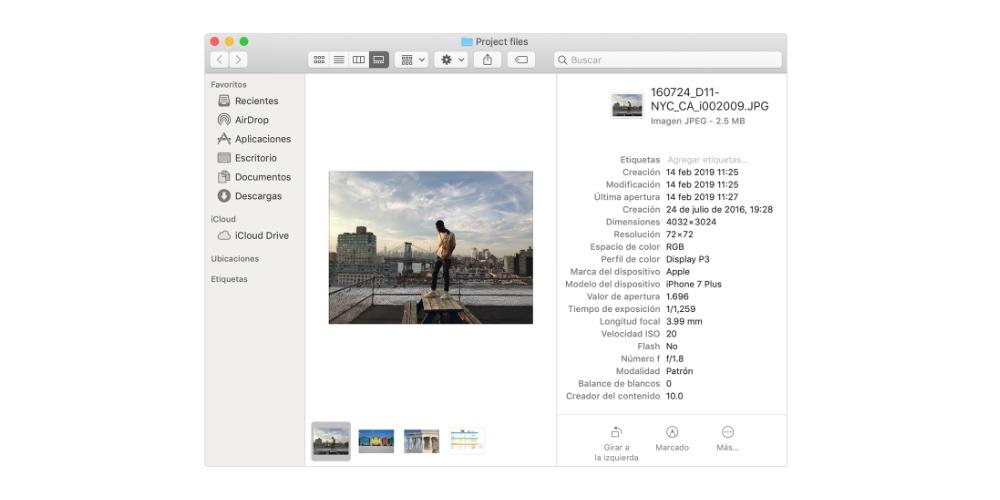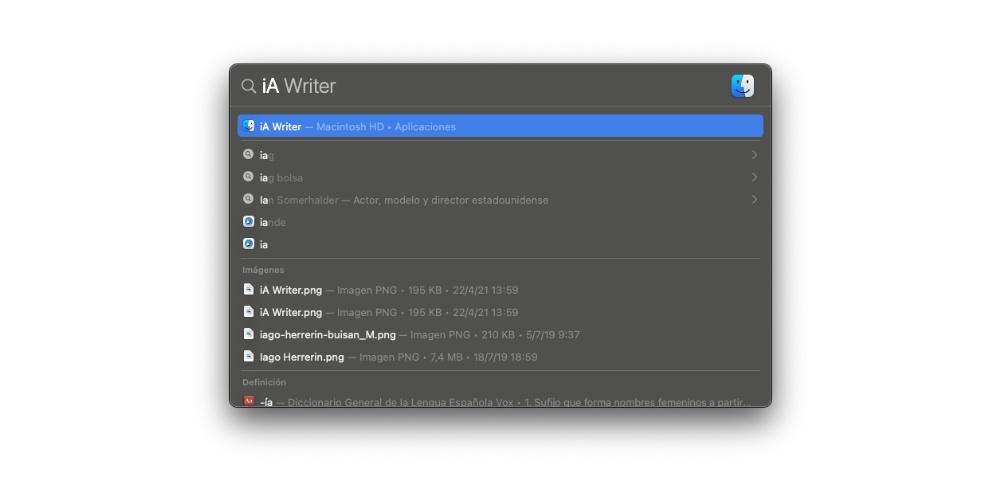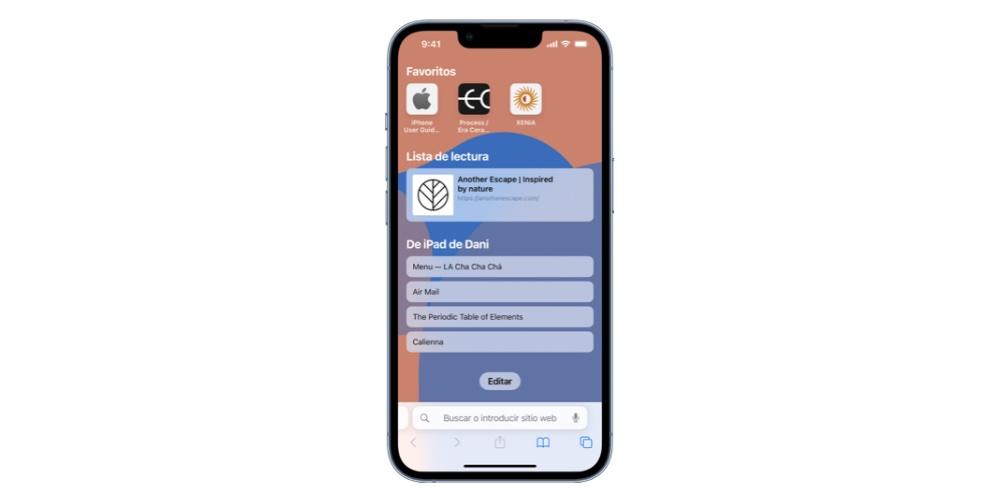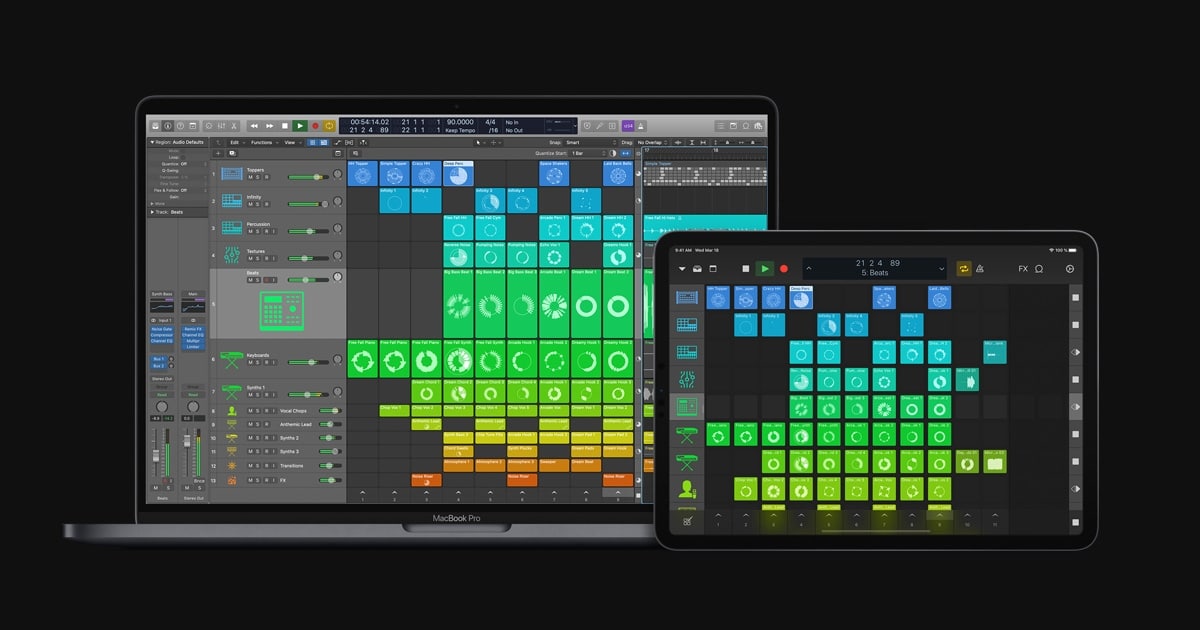If you have bought a MacBook for the first time, it is possible that you still do not know how macOS works, the operating system that Macs carry. In this post we are going to see how the first steps that every user who starts in the world of Macs has to take.
Getting started on Mac
Whenever you get started on a new device or app, you require a small learning curve to adapt to the new system. With Macs, exactly the same thing happens, although being such an intuitive system, it is very easy to adapt to it.
Create or add your own Apple ID
The first step that every user has to do on their Mac, regardless of whether it is new or not, is Create or register your Apple ID on your device. If you already have an Apple ID because you have another device, you only have to enter the username and password of this one.
Yes, it’s first time you are going to use a Mac or a bitten apple deviceyou have to create your user ID so that you can download applications from the App Store or even perform basic functions in macOS.
Desk
On the desk we find two information bars.On the one hand, we have the lower part, the Dock, where a series of default applications appear and there is also the possibility of the apps that we want. On the other hand, in the upper right part, we have a small box with information, as well as adding a Widgets menu, control panel, and third-party apps such as the Adobe cloud.
In the part right, we have the apple and shortcuts or settings of the app that we are working with, although if we click on the apple, we have information about the device in question.
Finder
The finder window It is one of the most important ones in macOS, which is located in the lower left part of the Dock and is always on. The Finder is the essential program for Mac, because they are our documents, downloads, desktops, it is a whole network of folders that without them, we cannot work.
Therefore, once you gain experience, it is best to customize the Finder in the most efficient way for you and take full advantage of macOS, since by default it appears in the Downloads folder or has iCloud Drive activated.
Spotlight and Launchpad
The spot lightt is a native Mac tool that helps you find almost anything, from an application to a file you don’t remember where you put it. In addition, you can open said file or app directly from Spotlight itself. The direct access to this search engine is Command + space.
For his part, he launch pad It’s the central location from which you can easily see and open all the apps you have downloaded on your Mac, and you can select and add them to the Dock. The app you can download them both from the App Store and from the internet, since not all applications are within Apple.
Safari
By default, Safari is the search engine that Apple has on all its devices, and that, despite not being developed by Apple but by Google, Apple has great control and autonomy over it, so many privacy and security features that characterize Apple are found within this browser.
obviously you can use another type of browser like Google Chrome, Opera and Firefox, but the most recommended option is to use Safari, since it is optimized to consume as few resources as possible and prevent the entry of Malware.
The entry New to Mac? Follow these first steps was first published in La Manzana Mordida.