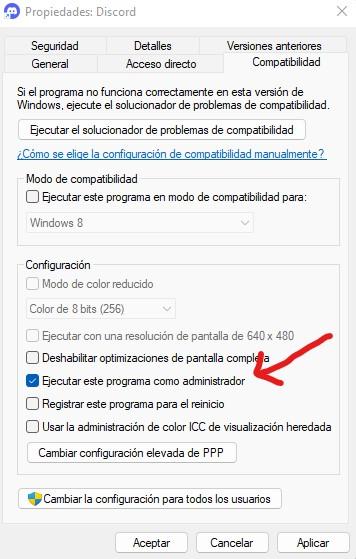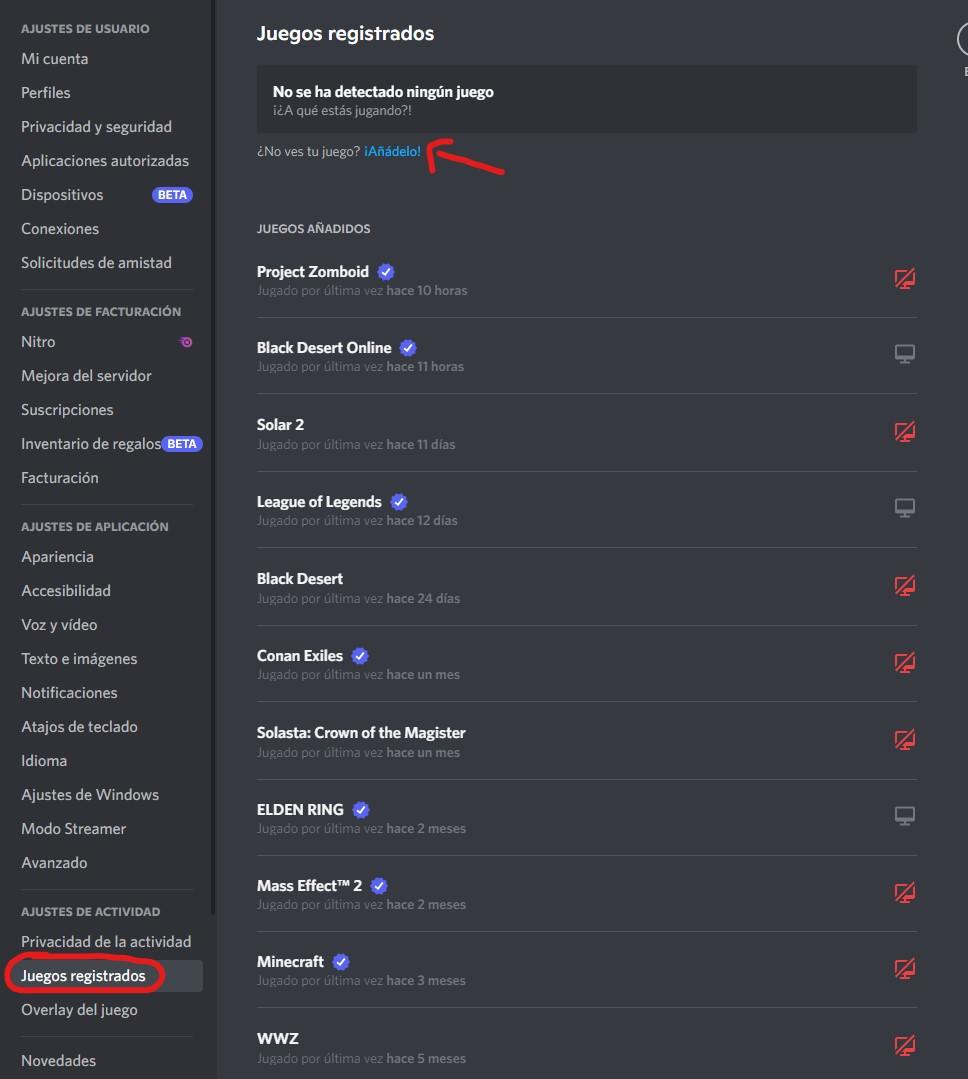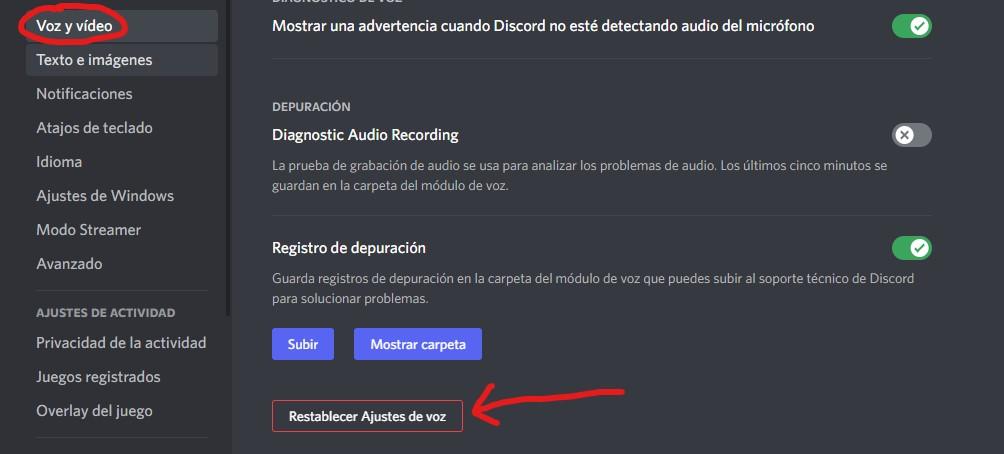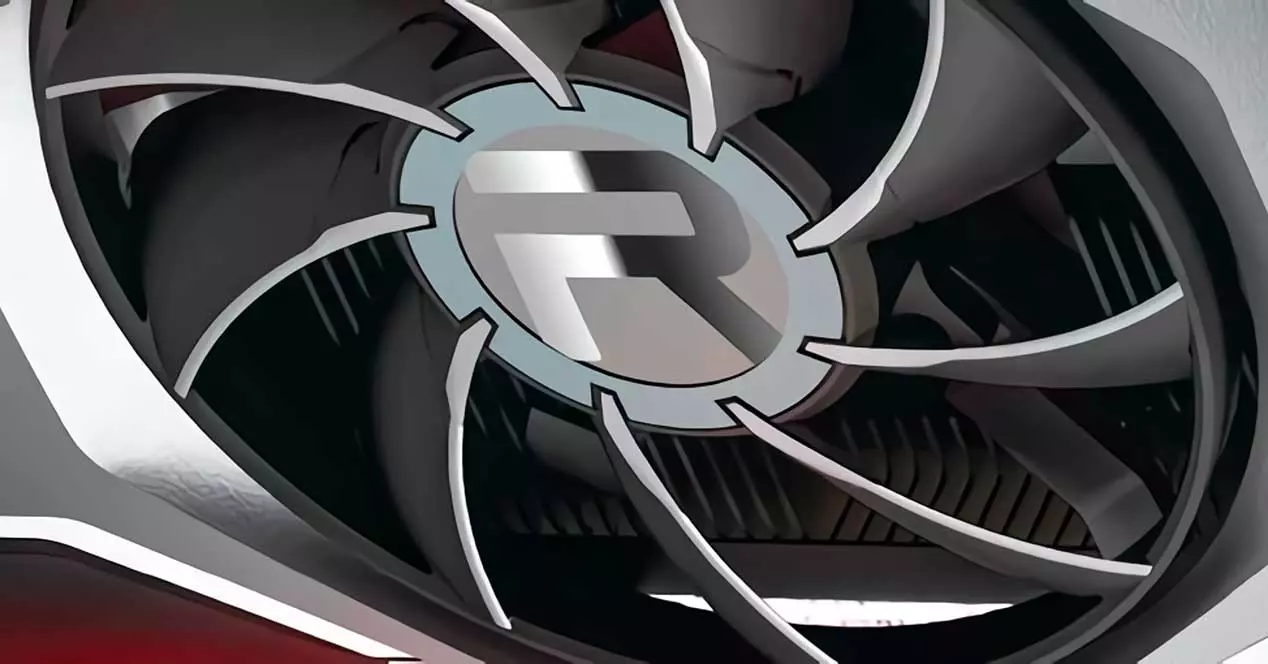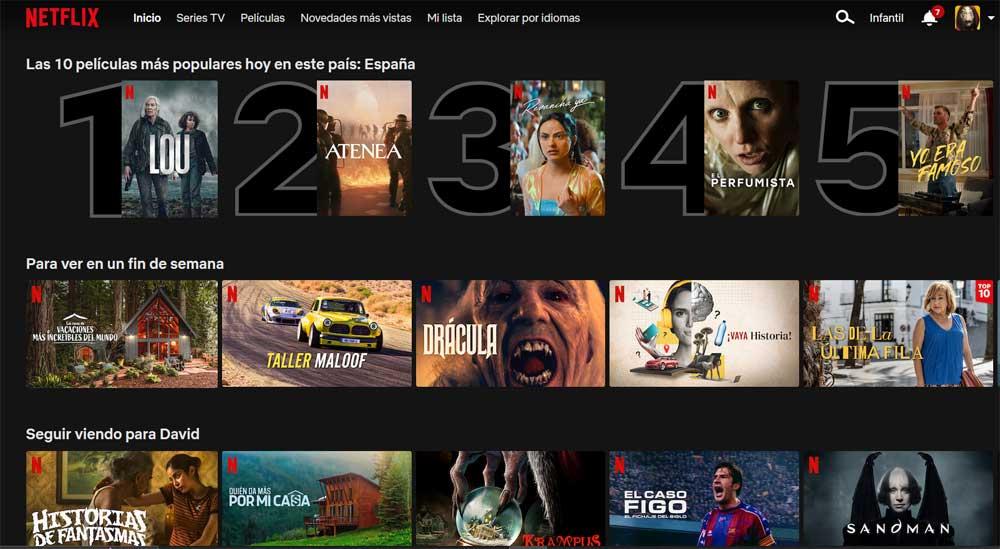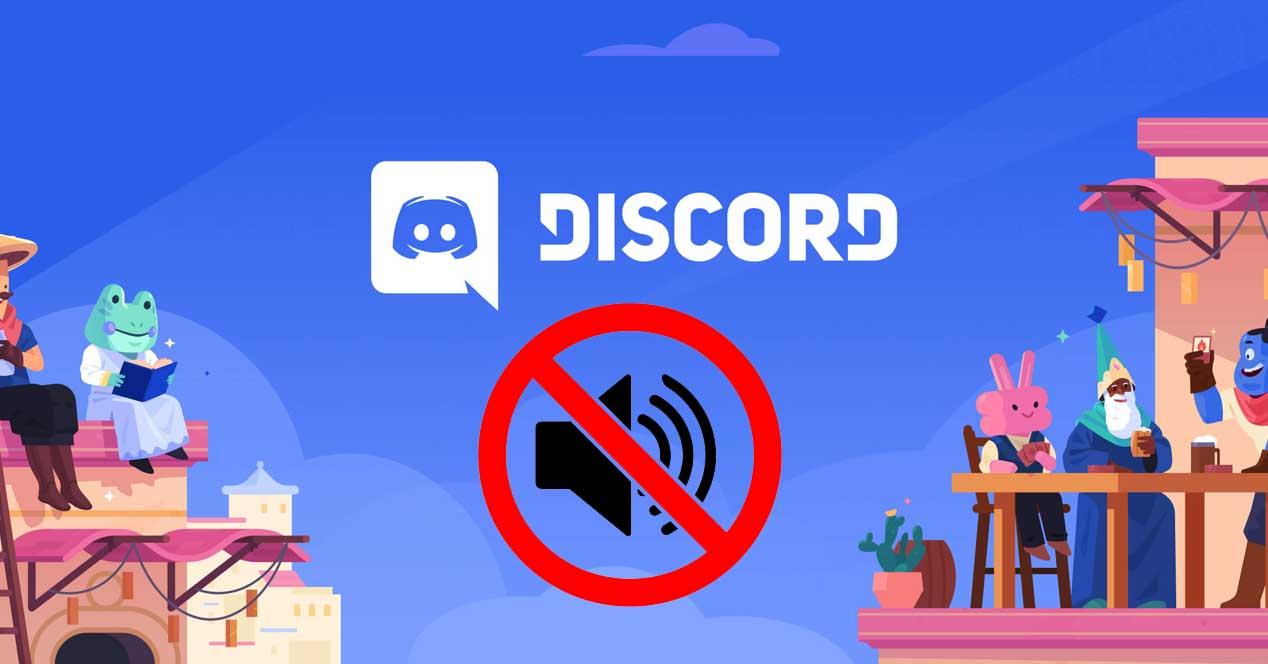
Discord It is currently the most widely used voice communication tool in the world. Free, light and easy to use, millions of users use it daily, and this also means that there are many problems that you can find. One of them is that if you’re chatting quietly with your friends, and while sharing your screen to show them something, you’re suddenly left no sound on Discordwe teach you what you must do to solve it.
Discord works pretty well, but it certainly isn’t without its issues, and these issues a lot of the time are related to sharing your screen for your friends and colleagues to see what you’re doing on PC. If when sharing your screen the audio does not arrive, keep reading because we are going to present you the possible solutions.
What to do if Discord loses sound when sharing screen
Windows security settings sometimes limit certain applications’ access to system devices, causing problems like the one we’re describing. This implies that the microphone stops working in Discord, or that when sharing the screen you do it without sound. The solution is very simple, and it is none other than run Discord as Administrator.
To do this you can simply right click on the Discord icon and select “Run as administrator”, or you can set it to always run as follows:
- Right-click on the Discord icon and select Properties.
- Go to the Compatibility tab.
- Check, in the options below, “Run this program as an administrator”.
- Tap OK.
On the other hand, normally Discord is able to detect if you are gaming, but can sometimes have issues with this when you are broadcasting your screen. You can see this on the right, in the user panel, where under your name you should see “Transmitting XXX” where XXX is the game. If not, you’ll have to configure it manually:
- Click Options (the gear icon) in the bottom left, next to your username.
- Near the bottom, under Activity Settings, click Recorded Games.
- Under “No games detected” there is a button that says “Add it!”. Click on it.
- A window will open, in which you will have to manually select the executable of the game you want to stream.
If this still doesn’t work, there are more things you can do, also in the Discord Options. Go to Voice and Video, scroll down to the bottom and you will see a button in red that says “Reset Voice Settings”. Tap on it and restart Discord (you may have to reconfigure your microphone and headset).
Finally, another thing you can try is related to the game you are playing; For some reason Discord sometimes has issues with games running in mode. full screenso try setting it to window mode or borderless window and check if the problem is fixed like this.