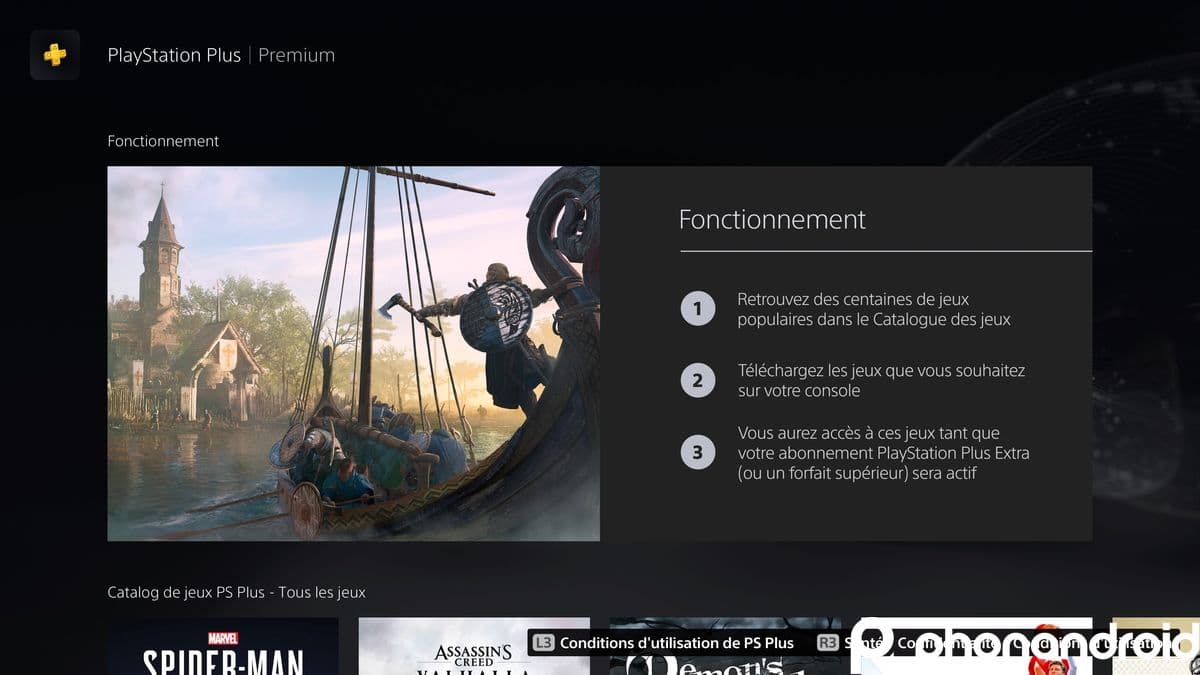The debut of DLSS 3 technology came with the release of NVIDIA’s GeForce RTX 40, a generation of graphics cards that uses the Ada Lovelace architecture, and that not only features fourth-generation tensor cores, but also comes with a new Optical Flow Acceleratora component that is twice as fast, and much more precise, than the one used by the GeForce RTX 30.
This technology introduced the generation of frames, a very important advance that allows the GPU to produce one frame completely independent of the CPU for every two traditionally rendered frames. This helps to significantly improve fluidity in games, drastically reduces processor dependency, and lessens the impact this component has when it ends up becoming a bottleneck.
DLSS 3 technology is implemented and works in a very similar way to DLSS 2. That is, we only have to have a compatible graphics card to be able to activate it in supported games. It is very simple, but despite everything I have been able to confirm that some users still have doubts, and that they are even having problems when it comes to enjoying this technology.
To help you solve them, and so that you do not have any type of problem in this regard, I have decided to give shape to this article where I am going to explain all we need to do to make sure DLSS 3 will always work as it should, and that we can always activate it directly in games. If after finishing reading the article you have any questions, you can leave them in the comments and I will help you solve them.
NVIDIA DLSS 3 requires a GeForce RTX 40 to run
It is something that we must be clear from the beginning. If we don’t have a GeForce RTX 40 we won’t be able to activate DLSS 3 because this technology requires a state-of-the-art Optical Flow Accelerator. The unit that mounts the GeForce RTX 30 and below not fast enough or accurate enoughand therefore is not able to achieve a good result when the frame generation is executed.
For that reason NVIDIA decided to limit frame generation to the GeForce RTX 40 series, and frankly I think it’s a good move because it is better not to force the implementation of a technology in a hardware that is not going to be able to move it correctly. Ultimately, this would end up doing the user more harm than good, and would result in a very negative user experience, especially if it degenerates into glitches and image quality problems that are marked by this lack of power and precision.
If you are trying to activate DLSS 3 but it does not work make sure you have a GeForce RTX 40. I know this is pretty basic stuff, but you’d be surprised how many people are still asking for help on forums to enable this technology on their GeForce RTX 30, or even their GeForce RTX 20. On the other hand, if you have a GeForce RTX 40 and an integrated graphics make sure the game is using the first one.
Enable Hardware Accelerated GPU Scheduling
This adjustment has an important impact, since rreduces latency and improves performance, and it is necessary to be able to use NVIDIA DLSS 3 under both Windows 10 and Windows 11. To activate it, you just have to follow these steps:
- Press the Windows key and type “Settings”.
- Enter the first result and click on “Display”.
- Now find the “Graphics Settings” option and click on it.
- Turn on “Hardware Accelerated GPU Scheduling”.
As you can see, it’s very easy. It won’t take you more than a few seconds. and you won’t have to worry about a thing, as this setting has no impact on game compatibility.
NVIDIA DLSS 3 does not work under DirectX 11 API
DLSS 2 technology can run without problems under DirectX 11, but the same is not the case with DLSS 3. In order to activate frame generation, it is necessary to activate DirectX 12. Therefore, if you see that a particular game does not let you activate that technology make sure you are running it under DirectX 12, and not under DirectX 11.
On this matter I want to tell you something important that I am sure will be of great help to you. There are some Steam titles that run by default in DirectX 11 when we open them from the shortcut icon that is created on the desktop, and that only give us the opportunity to choose between DirectX 11 and DirectX 12 when we run them directly from the Steam interface.
One of the best examples is Destroy All Humans 2, a title that at the time managed to mislead me because it would not let me activate DLSS 3 when days before I could do it without problem, and it was all due to what I have just told you, because it does not start by default in DirectX 12 when it is executed from the shortcut icon. Again, this is something very basic, but important, and it can give you more than one headache if you don’t take it into account.
Update your graphics card drivers
This is essential, because it can affect the proper functioning and also the performance of our graphics card. Keep drivers up to dates is something basic to always be able to get the most out of itand in this case they can also make a difference when it comes to having good DLSS 3 support.
If we don’t update the drivers we may run into errors that do not allow us to activate the generation of frames in compatible games, even if we have a compatible graphics card. Since NVIDIA Game Ready drivers are completely free, and will take no more than a few minutes to download and install, we have no reason to skip them, quite the contrary, as they usually introduce stability and performance improvements, and can fix errors.
You can update the drivers for your GeForce RTX graphics card from GeForce Experienceand you can also download them from the official NVIDIA website. The process is very easy and the installer works in a way fully self-guidedSo you won’t have anything to worry about.