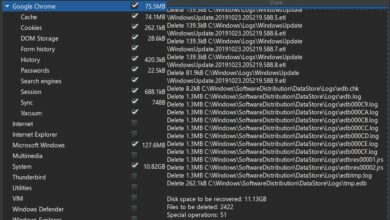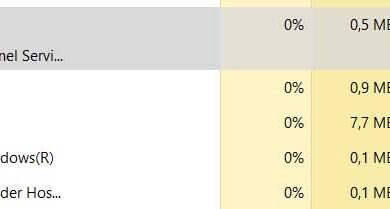Most of the PCs we use today are connected to Internet so that we can also work online. However, this does not always interest us, or at least by certain applications that we have installed on that computer.
The disk drives that are part of our team each time have a greater number of sensitive information and private. Precisely for all this we must have the greatest possible control over the connections carried out by the different programs that are part of our system. It must be taken into account that many of these applications that we are talking about are in constant operation in backgroundso we don’t really know what they do.
We can find different software solutions that make Internet connections and calls without our control and could put the PC security. The truth is that in our team we install all kinds of applications to solve our day-to-day needs. However, and to cover certain types of work, sometimes we choose programs of dubious origin and operation. However, they are very useful to us and solve some type of work that we need to carry out.
At this point it is worth noting that, in case of doubt, we have the possibility of preventing these installed applications from connecting to the Internet without our permission. This is something that we can carry out for reasons of security, mainly, or simply to keep some control over these external connections. That is why we will show you the easiest way to carry out this management of the connections in windows.
Blocks the Internet connection of certain programs
We are going to achieve all this that we are telling you through one of the security applications that Windows itself integrates by default. We refer to the firewall included in the operating system that we will have to configure to block internet access of certain programs. This is an element that works together with Windows Defender in order to protect our equipment and its data.
We have several ways to access this Windows security element, for example, from the Control Panel. Specifically, we will have to go to the System and security / Windows Defender Firewall section. Here we just have to go to the link that says Advanced configuration to be able to make the appropriate changes that we need in this case. If we take a look at the left panel of the window that appears on the screen, we find an entry that reads exit rules.
This is where all the connection rules that each of the programs installed on the computer has defined for itself. But what interests us in this case for block internet access of certain software, we are going to achieve it by creating our own firewall connection rule. This is an option that we find on the right side of the window in which we are. Here we see that we can create a new firewall connection rule based on certain sections.
As you can imagine, what we are interested in in this case is a rule that directly affects the application connectionsfor those of us who click on Program. Next, we will only have to follow the wizard that appears here to select the path of that software that we want to block so that it does not connect to the Internet by itself. It is worth mentioning that this change is what we can carry out even with all the applications installed on the system.