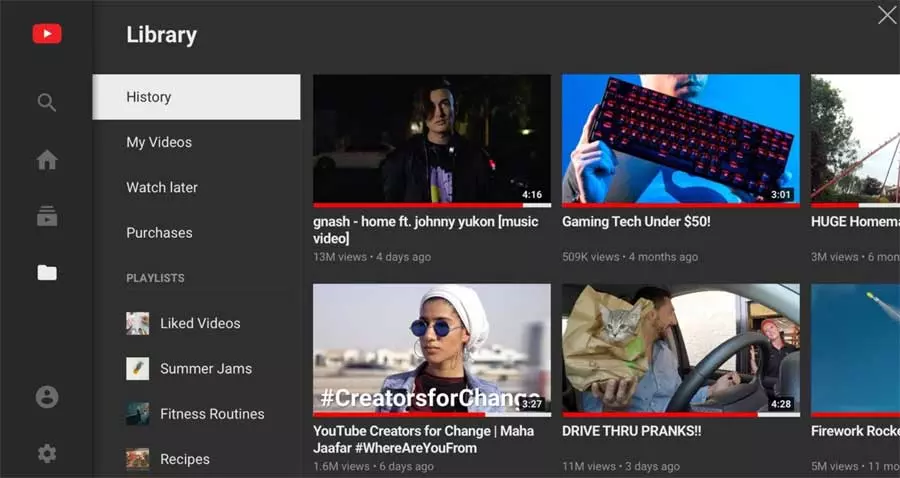On most occasions we want our computer to work in the most effective and fluid way possible, but we don’t always succeed. Sometimes windows It presents us with a series of problems and failures that slow down the general functioning of the system and even completely block the PC. GfxUi.exe is one of the reasons why we will have to take action on the matter.
It is very frustrating to be working with our computer and it suddenly crashes. The reasons for all this can be very varied, although now we are going to focus on a fairly common failure. It may happen that when opening the Task Manager we find a process called GfxUi.exe which is consuming most of the available resources.
What is GfxUi.exe in Windows
At this point, we may wonder what this process is and we may even wonder if it is a virus. The first thing we should know is that it is a completely legitimate process that belongs to the GPUs of the manufacturer intel and that it shouldn’t consume so many resources. This means that we are facing a process that is part of our graphics in Windows for its proper functioning.
But at the same time we must bear in mind that despite being a legitimate and safe element, if it is consuming so many resources, something is wrong. More if we keep in mind that this can negatively affect the PC operation or even block it entirely. Hence, below we will talk about some useful solutions that will solve this problem of high resource consumption by GfxUi.exe.
Prevent the process from crashing your PC
At first this process of Intel graphics should go completely unnoticed by us. If you make a high resource consumption, we should take action on the matter to solve it as soon as possible, as we will see now. Of course, the first measure that we should take is Restart the system to see if the problem is solved with this simple and effective step.
Update Intel drivers: We have said that this process belongs to the Intel graphics if we have a GPUs from this manufacturer on the computer. Therefore, the first thing we should do to solve the problem is to update its drivers, for example from the device manager. We can also download the latest version of these from the official website of the manufacturer itself and install them manually.
Change the Windows power plan: Microsoft’s operating system allows us to choose different power plans depending on our needs. We can access all of this through the icon located on the taskbar the system. In the case at hand, we should establish a high performance plan so that this process stops consuming so many resources and thus solve the blocking problem we are facing.