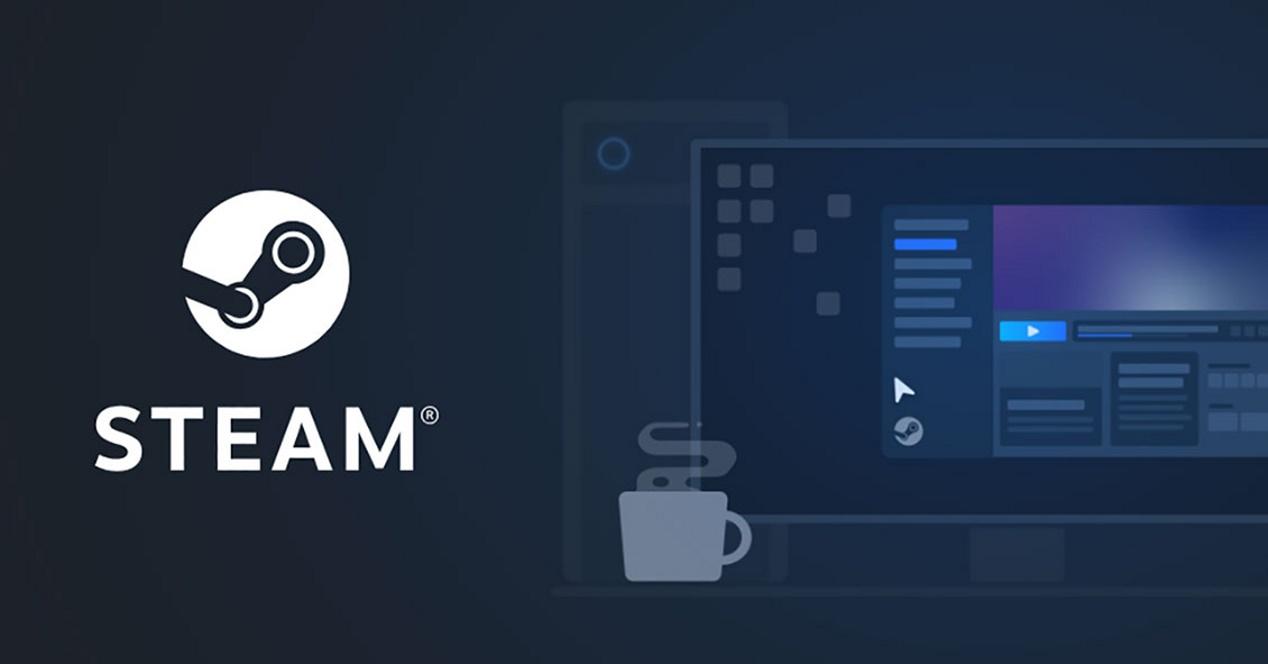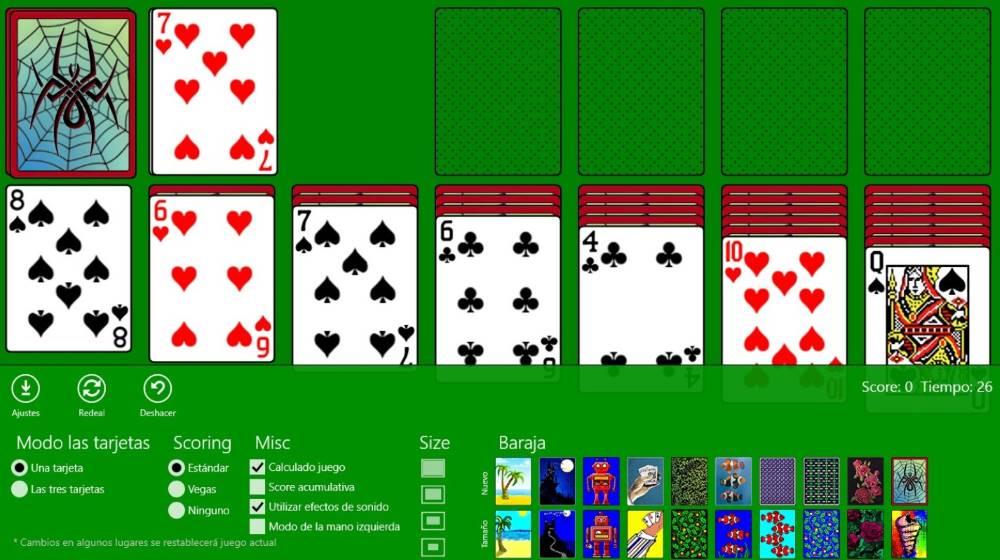With the advent of flat panel monitors, we have not only been able to expand our workspace with larger monitors that take up a letter part of them, but also energy-saving measures have been introduced that automatically turn off the monitor when it is done. use of it. Before that, operating systems included different screensavers that prevented screen burn-in by displaying the same fixed image for many hours, such as the taskbar.
Windows has always included different types of screen savers for this purpose, but the most mythical were those that came with the launch of Windows XP, an operating system that had a much longer life than Microsoft had initially anticipated, since, today, it remains one of the Redmond-based company’s best operating systems to date. Windows 10, just like Windows 11, by default, don’t show any screen saver. When, within the Windows power options, when the time that we have established elapses, the screen automatically turns off without showing any type of image, animation or other, as if Windows XP did.
Use Windows XP screen savers in Windows 11
On the Internet we can find a large number of applications that allow us to display the Windows XP screen savers, both in Windows 10 and Windows 11. However, these applications are absolutely useless, since it is not necessary to install any application this type. Although it may seem strange, both Windows 10 and Windows 11 keep the same screen savers that were already available in Windows XP, all we have to do is activate them so that, instead of showing a black screen, the protector that we want, although it is not the best way to save energy, especially if it is a portable computer.
To access the screen savers available in Windows, we can do it directly from the Windows search box, using the terms “screen saver» and select the option «Activate or deactivate the screen saver» or from the Control Panel, through the section Energy options, in the Change screen saver section. We can quickly find an option through the Control Panel search engine, if we cannot find it with the naked eye.
By default, as we have mentioned above, Windows does not use any screen saver, and will show the option None. By clicking on the drop-down box, all the available options will be displayed:
- Bubbles. It shows bubbles on the screen of our PC.
- ribbons. This option shows ribbons of different colors with a black background.
- Shapes and figures. It shows shapes and figures of different colors with a black background.
- Photographs. It allows us to establish a series of photographs that will be displayed randomly.
- 3D text. Allows you to display a short text in 3D with a black background.
- Empty. Shows the screen in black color.
The options: bubbles, ribbons, vacuum and shapes and figures, do not have configuration optionswhile the options photographs and 3D text, if we can configure the parameters of its operation.