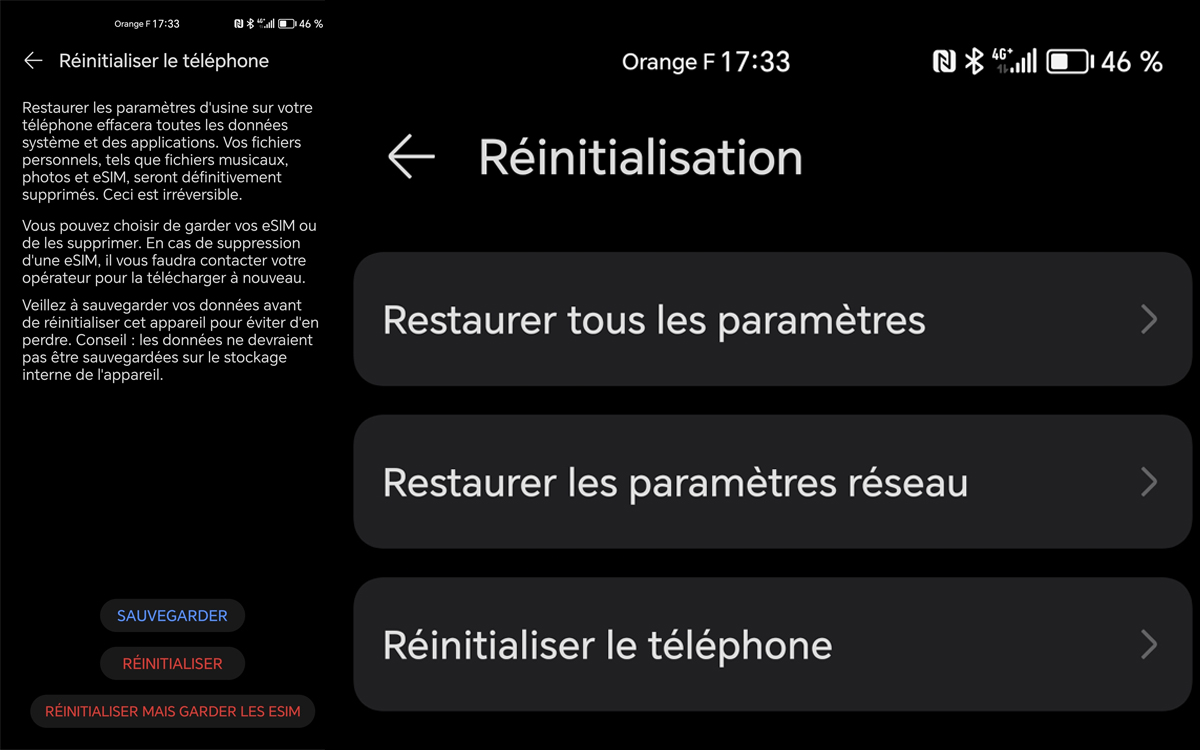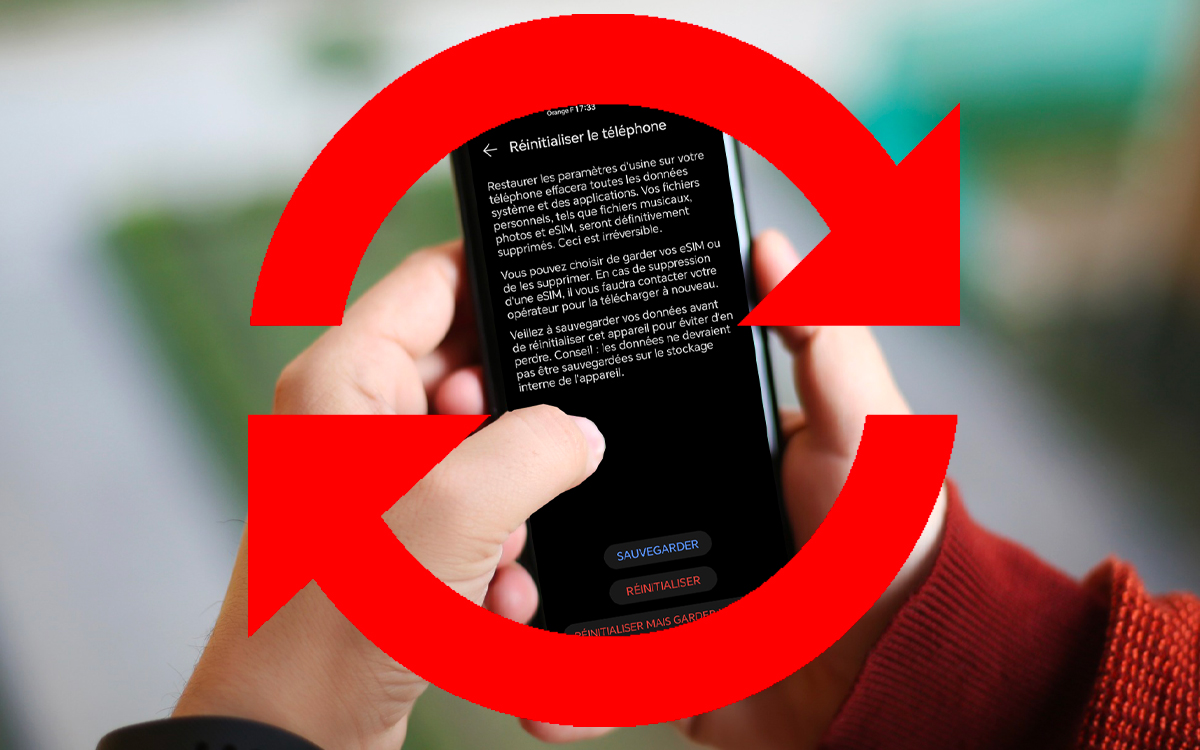
Restoring your Android smartphone to factory settings can resolve most issues encountered on your device. This process is also essential if you want to sell your mobile or unroot it. However, you should know that this has the effect of erasing all the data on the smartphone! Follow this quick tutorial to reset your Android smartphone in a snap!
There are many methods to give your Android smartphone a second lease of life. Without a doubt, restoring to factory settings is the most radical. To put it simply, this process allows you to return your device to its initial state. In other words, It’s like your smartphone just came out of the factory and you’re turning it on for the first time.
Restoring factory settings can be useful in many situations:
- If there is a problem with a software update
- When your smartphone performance is down
- When you want to sell or transfer your device
There are many reasons for wanting to reset your smartphone and the process is very simple. Be careful though, iIt is necessary to remember that all the data recorded on your smartphone (contacts, photos and videos, music, applications, downloads, etc.) will be deleted during the process. So take good care of save your files via a microSD card or certain applications dedicated to these tasks. Please also note that all data linked to your Gmail account (contacts, emails, diary, calendar, etc.) can be recovered by connecting to your Gmail account again on your smartphone.
Here is a guide to explain the steps to follow to return to factory state on an Android smartphone.
How to restore factory settings on an Android smartphone
To restore your Android smartphone to factory settings:
- Back up your smartphone (the procedure will erase all data!)
- Go to Settings Or Settings > System
- Click on Reset Or Reset
- Touch Restore factory settings Or Restore all settings then confirm with your password or pattern
- Touch Erase everything to erase all data on the device’s internal memory
- Restart the smartphone
At the end of these steps, your smartphone will be in the same condition as the day you purchased it. You can very easily restore the data that you had backed up, and if you sell it, the purchaser will have more of the impression of a new product. Normally if you have selected the option correctly “Erase everything” and you have remembered to remove the SD memory card, there is no risk that the new owner will come across photos of you or personal data.