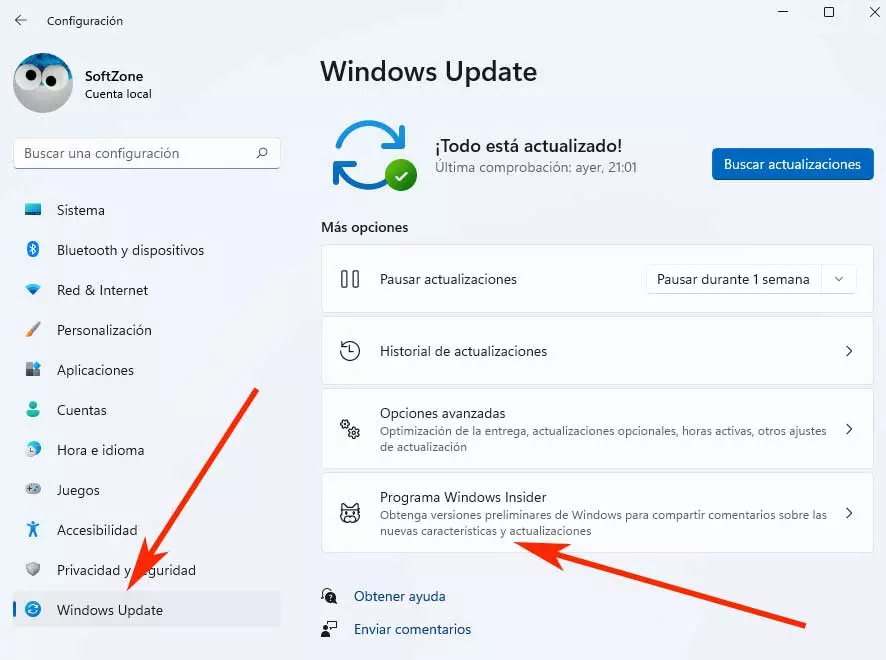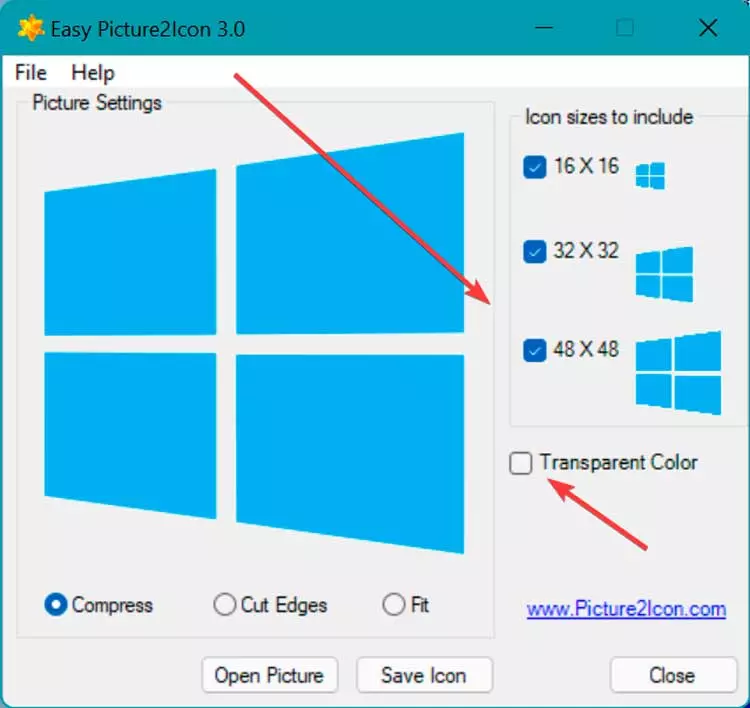
Once the program is open, we must load the image from our hard drive, for which we click on “File” and “Open”. Next, from its main interface we can obtain icons in different sizes such as 16 x 16, 32 x 32 and 48 x 48. And the fact is that beyond converting images into icons, the software practically lacks editing elements, hence its simplicity and that it is aimed at users without too many demands.
Just below the sizes for the icon we find its transparency picker to use it if necessary. Already in the lower part, we have three options to shape the element that we are designing, as well as the controls that allow us to open a new image or save the current project for which it will only be necessary to click on «Save Icon».
AWicons
We are talking about a fairly complete program, with an interface that is quite loaded with elements that we can put in Spanish. With it we will be able to create and customize our icons to a large extent given the large number of tools it has. To begin with, we must download AWincons for free from its website.
All the configuration of our workspace is found in its main canvas from where we are going to create our icon. We can put it in Spanish from the “Edit” and “language” tab. Around we will find their different tools such as effects, color, library, or pen or fill properties. Therefore, it will be necessary to adapt the interface to the degree of customization that we want to give our icon. We must select the image by clicking on the “Open” folder or by pressing F3.
From its interface we have everything we need to create our icon, with tools such as pencil, fill, blur, change the color and create geometric shapes. With all these elements we can create and customize the icon at important levels, it all depends on our skill. Once finished we just have to click on the button “Keep” (F2) to get our ICO file.
icoFX
It is a professional and paid program with which we can create our icons from scratch and with a color depth of up to 24 bits or import an image or capture to convert it into an icon. These can achieve a resolution of 1024×1024 in PNG compression, being compatible with formats such as SVG, JPG, GIF, TIF, among others. The program has a free 14-day trial version that we can obtain from its website.
Once installed we find an image editor with tools such as different brush sizes, hardness, shape and more than 40 types of effects and filters. Just click on the option “Windows icon from image” pos will ask us to choose an image from our computer to be able to edit it. From there we will have editing tools such as magic wand, blur, fill color, layers, etc.
If we go to its «Settings» screen we can edit the brightness, saturation, contrast, as well as set its color balance, add shadows, opacity and dissolve. We can also change the size of the image, flip it and rotate it. In addition, we can play with the colors of the image to achieve the desired tone. Once finished, just click on its “Save” icon (Ctrl + S) to obtain our ICO file.
Customize Icons With These Web Apps
In case we do not want to install any software on our computer, we can also create and design icons by using these web applications that we run from our own Internet browser.
Icon Convert
By using this web application we can directly use our Internet browser with which we can generate elements as used as icons, which we can use directly from your website. With this tool we will be able to upload any image stored on our hard drive and convert it into a customized icon in a matter of seconds. For this, it puts at our disposal various customization tools to be able to adapt any element that we are going to create to our tastes. To get started, just click on this link to their official website.
From this website you can create icons from PNG or JP images. We only have to load a photo, change the size, crop it, give it the desired shape, as well as add borders and shadows. To do this, the first thing will be to select the image that we want to convert, clicking on the “Select a file” button and then on “Uploader” so that it is uploaded to the platform.
Later, we choose the external design that we want to give to the icon among those that are shown in the interface. Here we can opt for different ways such as circular, square or even heart. Once the external appearance has been selected, we must customize other parameters such as its size or output format, from among some of the standards that it offers us.
Finally, we only have to obtain and save the new icon that we have just generated, just click on the button «Convert Ico» located at the bottom of the screen. Once converted, we click on Download your icon(s) to be able to download it to our computer.
X icon editor
This online tool will allow us to create for free icons up to 64 x 64 pixelsyes Icons can be created from scratch or from an image. For this, it has a practical and intuitive editor that includes functionalities such as the eraser, pencil, color palette, brushes, etc. To get started, just click on this link to access the developer’s website.
Now we must insert the image that we want to convert into an icon for which we click on the button “Import”. This will open a new window where we must click on “Uploader” and select the image. Once chosen, we select the desired resolution. From now on we can edit it to our liking with its complete set of tools.
We find these tools located in the left column, as well as the different colors that we can add. We can always observe the result that we are obtaining through its preview function, which we access by clicking on the Preview button. Once we have finished your design, we can export it to our computer by clicking on the “Export”.