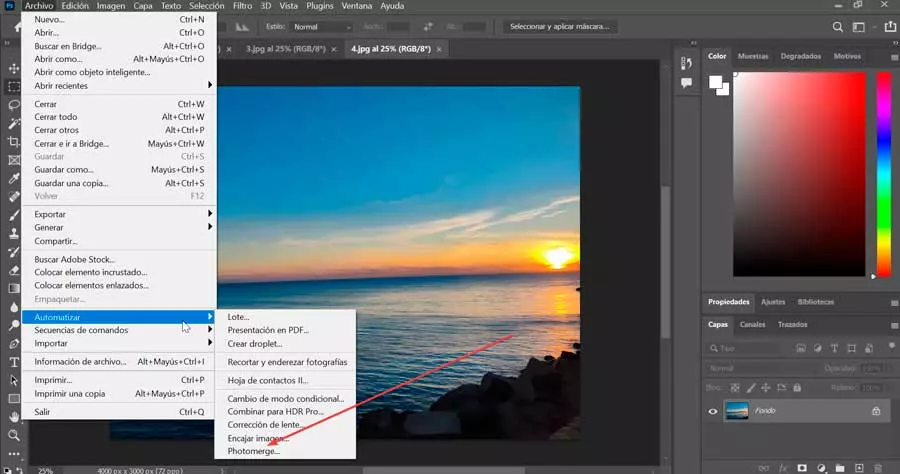One of the most annoying things about Windows is when you’re using your computer and suddenly a program or process crashes. When this happens, we have no choice but to enter the task manager, locate the process that has been blocked, and end it from there. This is a very slow process, and complicated for some users. And, furthermore, it doesn’t always work, since if it was a game that crashed, it’s easy for the task manager to get behind the image of the game. Luckily, we will be able to forget about this.
Although Windows 10 is no longer going to receive any more changes or news, Windows 11 still has a lot to teach us. Microsoft is constantly working on the new operating system, adding new functions and features that may be of use to users. And, thus, one of the novelties that we have found in the new Insider update, released this week, seeks to help us quickly close the programs that remain blocked without having to use the task manager.
It will be that easy to close a program
As we can see on Twitter, after installing the new version of the operating system we will find a new button on the taskbar. When we right-click on one of the open programs, we will directly see an option called “End Task” or, when translated, “End task”.
PhantomOcean3💙💛
@PhantomOfEarth
You will soon be able to quickly end an entire task/process by right clicking it on the taskbar and choosing a new ‘End task’ option, Task Manager style. New in build 25300 and hidden.
vivetool /enable /id:42592269 https://t.co/mdw9XLeQln
February 15, 2023 • 22:05
By clicking on it, what we will do is forcibly terminate the program, or process, which has been blocked. In this way, instead of having to press the keyboard shortcut Control + Shift + Escape, find the blocked program or process, and end it from there, we can kill the process directly with just two mouse clicks.
At the moment we do not know when this novelty will arrive in the final version of Windows 11. Most likely, if everything works correctly, it will do so with the arrival of the new Moment update scheduled for this spring, a maintenance update for 22H2 of Windows 11 that seeks to bring more news and improvements to the OS. But this is nothing more than speculation, and it is that, for now, we can only wait to see the evolution of this feature and when Microsoft gives us clues about its arrival.
A feature disabled by default
At the moment, this is an experimental feature. This means that, in addition to being only available in the latest Windows 11 Insider build, it is not activated by default. To test it, it is necessary to install this experimental version of Windows and, once installed, use the ViveTool program.
We open this program in a CMD window, and execute the following command:
vivetool /enable /id:42592269
This command will be the one that enables the new Windows feature on the PC. We simply have to restart the PC to be able to start using this new feature. In case we want to disable it again, what we have to do is use the same command above, but changing the /enable parameter to /disable.