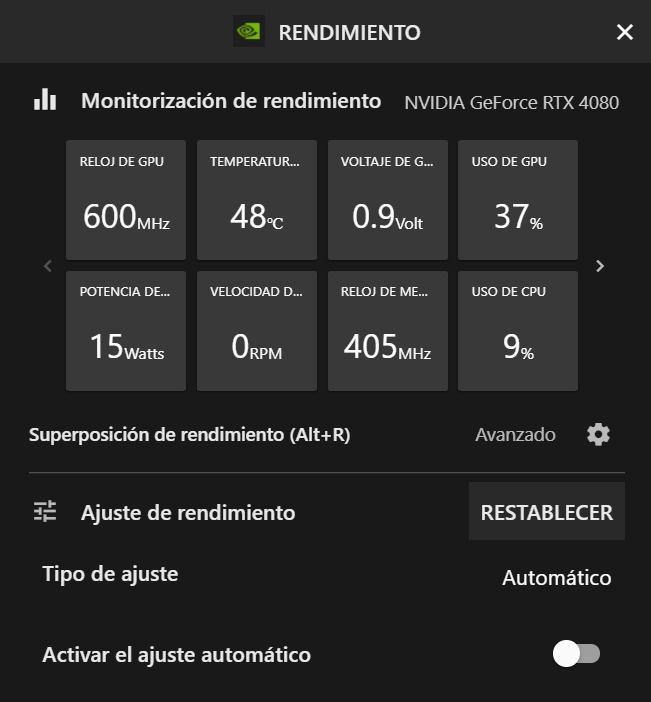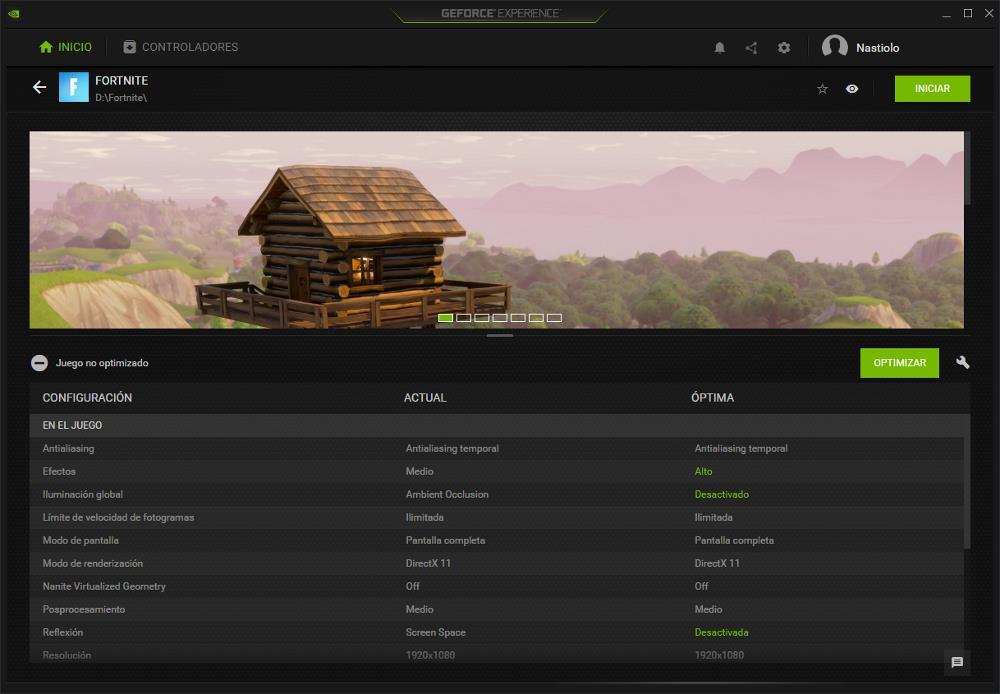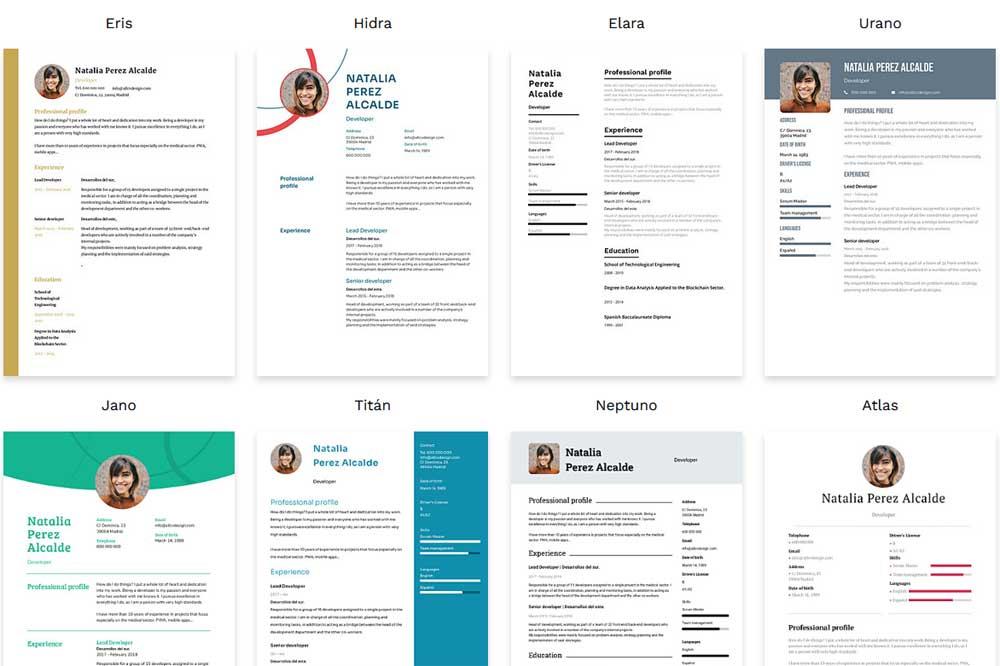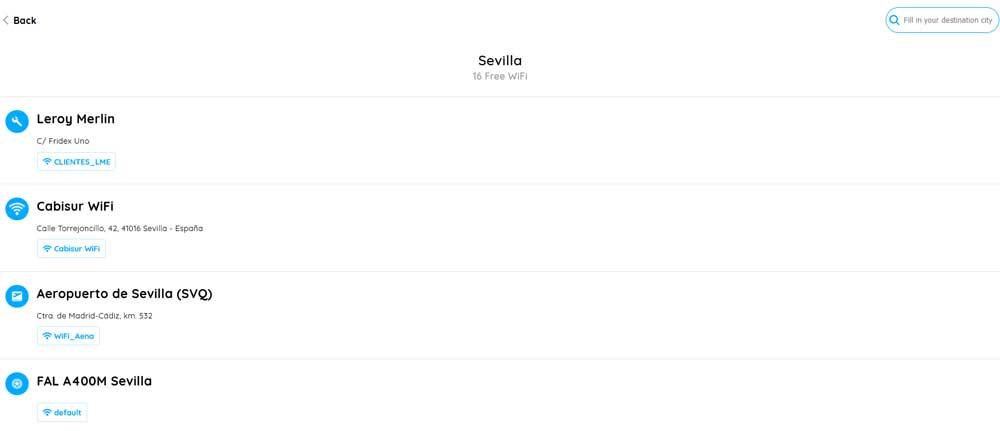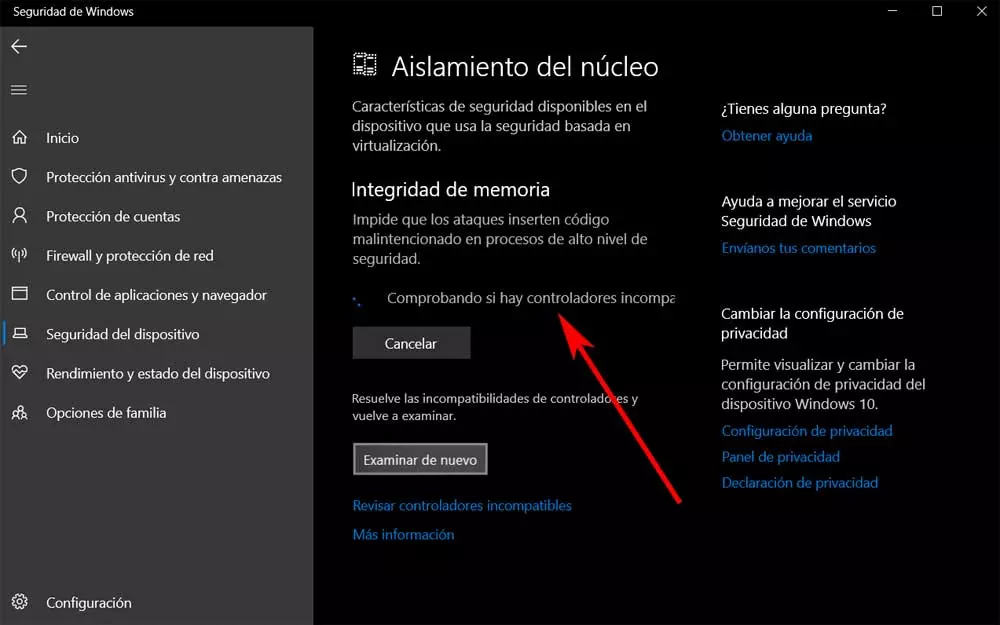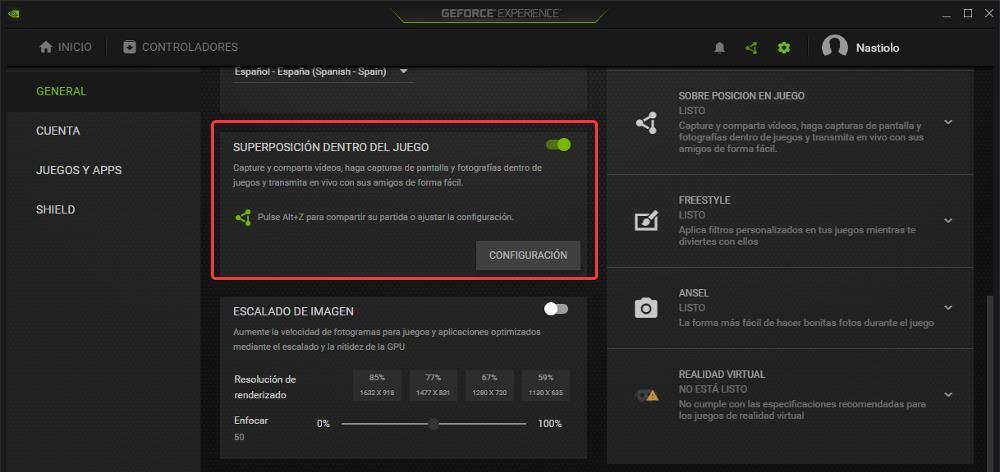
The first thing that most of us users do when we are going to enjoy a new game on our PC is to check if, according to the specifications, it will work decently on our computer without being forced to change the graphics card or the processor. If we exceed the necessary requirements, we must face another problem, a problem that is sometimes a headache that can take us many hours until we find the right configuration for our equipment.
In certain titles where FPS are important, mainly in first and third person shooters, this task can even be frustrating if we want to get the maximum number of FPS at all times based on our computer’s hardware. If we have an NVIDIA graphics card, we can use the GeForce Experience application, the application that this manufacturer makes available to us to get the most out of it.
But, unlike what many users think, it is not necessary to have extensive knowledge about games and configurations to get the most out of our computer’s hardware, we just have to make use of the function auto adjust. The first thing we should know about this feature is that it is available starting with the GTX 16 and RTX 20, so if we have a lower model, we will have to settle for the optimization for games that the application offers us.
Enabling NVIDIA GeForce Autotune
This function is responsible for automatically analyzing the system to establish the ideal configuration. To do so, it takes into account the hardware specifications and uses different algorithms to generate multiple combinations until it finds the one that will offer us the best performance.
If we want to use this, the first thing we must do is open the GeForce Experience application, access the configuration options by clicking on the cogwheel located at the top of the application, next to the name of our account.
Next, we must activate the switch located in the section In-game overlay. Next, we open the game that we want to automatically configure to our hardware specifications and press the Alt + Z key combination to open the NVIDIA GeForce performance panel. In that panel, we must click on the Performance option, an option that is located in the options module located on the right.
Next, a table will be displayed with the team’s performance at that time. To take advantage of the automatic function so that the game automatically adapts to the specifications of our hardware, we must activate the switch Activate automatic adjustment.
Other options
For users who do not have a state-of-the-art graphics card, GeForce Experience also offers the option to adapt the automatic game settings based on the hardware. To do so, we just have to place the mouse over the icon of the game that we have installed and click on Details to show the details of the current configuration and the optimal one according to our hardware.
If we click on the wrench located just to the right of the button Optimize, we can prioritize if we want a greater number of frames or if we prefer a higher graphic quality. Depending on the type of game it is, one or the other option will always be better.