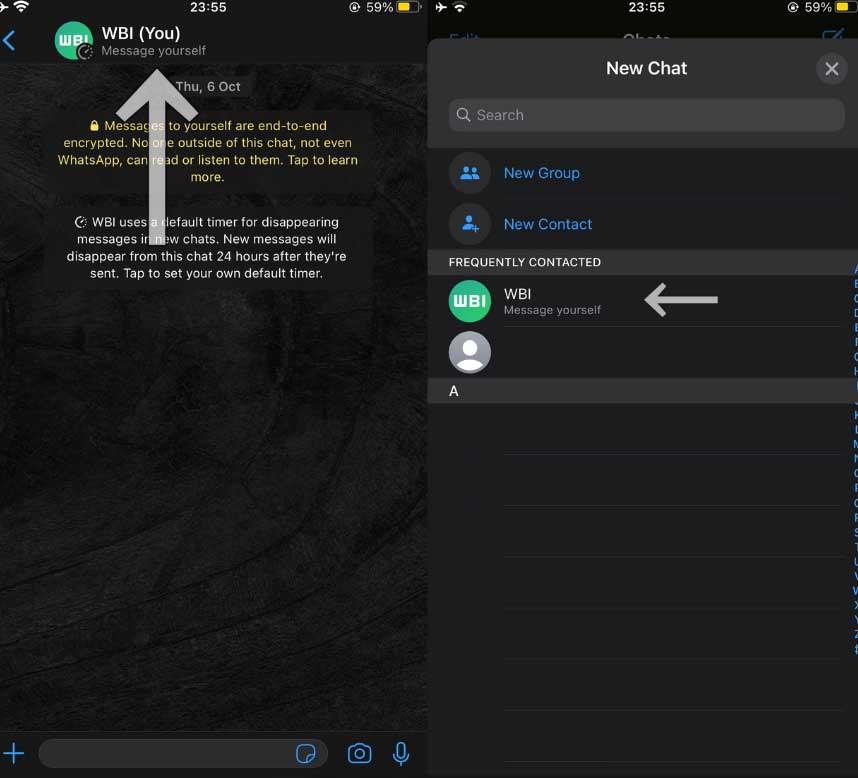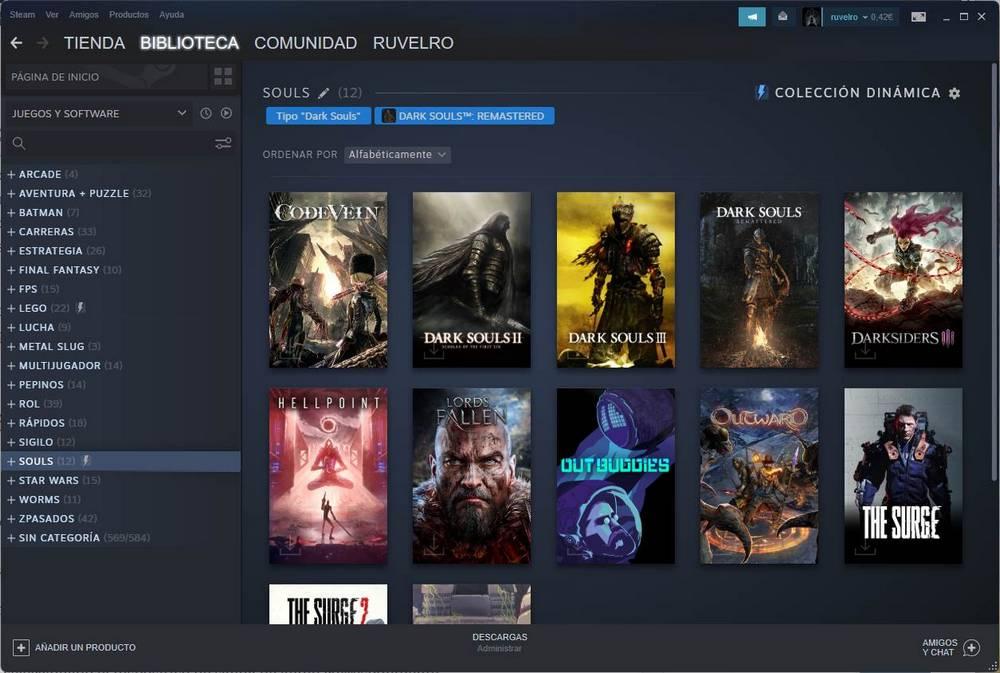Besides of OS As such, on our computer we find a wide variety of applications that we have installed, and others that came by default. All these software solutions help us to perform much better in the different tasks that we carry out with the PC.
As we mentioned, by default the Microsoft operating system offers us a series of pre-installed programs on windows. In this way we can start working with our team from the first moment. But in most cases these will be insufficient. Precisely for this reason we opted to use the different web pages of the developers of those programs that we need to download and install.
Something similar happens with the official store of the operating system that offers us a multitude of titles that will be very useful for us. We refer to the so-called UWP applications. However, to maintain the functionality of these applications over time and to keep them secure, it is not enough to simply install them on your computer. We must carry out certain basic maintenance such as happens for example with your updates. We have different ways to do this and thus have the latest version of all the programs we use on a daily basis. Next, we are going to talk about a command that you may not know and it will be of enormous help in Windows.
Specifically, we refer to the command called WinGet which by default we find in Windows. As you can imagine, we can use this both from a command prompt window or CMD, such as from the PowerShell tool. Basically it focuses on offering us different functions related to the programs of our team to manage them from the same command.
WinGet to update programs in Windows
To give you an idea of what we are talking about, through WinGet we have the possibility of installing and removing applications from the operating system of Microsoft. But perhaps one of its most interesting and striking points is the possibility of updating everything that we have installed on our PC. Likewise, we can see on the screen a list with all the applications that are installed at that moment.
With everything and with this, what interests us in this case is to update the software of our equipment automatically with just executing this command. This is something that we can use both independently and included in some script or batch BAT file that we have created. Everything will depend on our creativity and need in each case. To update a specific program we only have to use the following command:
winget upgrade NOMBRE_PROGRAMA
As you can imagine, this is something that we can repeat with as many applications as we need from those installed in Windows. But this is a task that can become somewhat tedious or boring, so we also have the possibility of updating all the programs at once.
In this case we will have to executeeither in a command prompt window or in PowerShell, this command that we show you below:
winget upgrade --all
In this way and after a few minutes we will have all our Windows applications properly updated with just executing that command.