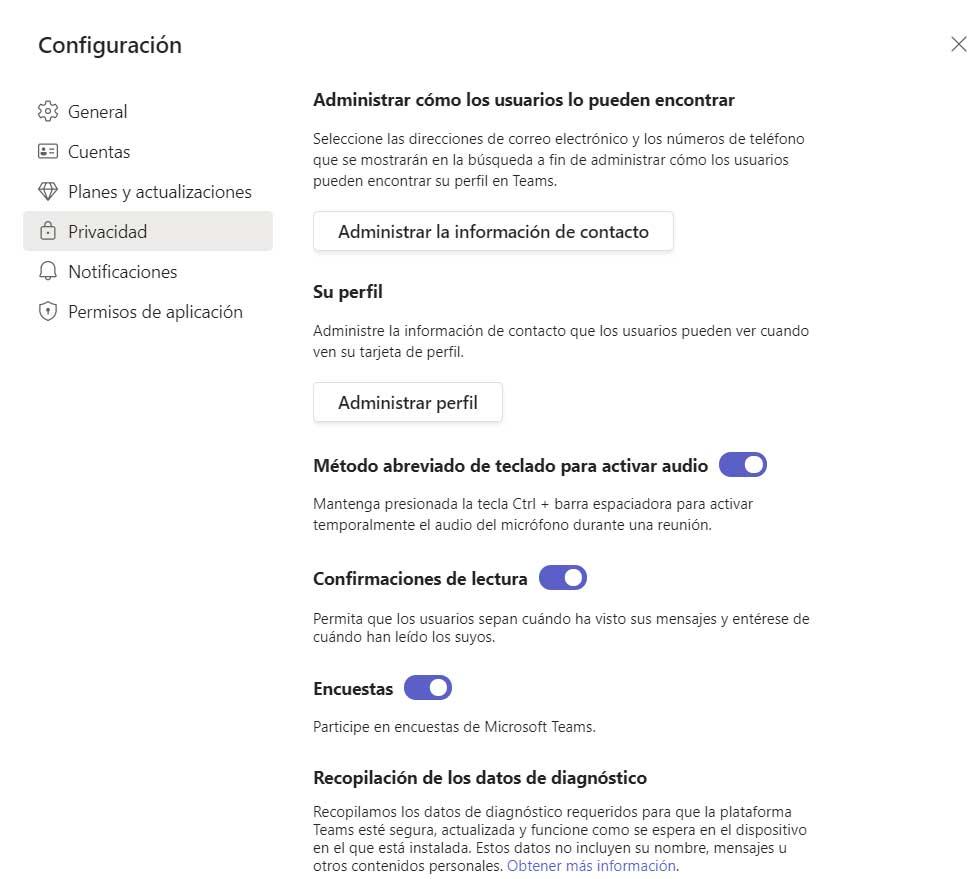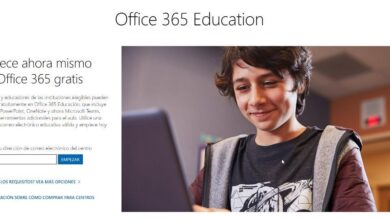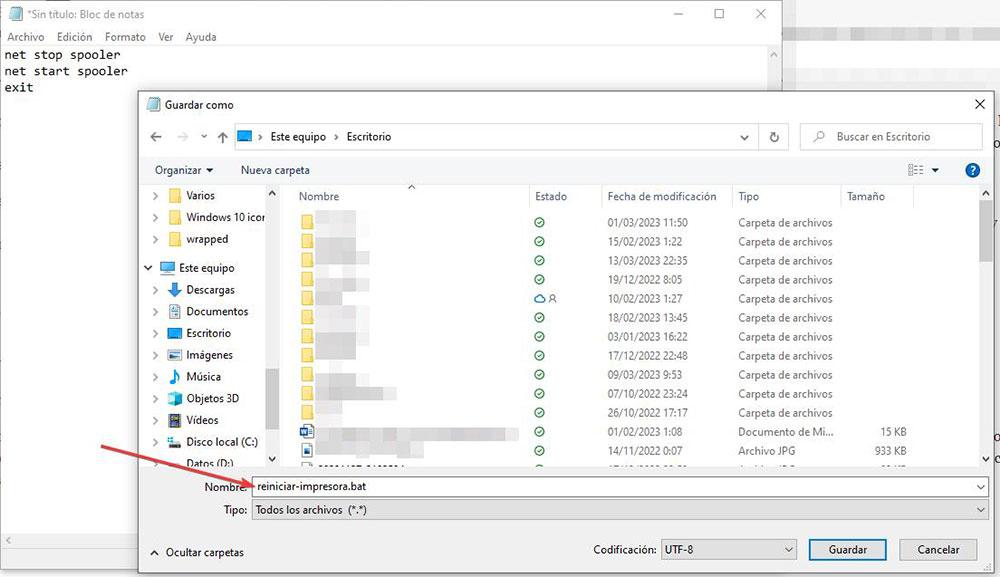
Printers and Windows have never gotten along, neither now nor in the past. Printer problems with all operating systems on the market, including macOS and Linux, are something that users have struggled with for many years. The solution to this problem, according to the manufacturer, is to install the corresponding application that they offer us, an application that the only thing it includes is a large number of additional applications that fill our equipment with garbage.
A clear example is found in the application that HP, the popular printer manufacturer, makes available to us through the Microsoft Store. In order to use this application, the first thing we must do is create an account, a absurd requirement no matter where you look at it and that makes us wonder if the documents we print will be stored on the company’s servers associated with our account, skipping our privacy in style.
Fortunately, as the years have gone by, Windows has been optimizing the management of printer drivers and, currently, it is capable of perfectly recognizing the model of the printer that we have connected to download exactly the specific drivers in order to minimize problems. usual when printing. However, as we have commented at the beginning of this article, Windows and printers still do not get along and on more than one occasion, the printer remains waiting after sending one or more documents to print, accumulating in the tray. impression.
Restart Windows print tasks
The solution that many users use is to delete the files located in the print queue to try to send documents to the printer again. However, unfortunately, this is not the case, since the first document that we have sent is always left halfway to the printer, but without leaving Windows. The only solution to this problem, which unfortunately is very common, is through purge all print jobs.
To carry out this process, I create a script, a set of commands that are automatically executed when we need to unlock the printer and that delete all the files that Windows has pending to print, but that, for an unknown reason, it does not want. do it. We can create this task so that it runs automatically when we need it using the Notepad application. Once open, we copy and paste the following code:
net stop spooler
net start spooler
exit
Finally, click on File> Save as and in type we select all the files, then write the name with which we want to identify the script and add the .bat extension. It is very important to add the .bat extension to the end of the file name, since it is a type of file that allows us to execute the commands that are inside it. We must always run this file in Administrator mode, something we can do with the right mouse button by selecting the option Execute as an administrator.