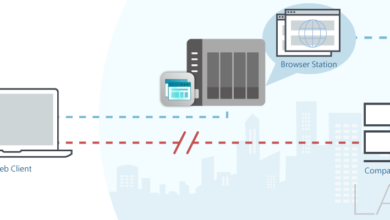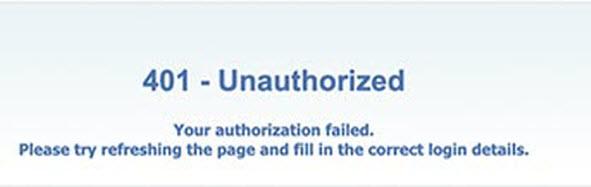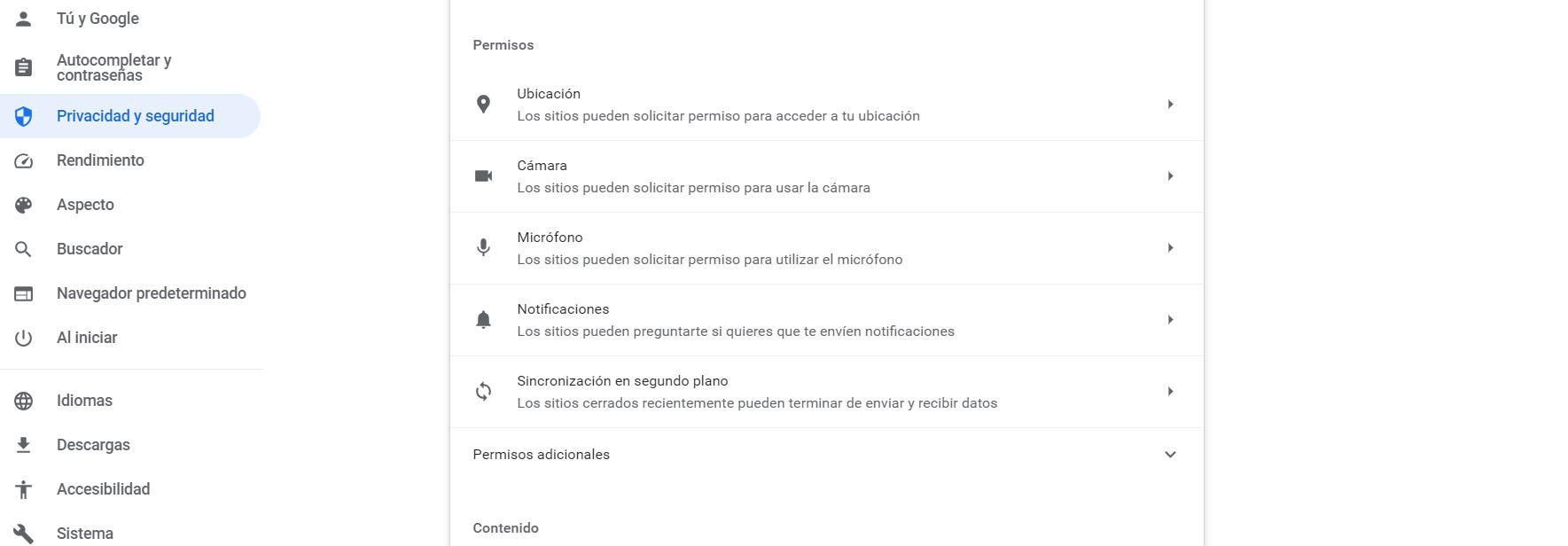
keep the privacy when browsing it is an important factor and we must take certain measures to achieve it. We may have problems using the browser, such as Chrome or Firefox. We could be exposed, since when visiting a web page it could end up having permissions to access the microphone and the webcam. This can mean that they spy on us, listen to what we say or record us. They could also get to know our location, for example.
Preventing this from happening is in our hands. We may take steps to reduce the risk of browser privacy issues. For this reason, we are going to tell you how to configure Chrome so that they do not listen to you or use the webcam. You will be able to better preserve your personal data and avoid problems.
Improve privacy in Chrome
You can improve privacy in many ways and one of them is blocking access to camera and microphone by the web pages you visit. When you enter a website, it could request permissions to access these devices. Now, really many pages are not going to need that at all. Yes, it may be necessary to make a video call, for example, but not to enter a website to read the news.
In Google Chrome You will be able to control which websites can have access to the camera, microphone or location. You will be able to decide, at all times, which pages you trust and which ones you do not want them to have access to and thus improve privacy. You can always allow or block access individually.
To configure this in Google Chrome, you have to go to the top right menu, enter Settings, go to Privacy and security, Site settings. There you can click on each of the options, such as Location, Camera, Microphone…
If, for example, you click on Camera you will be able to access the pages that have permission to use it. It is possible that Meet, from Google, will appear if you have made a video call. Similar pages may also appear. Now, in case you see a website that has permission and does not correspond, it is best that you delete it. It could be a problem. You will be able to easily control which sites can and cannot use the camera. You can also mark the option that no site has permission to use it. The same with the microphone, location, etc.
Be careful what you accept
Many computer attacks they come after errors that users make. It can go through giving permissions to the applications you install, to browser extensions, etc. For example, maybe you install a program on your mobile and it asks you for permission to access files, contacts, make calls…
That application, depending on what it is for, may need to have access. However, it could be a scam and simply aim to steal your data and gain control over your device. It’s something you have to be careful with and do not grant permissions they really aren’t necessary.
Therefore, it is key to avoid mistakes on the Internet. It is essential that you maintain your privacy when using Google Chrome or any browser and one of the options you have is to limit access to the camera or microphone. However, it is also good to have a good antivirus and have everything updated. You can always prevent tracking in Chrome.