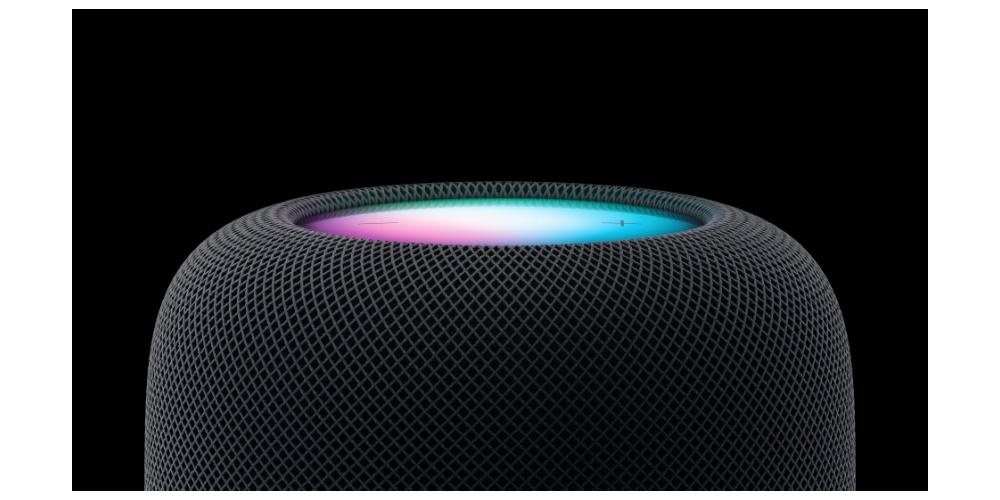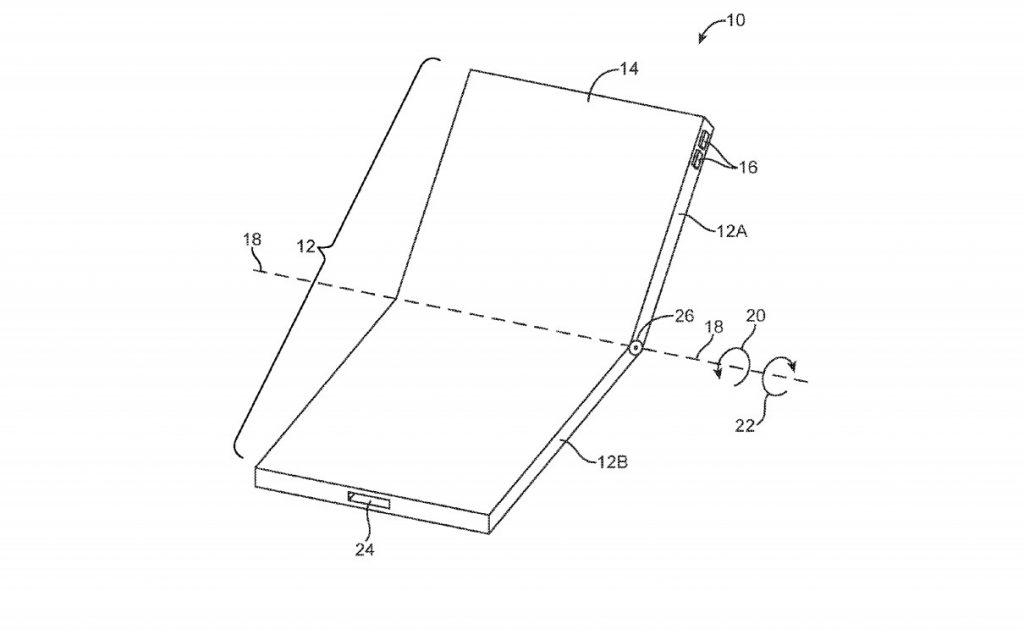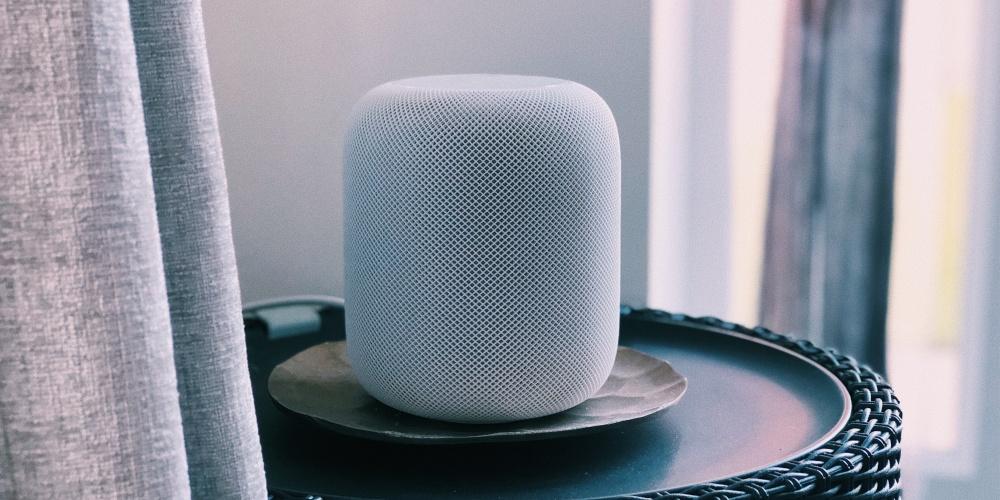
The Apple HomePods are much more than a home for the Siri assistant, to be able to listen to music or watch movies with cinema sound, but they are the ideal complement for Apple TV, since both are needed to extract everything its potential. Therefore, in this post, Let’s see how to connect two HomePod to Apple TV.
One of the most special features of both HomePod and HomePod mini is the ability to perform a 3D map of all its surroundings, in order to adapt the sound to the place where it is located to optimize the emission of music. This function goes a step further when we connect two HomePods at the same time, but it is exponential when we connect both to Apple TV.
Connect two HomePods with Apple TV
The combination between a Apple TV and two HomePods allows you to create a home theater experience through the generation of a stereo pair between the two HomePod in line with the Apple TV. By setting up home theater audio with HomePod, you can enjoy your Dolby Atmos, Dolby Digital 7.1, or Dolby Digital 5.1 Surround video content in an immersive sound environment.
Now, if you want to use this format, you need your Apple TV and iPhone update to iOS or tvOS version 16.3 or later. Finally, it’s important to note that the Apple TV is assigned to the same room as the HomePod in the Home app. The procedure is the next:
- In the Home app on your iOS or iPadOS device, tap Apple TV.
- Scroll down and tap the Settings button.
- Tap Default Audio Out, then tap the room for the HomePod or stereo pair of HomePod speakers.
As a final tip, to get the best sound from HomePod thanks to the synchronization with Apple TVit is recommended to place the speaker at a distance 10 inches from the wall and as close to the center of the TV as possible.
stereo connection
Once we know how we can connect two HomePods to Apple TV, we will proceed to connect two HomePods against each other to improve the user experience and turn your living room into a real home theater. The process consists of three steps.
- Go to the Home app on your iPhone or iPad and hold a HomePod.
- Scroll down and click the settings icon.
- Tap Create Stereo Pair and follow the instructions on the screen.
If you’re using a stereo pair of HomePod speakers, place the speakers each side of the TV. For optimal surround sound, place HomePods approximately 1.2 meters apart.
As a conclusion, this process can also be carried out in the HomePod mini, so, in the event that you have Apple’s mini speakers, the procedure is similar in terms of configuration. Of course, you will not have the same sound quality as the first and second generation of HomePod.