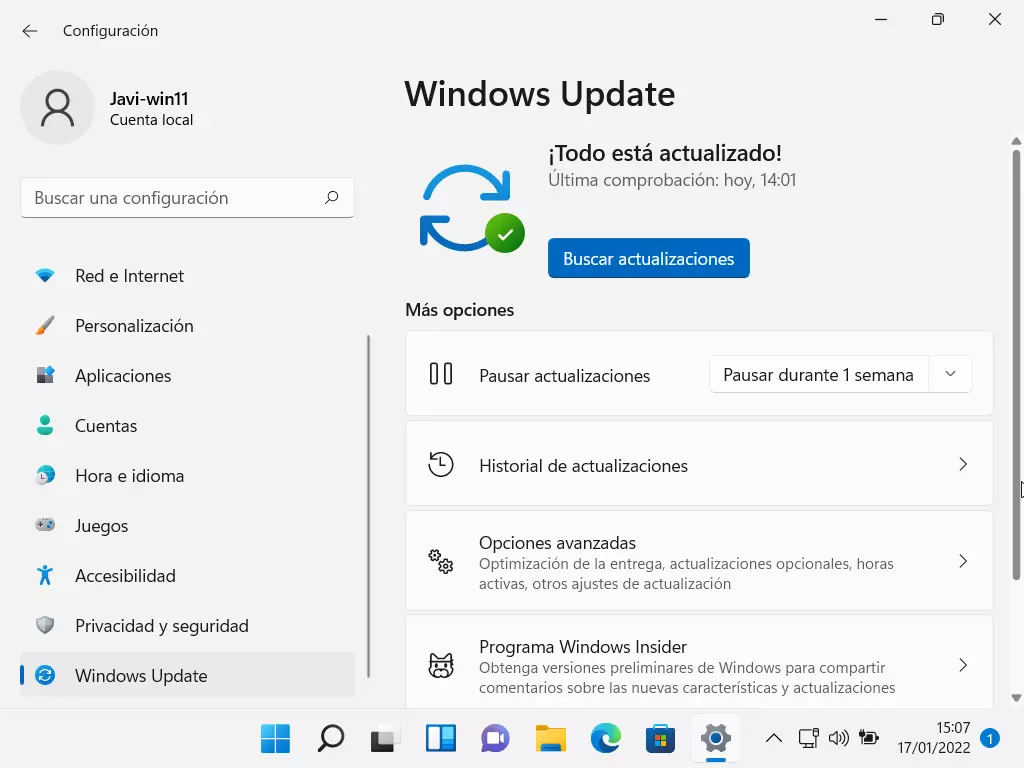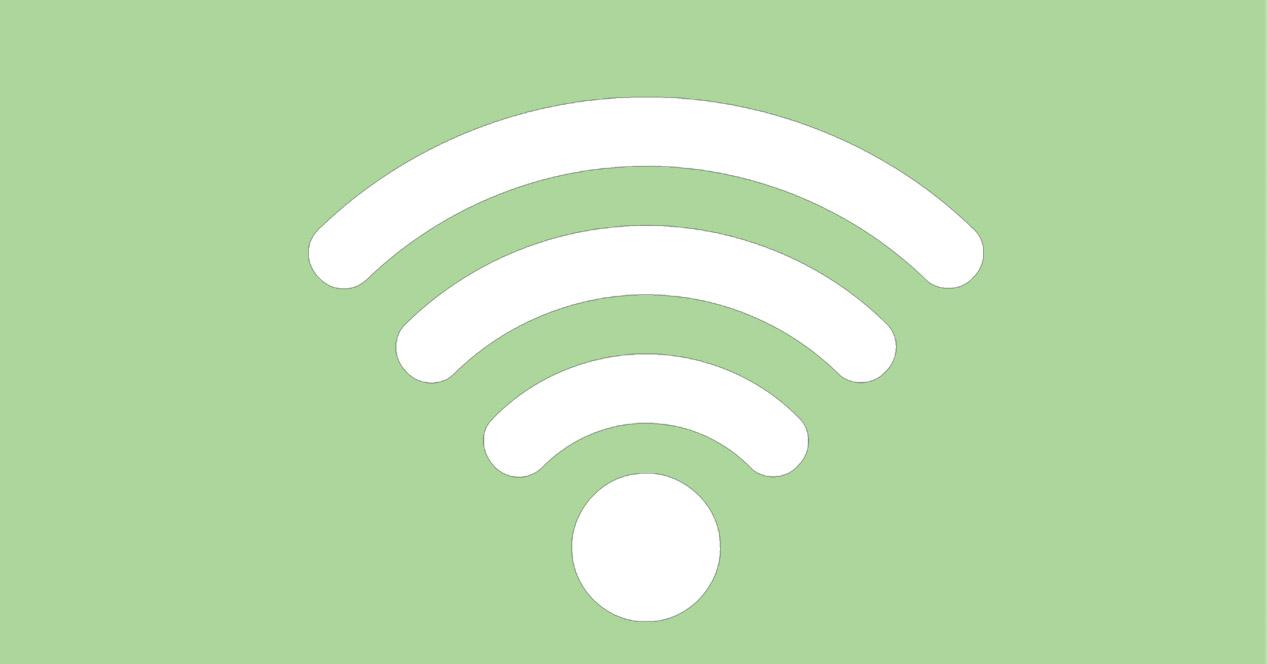One more option, although in this case it is not usually the most common, is that our system has some virus. This could affect connections and prevent us from sharing the Internet or even directly accessing the network.
Steps to avoid this problem
So what can we do if we get an error when trying to enable mobile hotspot in Windows? We are going to explain some essential steps to create a hotspot and not have problems sharing connection with another device. If you get the error that indicates that it is not possible to create it, you can take these tips into account.
Check that the connection works well
The first thing to do if the error that prevents you from creating a hotspot in Windows appears is to check that the connection really works well. Maybe we get poor coverage or we are using a Wi-Fi band that prevents us from receiving the signal well. This, beyond directly affecting us when browsing with the computer, can also lead to problems like the one we deal with in this article.
If you’re connected by Wi-Fi, you can try to connect by cable and see if this problem persists. In addition, you can always make use of a repeater, Wi-Fi Mesh system or PLC devices with which to improve coverage and avoid failures that affect the connection.
Another point to note is to what wifi band Are you connected. The 2.4 GHz is the most suitable when you connect far from the router. Although it has less speed, it is more stable and less sensitive to possible obstacles. On the other hand, the 5 GHz is the one that will offer the highest speed as long as you are close to the device.
Check for updates
It is also important to check that we have all well updated. First of all, you have to check the network adapter, since an outdated version may be the reason why it does not allow us to create a hotspot in Windows and share the Internet with other devices wirelessly.
To update the network adapter we have to go to Start, search for Device Manager and open Network adapters. There we must select the corresponding network card, we click with the second mouse button and we give update driver.
But it is also important to check for Windows updates. Perhaps there is some conflict due to having an outdated version or even updates that have not been installed correctly. In this case we have to go to Start, enter Settings, Update and security and, there, check the version. If you use Windows 11 you will have to go to Windows Update and the process is the same.
Configure the adapter
Another reason why errors appear when creating a mobile hotspot is to have a bad configuration. In this case we have to go to Start, Settings, Network and Internet and select Change adapter options. There you have to select the corresponding one and enter Properties.
Once here, in the window that will open, select Sharing and check the box Allow users from other networks to connect through the Internet connection of this computer. When you configure this, you can test to see if this shares the connection without problems.
Use the Windows troubleshooter
One more alternative is to use the windows troubleshooter. It is a built-in system feature that allows you to detect and fix many network-related problems that may appear on your Microsoft system.
To do this we have to go to Start and there look for Troubleshooter. Different options will appear and the one that interests us is the Internet. It will start scanning for possible bugs it detects and if it finds something wrong, it will help us fix it. This could allow you to fix the problem of creating a hotspot in Windows.
Scan for possible viruses
One more reason why we may not be able to create a hotspot in Windows is that the system has been infected with some kind of malware. On many occasions, this type of virus can affect the connection in general or even block a particular feature, such as the creation of a hotspot.
To scan your system for threats, you should ideally have a good antivirus. An example is Windows Defender, which works quite well, but also other alternatives such as Avast or Bitdefender. In case of detecting any type of malicious software, we would have to eliminate it.
In short, whenever you have problems activating the hotspot or mobile coverage area in Windows, you can carry out these steps that we have mentioned. The reason for the error is not always the same, so you may need to perform several of these steps until it works correctly.