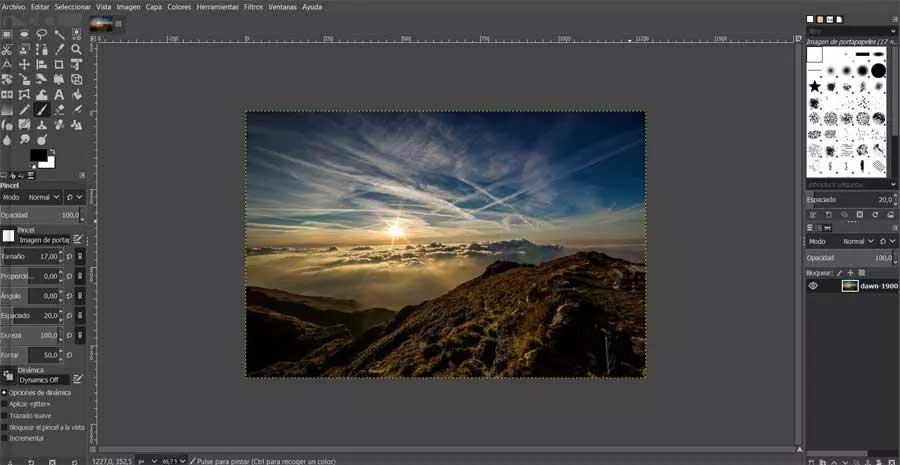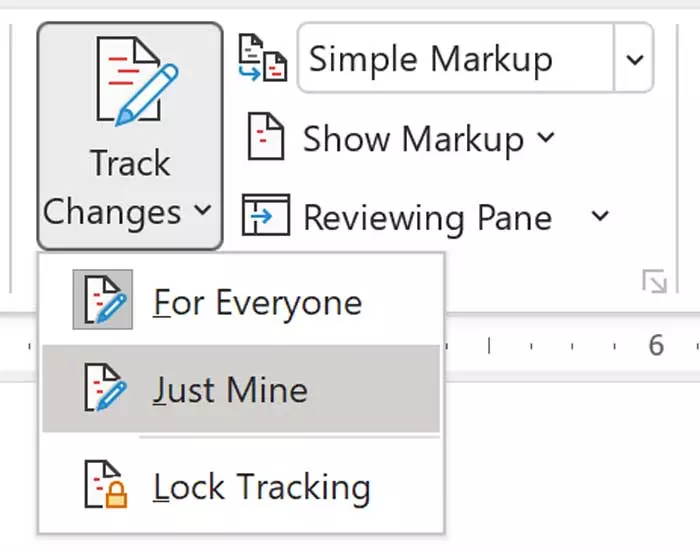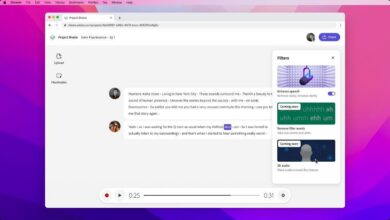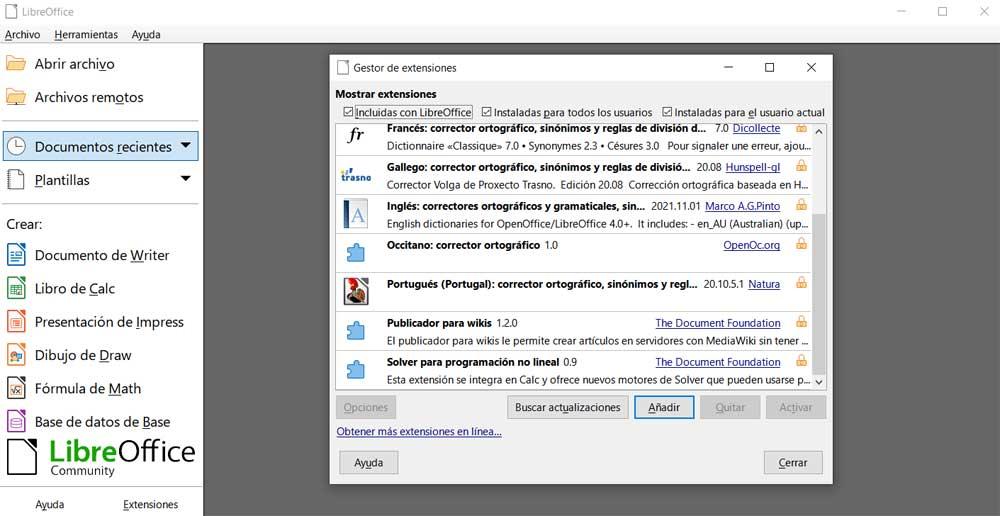
The truth is that this type of small-sized device has not stopped improving and gaining acceptance over the last few years. All this to a large extent thanks to the potential that it offers us by default and to the applications that we install on the Raspberry Pi. Hence precisely that on certain occasions it can become a more than acceptable substitute for our desktop computer. However, for this to be possible, in addition to having a mini board belonging to the latest versions, we must also prepare it at the software.
To do this we must install a series of programs that could be considered essential for this device to works almost like a PC. Keep in mind that we currently have some Raspberry Pi models with 4 and 8 gigabytes of RAM. Let’s see the programs that we can install so that this device works in a similar way to a PC.
LibreOffice office suite
It is a suite of Open Source compatible with the files we use in office. Hence, if we use office automation on a regular basis with our computer, this is something that we can also carry out from the Raspberry Pi with the programs that make up this suite.
Take advantage of your printer with CUPS
And speaking of office work, on most occasions we are going to need to use our printer. This means that if we need to print from the Raspberry Pi, the solution is in CUPS. It is software that provides a multitude of drivers for almost any inkjet or laser printer. This will allow us to send our documents to that device directly. To install the software we will use this command:
sudo apt install cups
This is a client that needs no introduction and will allow us to use our instant messaging application directly on this device. And it is that we now have within reach a version for Raspberry Pi, which is essentially the same as that used in Debian. The same works in the browser chromium which is pre-installed on the Raspberry Pi OS.
AndroidBuddy
It is very likely that you have a phone based on Android. Thus, with AndroidBuddy installed on your Raspberry Pi you will be able to load and use apps, make backup copies of files and move files to the mobile. Its installation is simple and is done through Pi-Apps, the store for this device.
Cloud storage with CloudBuddy
The storage capacity of these devices is usually quite limited, so a cloud service to store our files is never too much. Thus, we can use CloudBuddy that is in charge of bringing Google DriveDropbox and OneDrive to your Raspberry Pi to send our content to these online platforms. We have the program available on Pi-Apps.
GIMP
As with office work on this device, we are also going to need an image editor. So, GIMP is the perfect solution as it is open source software comparable to Adobe’s Photoshop. To install it on our Raspberry Pi we will only have to use the following command:
sudo apt install gimp
Zoom for video conferencing
Both in personal and more professional environments, online communication through videoconference services is becoming more and more widespread. Therefore, to enjoy the benefits of all this, we can install the Zoom program on our small board from the official Raspberry Pi store available in the store.