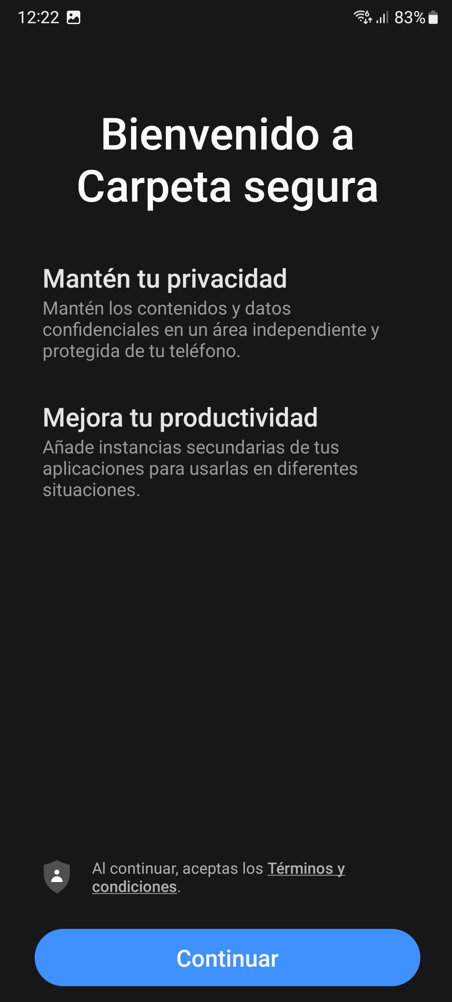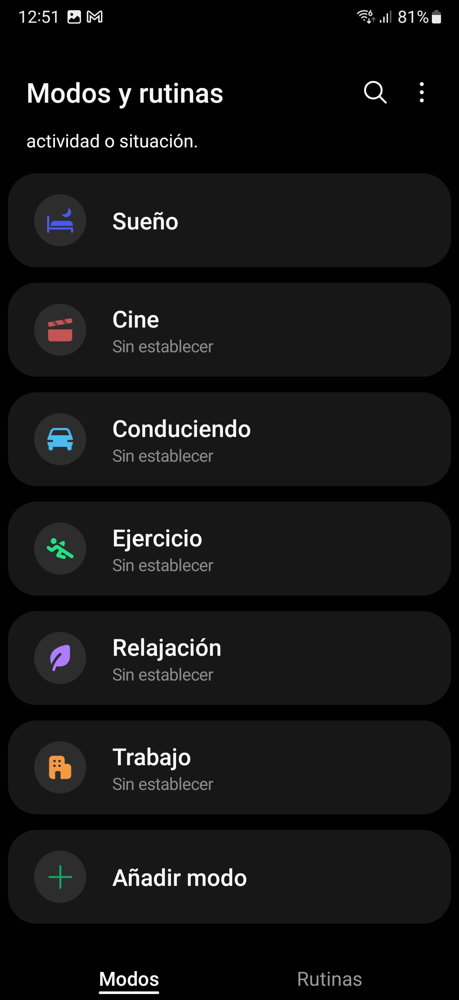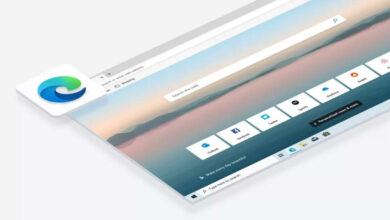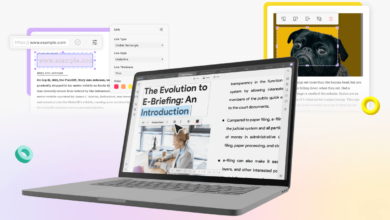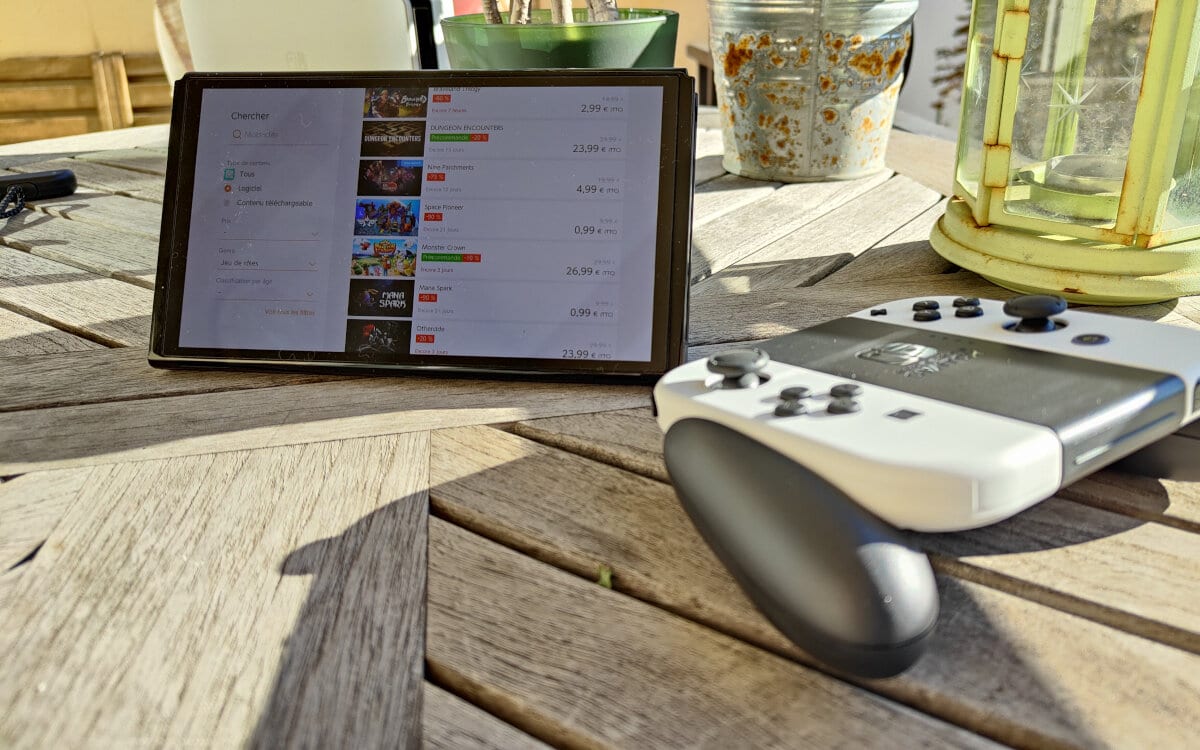Samsung continues to be the world’s largest mobile phone seller above the almighty Apple with its iPhones and everything that comes from other Asian manufacturers. The South Korean firm covers all market segments with its Samsung Galaxy line, from entry-level M-series terminals to the mid-range with the A-series, the S-series for the high-end and the special Xcovers for those looking for the greatest resistance. and durability. As icing on the cake, the manufacturer offers the recently updated Fold and Flip foldables.
If you’re a Samsung mobile user, you’ll know that the manufacturer includes a ton of services and applications with its own One UI interface on Android, which goes far beyond a simple software layer. This means that some useful functions can go unnoticed. Today we are going to remind you twelve of them to improve the user experience, productivity or security. They are just an example of the immensity of features present in these mobiles.
12 Samsung Galaxy features you need to know about
Pick up the mobile to activate it
Samsung phones can detect when you pick it up using the sensors inside it, so you can instantly access the lock screen and unlock the device without having to press the power button. To enable the feature, go to Settings > Advanced features > Motions and gestures and turn on Raise to wake. From there the screen will turn on when you pick up the device.
Power button to start the camera
Taking pictures and video has become one of the preferred tasks on a smartphone. Samsung Galaxy can quickly launch the camera and without having to unlock the device. Go to Settings > Advanced features > Motions and gestures and turn on ‘Quick launch camera’.
Double tap turns the screen on/off
The Galaxy screen -like other mobiles- can be turned on/off with a double tap on the touch screen. It is activated in Settings> Advanced functions> Movements and gestures. There are other useful tasks in this section such as sliding the edge of a hand across the screen to take a screenshot.
Save energy
Autonomy is an essential point in any mobility device. To maximize battery life go to Settings > Device maintenance > Battery and turn on ‘Power saving’. This feature limits the use of selected apps, turns the wallpaper black, and stops additional features like Edge panels. You can additionally manage the ‘always on’ display function, limit CPU speed, reduce brightness or even disable 5G.
Edge panels
It was at the time one of the innovative features of the Samsung Galaxy and even opened a series of terminals with the same name. It works by extending the side of the screen to access an applications panel, where you can pin your favorite applications, contacts, tasks or others, for quick access. Very very helpful. It is activated in Settings> Display> Edge Contents.
quick unlock
A good way to unlock the terminal is by fingerprint. Go to Settings > Security & Privacy > Biometrics > Fingerprints and check ‘Fingerprint always on’. This will allow the phone to read your fingerprint even when the screen is off, so there is no need to press the power button and go to the lock screen.
automatic optimization
Terminals with One UI 5 or higher have a new automatic optimization function that verifies their correct operation and optimizes them to improve performance and eliminate errors. This feature performs various adjustments such as closing background apps, cleaning memory, and deleting temporary caches that might be causing problems. Its activation is very simple and is done from the general settings > Device maintenance.
Hide private albums
One of the best features of the Samsung Gallery app is the ability to hide albums that contain sensitive content. To do so, simply open the app, go to the Albums tab, tap on the three-dot menu and Hide Albums. Select the ones you want to hide by touching the relevant switch.
secure folder
Most Samsung phones come with a special folder that works as a kind of digital vault to store your photos, videos, confidential documents and generally the most sensitive content in a separate and protected area of your phone. You can find it in Settings > Security and privacy > Secure Folder.
sound profile
Everyone’s ears are different and sometimes it’s hard to find the best sound quality with ever thinner phones that leave no room for good speakers or a quality sound chip for headphones. If you find the sound output is not satisfactory, you should know that Galaxy mobiles can create a custom sound profile. Go to Settings > Sounds and vibrations > Sound quality and effects > Adapt Sound. There do the audition tests you need. When you’re happy, assign a sound profile name and save to finish.
modes and routines
formerly known as Bixby Routines it is one of the most underrated features of Samsung phones. It is an automation feature that allows you to set commands and have the mobile execute them based on certain triggers, such as time, location, or device status. Its settings will change to adapt to each activity or situation set.
Setup Wizard
And in case you are going to change your mobile to a new Samsung Galaxy, you should know that the latest One UI 5.1 version makes things easier. If you switch to a new phone from a Galaxy or other Android device, simply scan the QR code on your old device to automatically migrate Wi-Fi networks, Samsung account, and Google account to the new device.