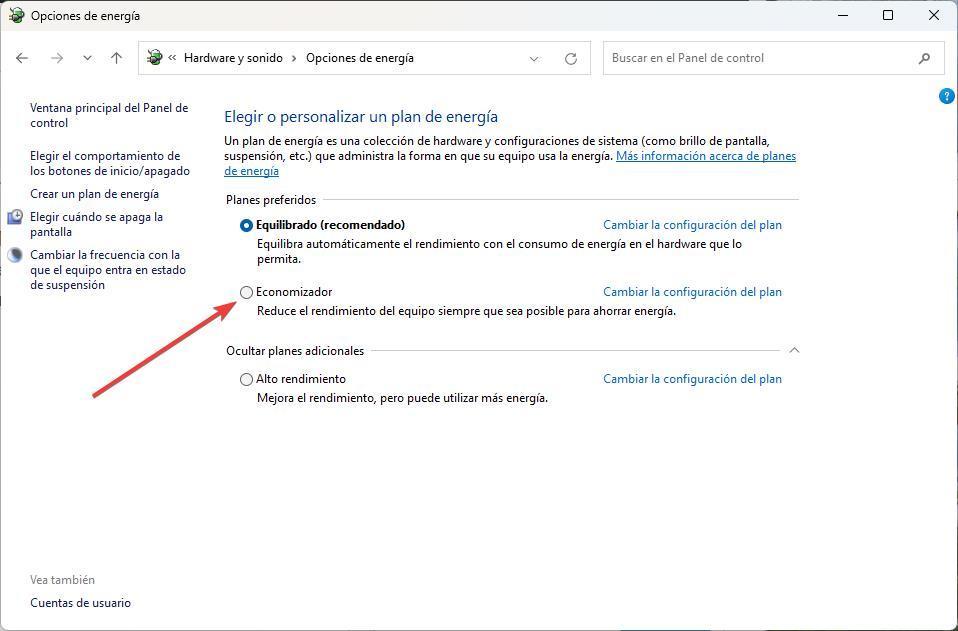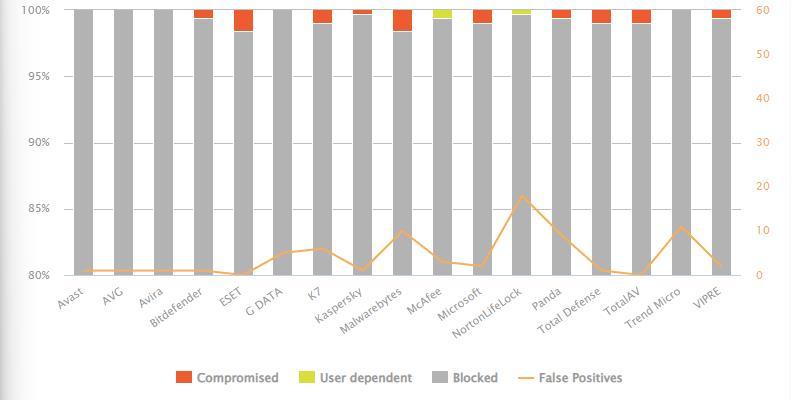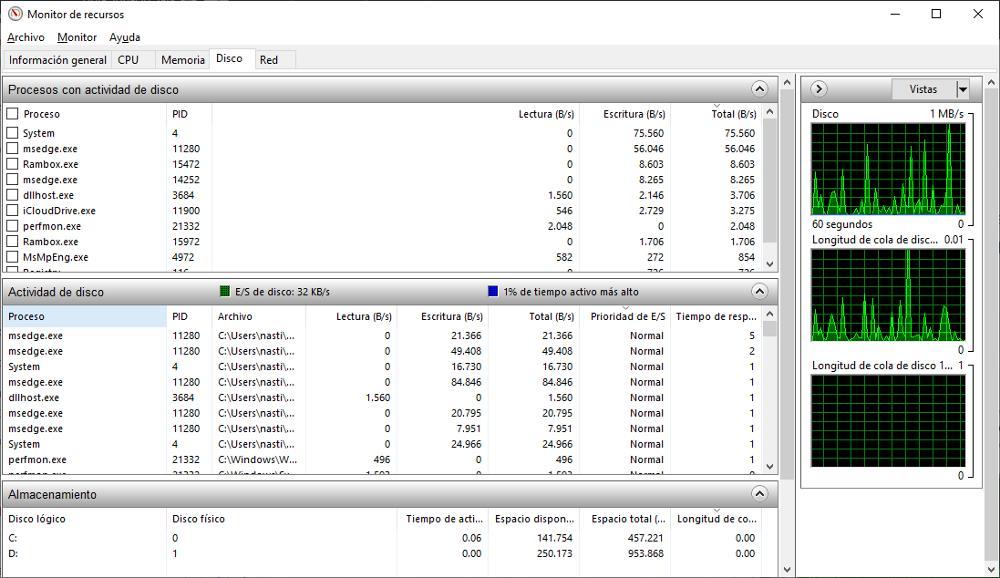
Windows, like any other operating system, can present a series of performance and general operation problems due to a large number of reasons, the main problem being to correctly identify what the Origin of the problem to put a solution.
While it is true that Windows includes the Troubleshooter, unfortunately, this tool from Microsoft not so useful as the company would like and on very few occasions, it finds the origin of the problem, so it is not able to solve it either. The solution, never better said, is to use one of the different programs that we show you below.
Windows native apps
Although the Windows Troubleshooter tool doesn’t help us identify and fix problems on our PC, these other native tools do.
- resource monitor is a native Windows application that shows us all the processes that are open on the computer, together with the processor and memory consumption that they are doing in real time, which allows us to quickly and easily identify the source of the problem if the fans of our equipment have tripped or it is running slower than usual. To open this application, we just have to access the Windows search box and enter the name of the application to click on the first result that is displayed.
- performance monitor. This is another application natively available in Windows with which we can see the performance of our PC in terms of both hardware and software elements, which allows us to identify the problem and solve it. Natively, it only shows the use of the processor, but within the configuration options, we can add more information that allows us to identify and solve the problems of our PC. To run the application, we just have to open the Windows search box and enter the terms “performance monitor”
With third-party apps
If with the native tools of Windows, we cannot find the problem or we are not able to do it, we can use one of the different tools that we show you below.
- CPU-Z. It is a completely free tool with which we can obtain all the information we may need about our PC’s hardware. In addition, it shows information about the operation in real time of the RAM memory, the graphics of our equipment, the motherboard and also informs us if a problem is found. We can download it from their website.
- ESET SysInspector. Another interesting tool that we have available completely free of charge to check the operation and possible problems of our PC is ESET SysInspector, a tool that works independently from the antivirus of this same developer and that shows us information in real time of all the components of our PC as well as of all the processes that are running.
- CyrstalDiskInfo. CrystalDiskInfo offers us information on the status and operation of our PC. It includes an alert system that will send us notifications if it finds a process that is out of control to find a solution. It shows us the temperature of all the components of our PC, the active processes and a large number of very valuable statistics. Downloading this application is free through this link.