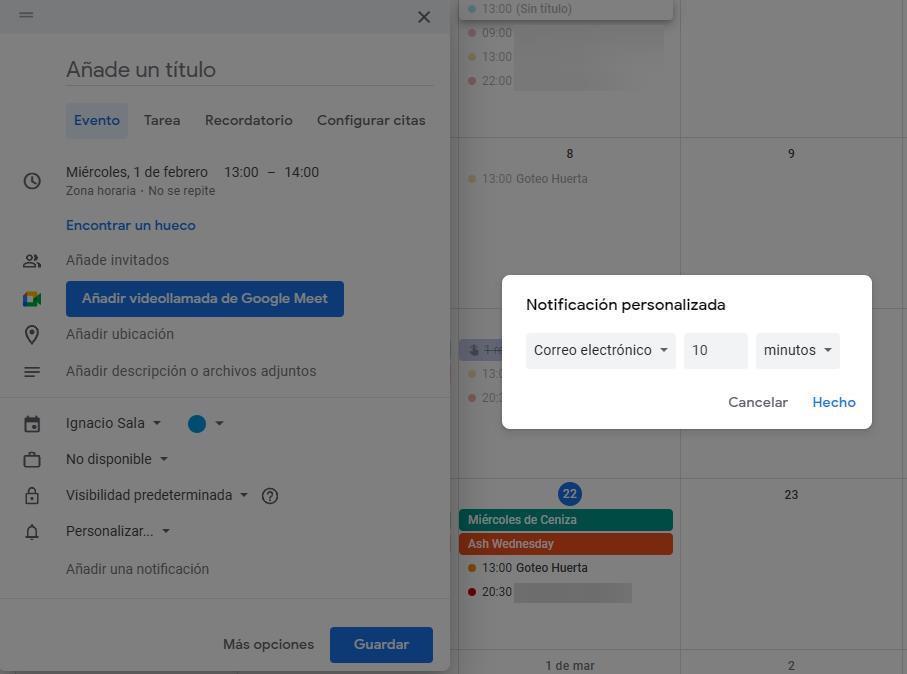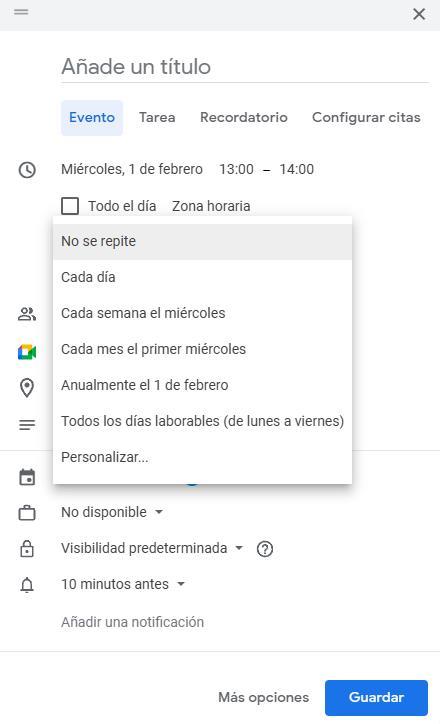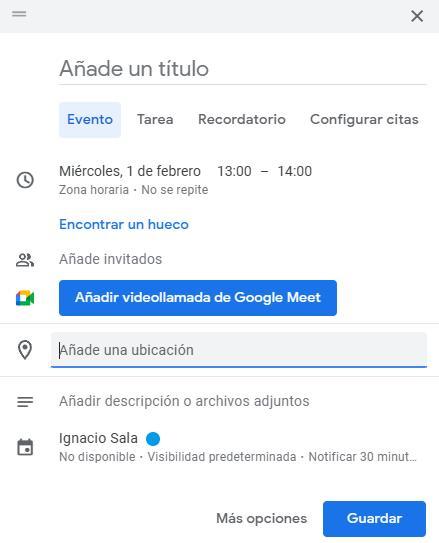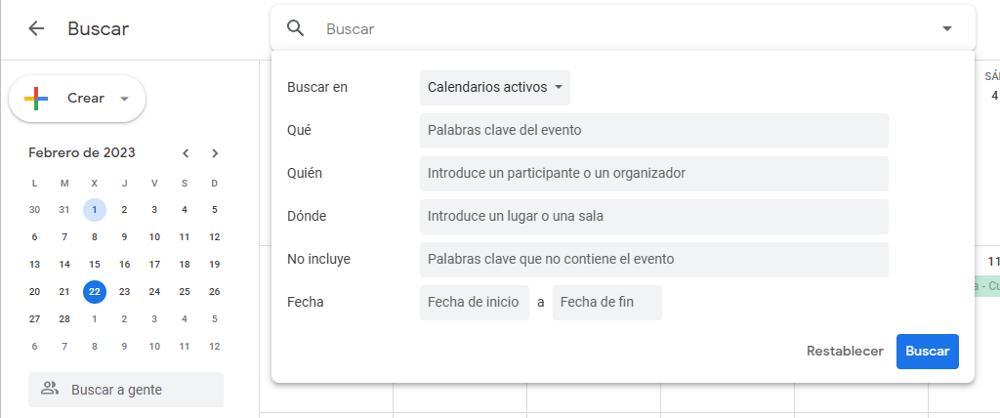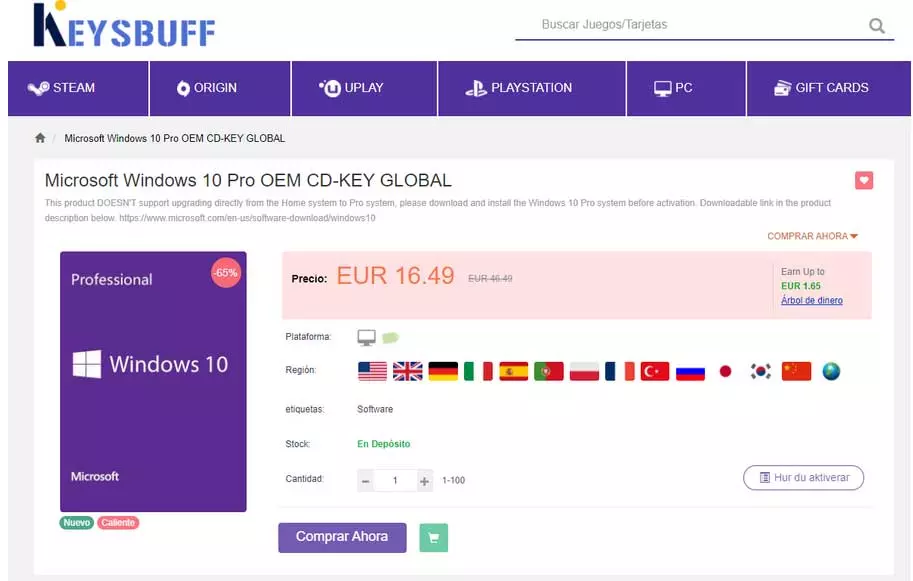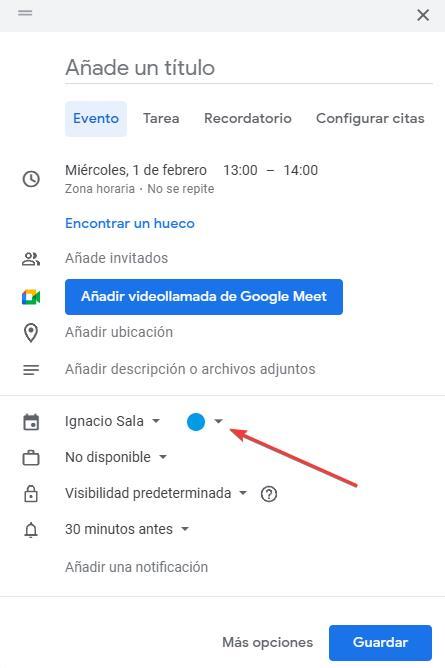
If our main email account is from Google, it is most likely that we will also use Google Calendar, the calendar service that Google makes available to us that, and is accessible via browser, through applications for mobile devices and, in addition, also integrates with email applications like Outlook, Mail, Thunderbird, and more. Like Gmail, Google Calendar offers us a large number of functions to make the most of it and, many of these are little or nothing known by users.
If we want to get the most out of Google Calendar, here are some of the best features available, features that will allow us to reduce the time we spend organizing our appointments.
Each event, in a color
Google allows us to establish a different color for each of the calendar events so that, in this way, visually identify What type of event is it? We can associate green with watering the plants, red with study hours, blue with doctor’s appointments… To establish a color for each event, from the window where we must enter the event data along with the time and click on our name so that a blue circle is displayed, a circle on which we have to click to select the color to which we want to associate it.
Receive an email with appointments
If we are always more aware of our emails than of calendar appointments, we can use the Google Calendar function that sends a notification in the form of an email with the appointment. To do so, from the window in which we created the event, click on the default time shown, 30 minutes, and click on Customize, then select Email and establish when we want to receive it.
Repeat events periodically
Writing down an event that is repeated over time every day, week, month or year is a nuisance and we always run the risk of being wrong. Fortunately, Google Calendar, when we create an event, allows us to establish if we want it to repeat itself over time. To enable this option and select when we want it to repeat, just below the scheduled date and time, click on It is not repeated to show all the options. If none meet our needs, we can click on Personalize and create the repetition we need.
Calculate the time to get to your appointment
Google allows us to add the location of the event that we have stored in the appointment. This information not only allows us to click on it to open Google Maps with the route and location of our destination, but also allows Google Calendar to show us how far in advance we should leave home to arrive at the exact time. The journey time is based on the traffic situation at the time.
search events
Being Google the most used search in the world, it is striking that it does not show a search box to find future or past events. However, this option is present in the upper right, by clicking on the magnifying glass. Clicking on the magnifying glass will show a search box at the top. For the search to return the best resultswe have to click on the triangle facing downwards that is shown on the right side of the search bar.