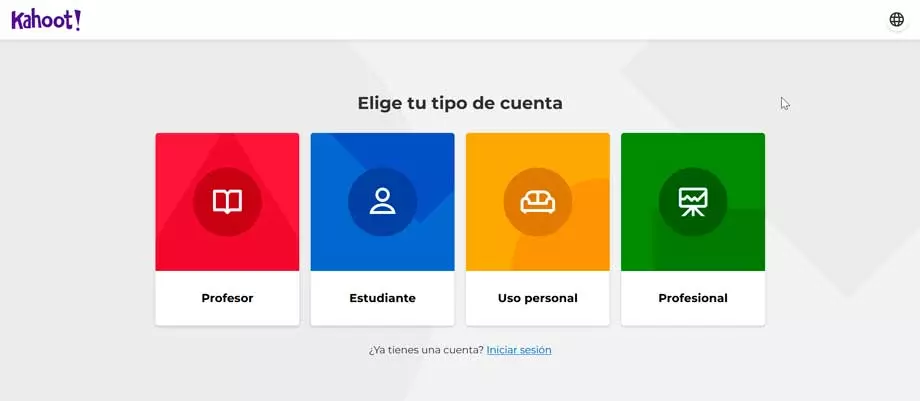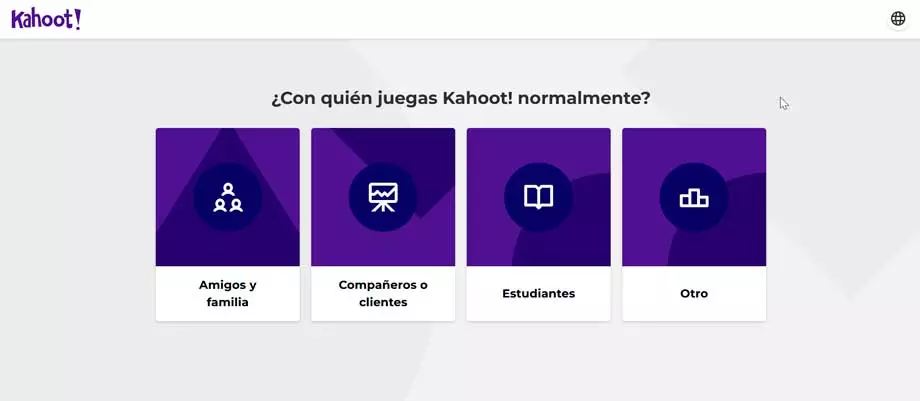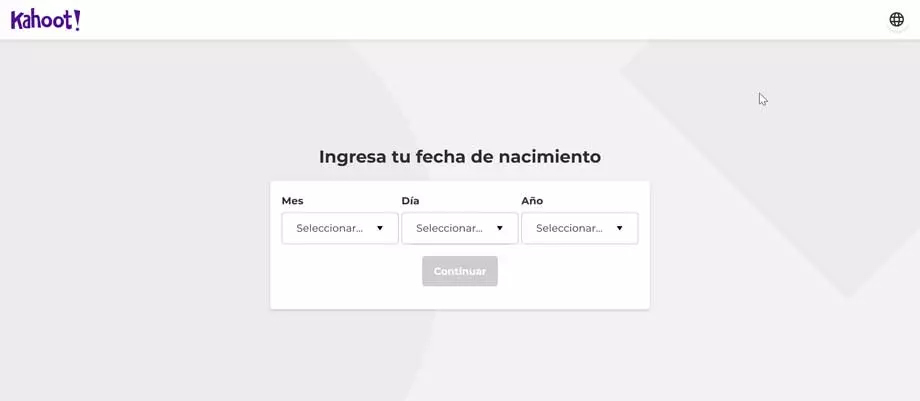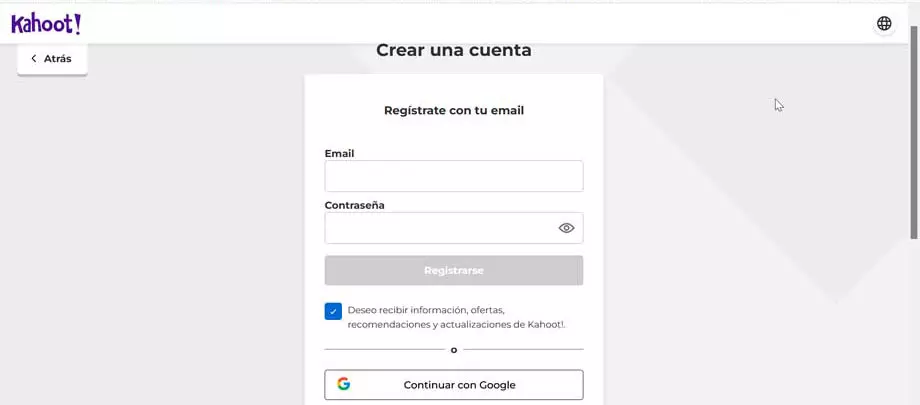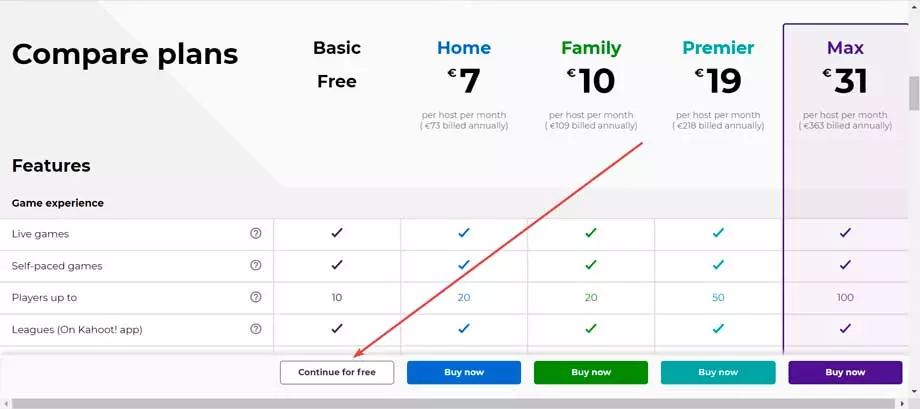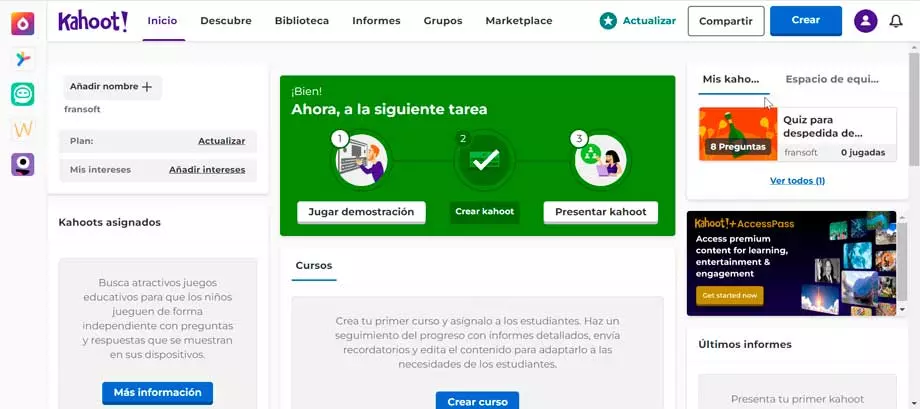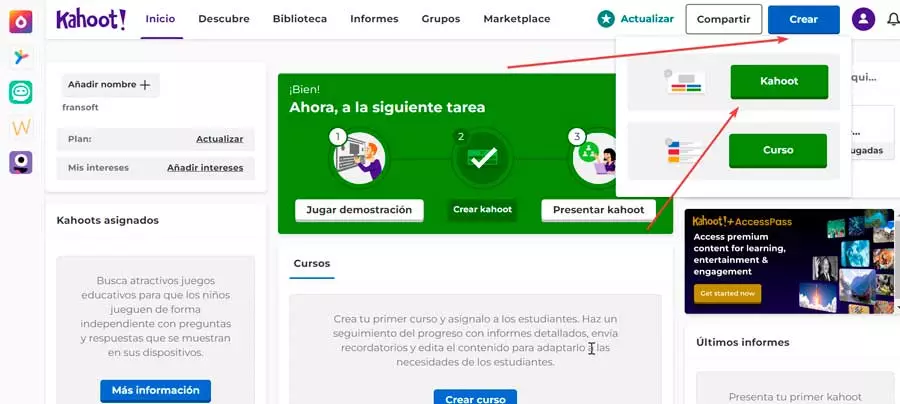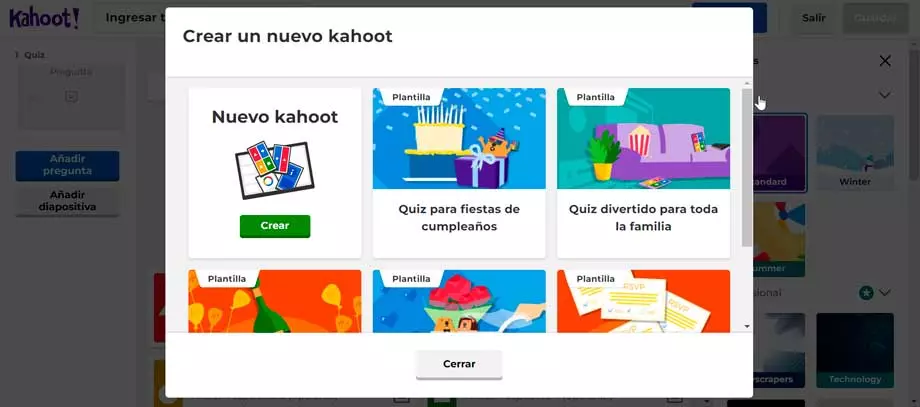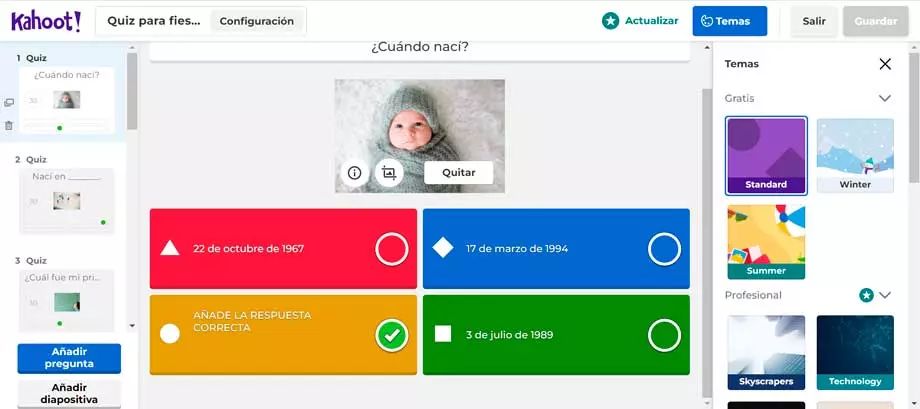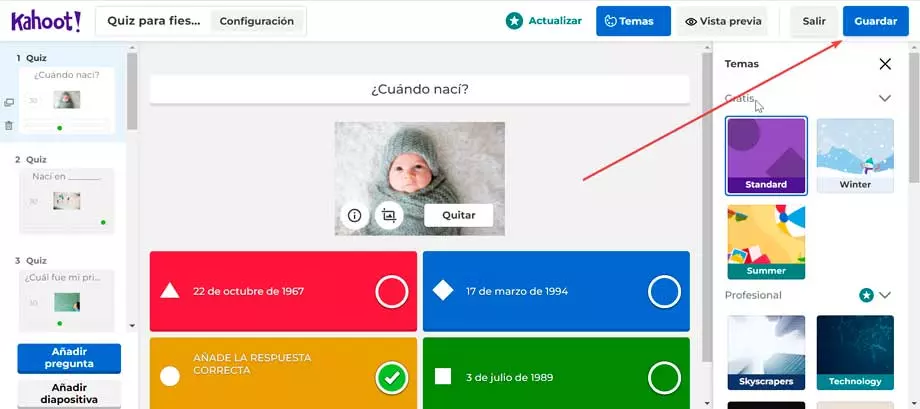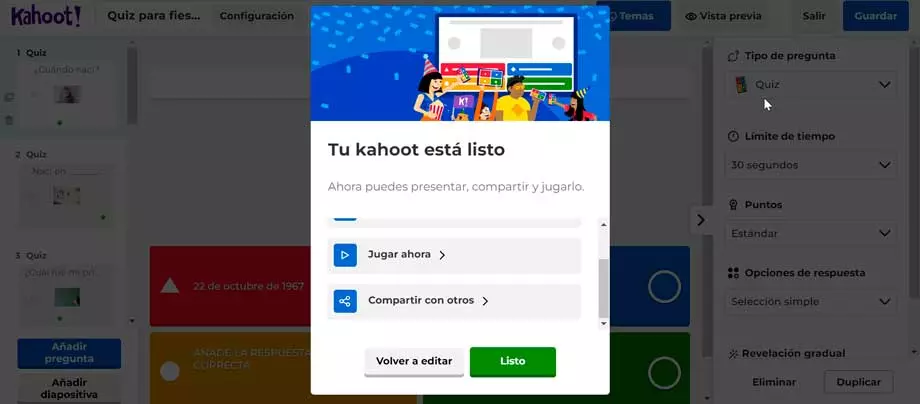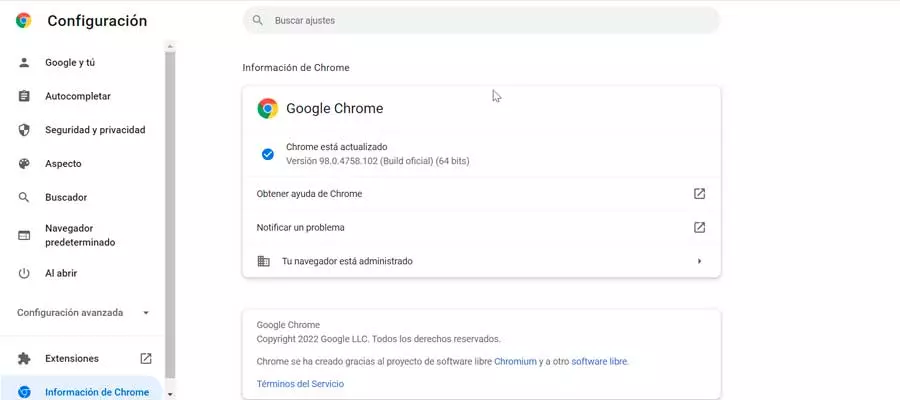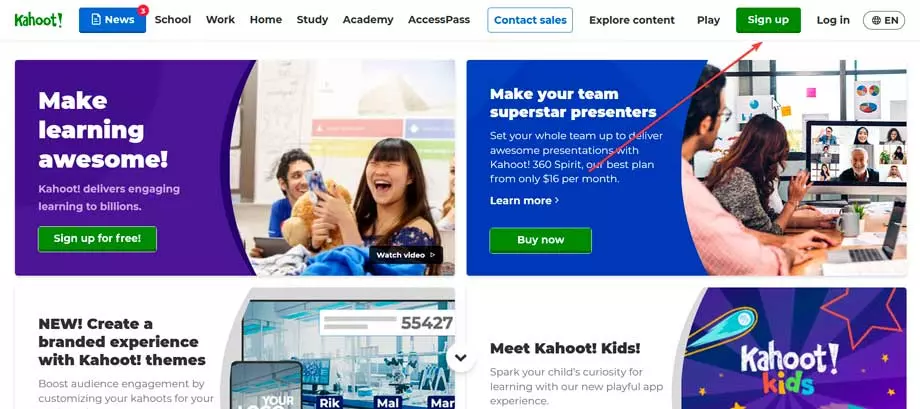
Surely on more than one occasion we have played the typical game of guessing questions and answers about other people in order to check who knows them best. Or you ask about a specific topic, such as cinema to find out who is the most movie buff of the gang. Well, to create these question and answer games we can use the Kaboot! platform, of which we are going to tell you what it is and how it works.
What is it and what is it for Kahoot!
It is a free web platform (although it also has a Business section) with which it is possible to create quiz-based games. It is especially used within the field of teaching, since teachers use it to carry out quizzes and exams in the form of games, thus giving a more receptive and pleasant aspect that allows students to get involved in studies in a more dynamic and fun.
But beyond its teaching orientation, Kahoot! It is suitable for all types of users, since it allows us to create all kinds of quiz games for any occasion and share with our friends. And it is that we can create our own quiz games that we can use on any occasion such as a birthday, a bachelor party, for wedding guests, etc. Its possibilities are wide and for all audiences.
It is important to clarify that anyone will be able to create the content for a game. These contents are game boards known as Kahoot!, which will later be passed on to other people so that they can answer the questions, rewarding at the top of the ranking those who have achieved the highest score by getting the answers right.
How to access all your content
Once we know what this platform is and what we can do from this online platform, we will see how we can access all its content. The first thing we should know is that it has a free version that will allow us to create our own question and answer games. To do this, the first thing will be to access its website, which is in English, something that can scare some users a bit, although we should not worry because later it has panels in Spanish. Once on the page, we will have to register by clicking on the button sign up.
This will take us to a new screen where we must select account type we want to create: Teacher, Student, Personal and Professional use. Depending on the answer we choose, the questions that we must answer to configure our account will vary. For example, let’s select Personal use, which is the most global and will be used by most users.
On the next screen you will be asked Who are we going to play Kahoot with?, if with Friends and family, Colleagues or clients, Students or Other. We select the first option and continue.
Next we will have to enter our date of birth and the username with which we want to appear on the platform.
Once this preliminary questionnaire is finished, it is time to create an account for which we will need to enter a valid email and a password or we can choose to continue using a Google, Microsoft, Apple or Clever account if it is more convenient for us.
Finally, we only have to choose the plan we want to use. To be able to use it for free, simply choose the Basic plan, so we click on Continue free.
And that’s it, we’re done and its main menu will appear with all the available options and in Spanish.
Steps to create a question board
Once we have successfully registered, we are ready to create our first box of questions or kahoot! The process for this is quite simple since it will only be necessary to follow the instructions step by step, as we will see below.
From the Home screen where we are, we are going to click on the blue button that says To create and that we find in the upper right. This will open a drop-down menu with two options: create a course or create a kahoot. This time we are going to select the first option that is the one that interests us.
This will make a pop-up window appear where we can select some predefined templates of questions (birthdays, for the whole family, bachelor party, for a couple or guests at a wedding). We can select any of them if we are interested or click on new kahoot To make the game of questions completely to our liking and from 0.
If, for example, we select a template we will see how it appears on the screen as if it were a interactive slide show. In the left column we can see all the available slides, which we can delete, modify or create others to our liking, with other questions. In the central part we see a question, with its possible answers and on which we will have to mark the correct one. We can also add a photo to give it a more fun touch. In the right column we can change the theme, which will change the background.
Once we have finished creating it, we can see a preview of the final result, by clicking on the Preview button located on the right side. Right next to it we have the Save button, which we will press once we have finished the Kahoot.
This will make a pop-up window appear where we can choose if we want to try this Kahoot, play now or share with other people. If we use this last option to send it to other friends so that they can answer the questions, it will be necessary for them to be registered on the platform. We can find people or groups by searching for their name, username, or email address.
Business mode, is it worth it?
As we have seen Kahoot! It has a free version that may be more than enough for many users but may fall short in features for others. In this case, we can opt for some of its different payment plans that will offer us many more additional functions. Let’s see the differences between each of them:
- Basic Free: the free version allows us to play with up to 10 players and a maximum of 2 teams. Ideal to try it or if we are going to use it casually.
- home: This version allows you to play with up to 20 players and a maximum of 3 teams. It also allows for more complete games with surveys, puzzles, setting images as answers, etc. Its price is 7 euros per month, or 73 euros with annual billing.
- Familia: this version allows us to play with up to 20 players and three teams and we will also have access to learning applications, especially suitable for children. Its price is 10 euros per month or 109 euros with annual billing.
- Premier: Allows you to play with up to 50 people and 5 teams. We will also have advanced slide templates, as well as more types of questions and answers. Its price is 19 euros per month or 219 euros billed annually.
- Max: It is the most premium version of all. It allows you to play with up to 100 people and 5 teams. It includes all the functions and customization options of the platform. Its price is 31 euros per month or 363 euros billed annually.
Unless we are going to use the platform very intensively, such as educational use by teachers and students, the truth is that the free version should be more than enough to create quiz games and share them with our friends.
Other alternatives to create quiz games
If we are looking for a platform from which we can create quiz games to share with our friends, we can also make use of one of these alternatives to Kahoot!
quizizz
It is a free quiz game creator that can be used as a game or as a learning method for teachers so that they can create learning questionnaires that their students must answer, obtaining their corresponding grade based on their answers. Quiz games can be personalized by adding photos or even funny memes. We can test it by accessing its official website.
Quizlets
It is a platform that puts at our disposal tools to be able to create questionnaires and didactic cards. This way we can create quick quiz games, create quizzes and other study tools for students. That is why it is especially aimed at both students and teachers, although it can be used by all types of users. We can access it for free from your website.