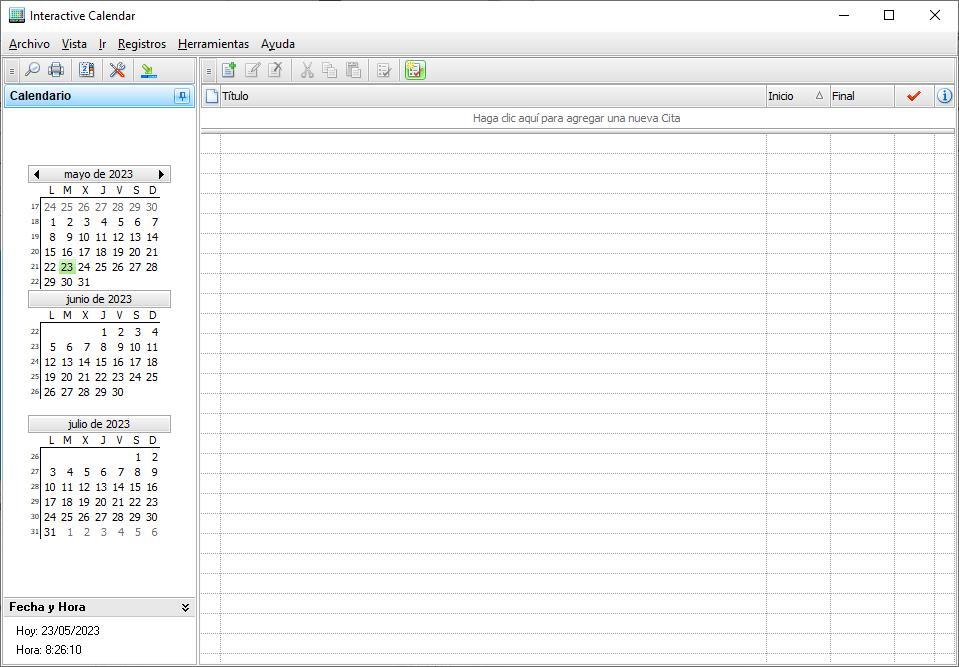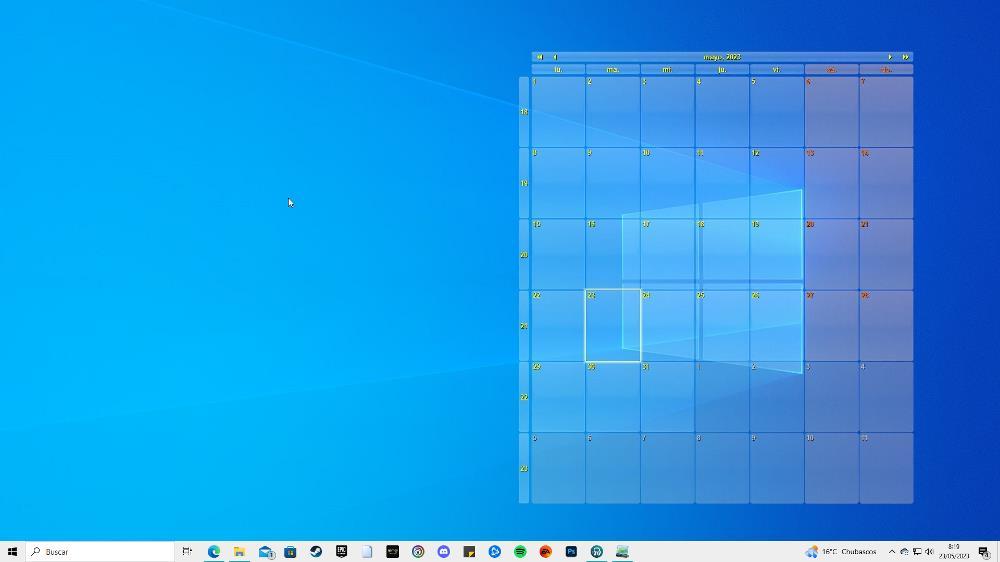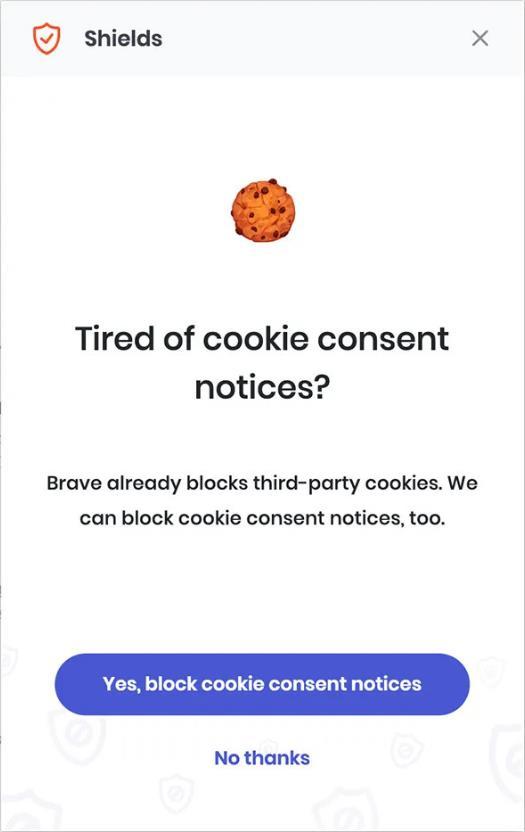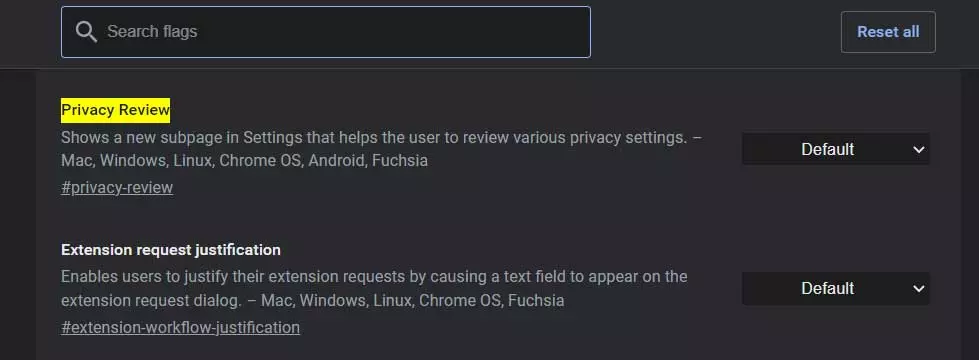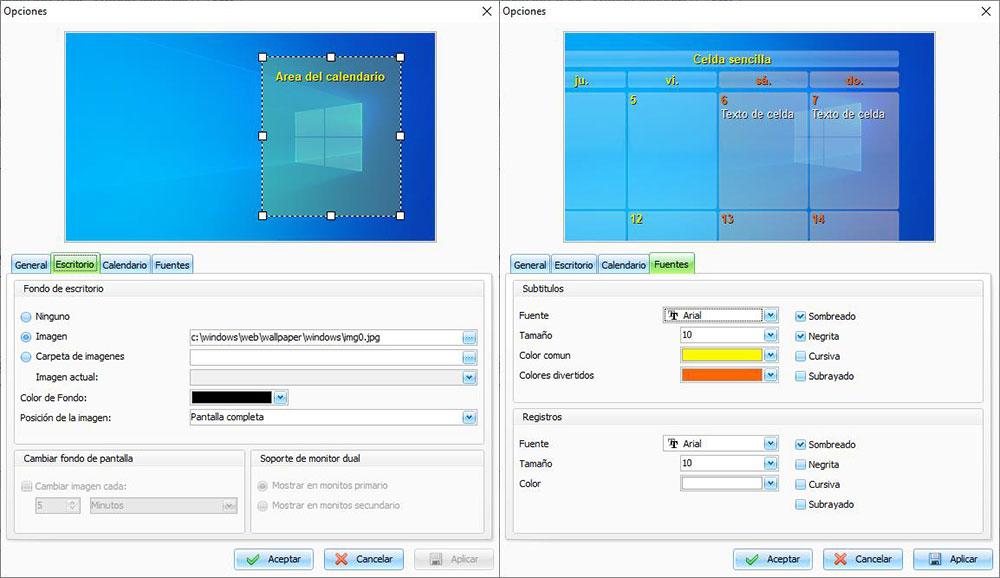
Many of us are the users who, when we receive the corresponding notification of a calendar appointment, postpone it indefinitely until we finally forget it, unless we are aware and choose to change the appointment again to another date and time. To avoid this problem, the best thing we can do is always have it in sight.
Both iOS and Android, through widgets, allow us to place a view of the calendar on the screen of our mobile, an option that is also available in Windows to always be able to consult any appointment that we have on the calendar and that we do not miss. , as long as we do not choose to forget that he is there for some reason and the same thing ends up happening to us as when we start delaying an appointment.
If we want to always have our calendar in view, we can use the application Interactive Calendar, an application that includes a large number of customization functions and that, in addition, we can download completely free of charge through its website. As soon as the application is opened, a window is displayed where we can specify all the design options that this application offers us and that allows us to change the background image, the font and font size of the calendar along with the format, the separation between cells if we want to show all the days of the calendar
We can return to this menu quickly through the Tools options. The user interface is very simple and where we must add the appointments to the calendar indicating the start and end dates. In the panel on the left, the month we are in and the next two are shown. If we have an appointment on the calendar, the day highlighted in green or the day that we establish in the configuration options will be displayed.
interactive desktop does not offer support for synchronizing data with the Gmail, Microsoft or any other calendar, so we do not have the option of adding appointments or showing the ones that are noted on these platforms. What we can do is download a file from these platforms and import it directly into the application so that they show the content that we currently have on them. However, if we add a new appointment, we will also have to add it to the service we currently use if we want to receive a notification on our mobile.
For the app to work it must be running in the background at all times, which can be a problem for older computers. Interactive Calendar is translated into Spanish and is compatible starting with Windows XP onwards, including official support for Windows 11.