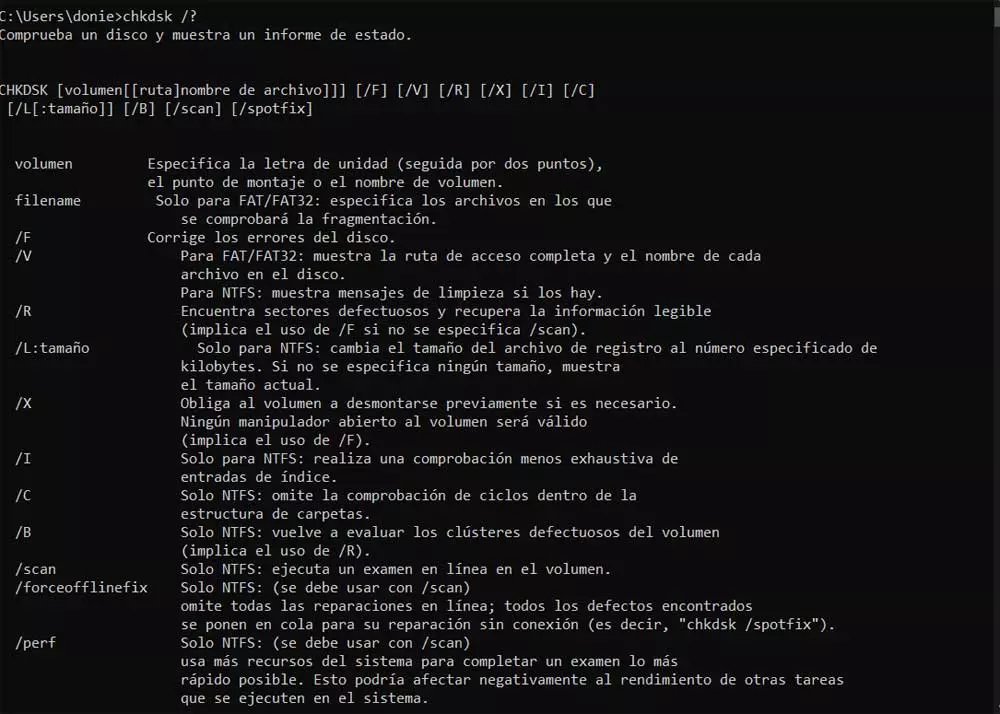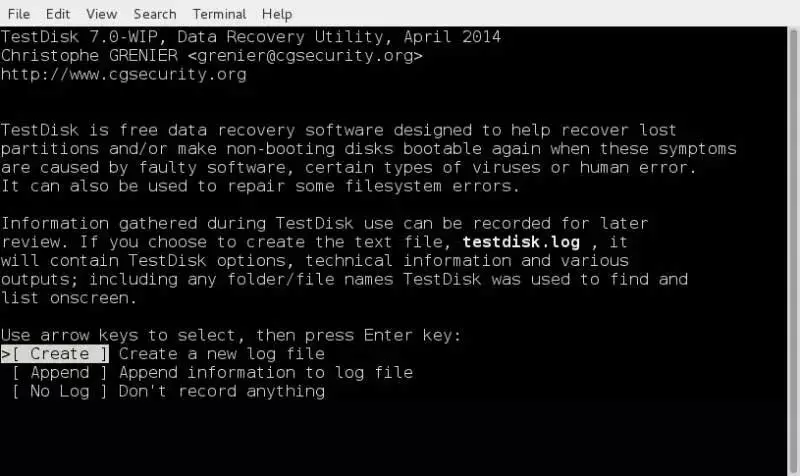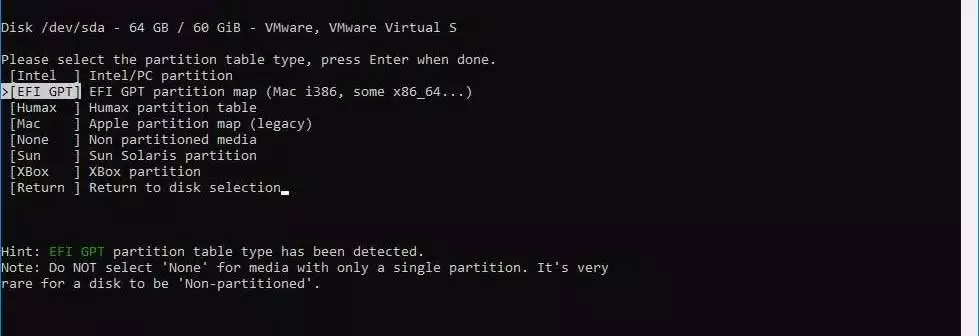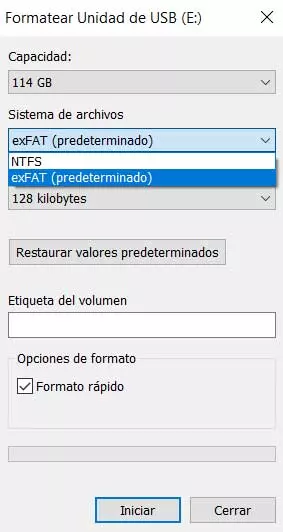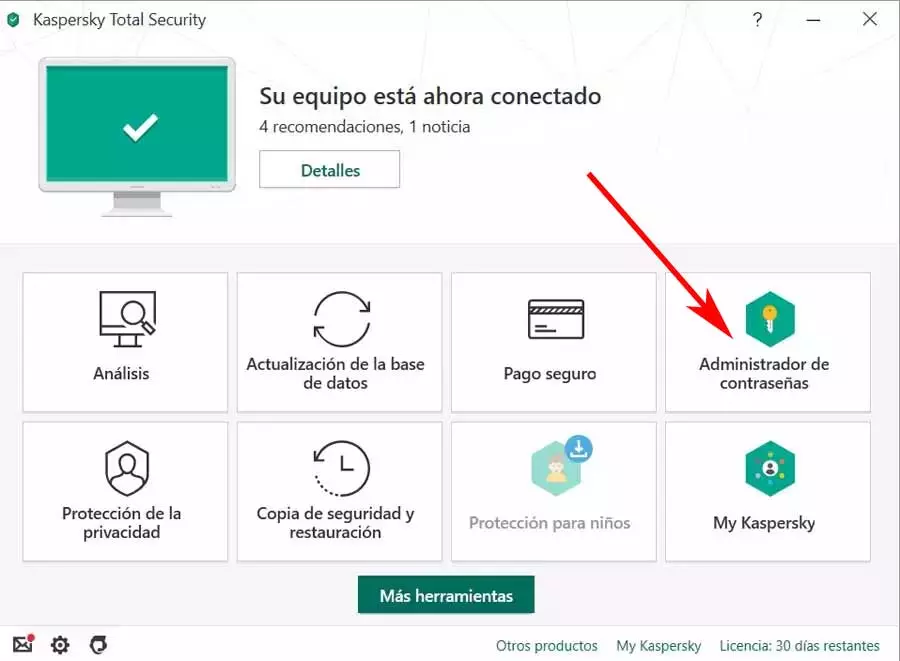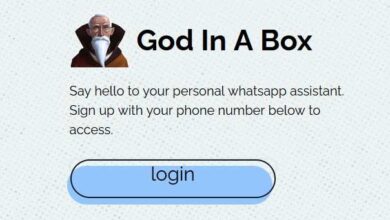Of course, in the event that we find ourselves in this situation that we describe, we do not have to despair, since we have a solution faster than we think. We say this because contrary to what many people think, this does not mean that we have lost those files. With this, what we want to tell you is that a disk with a RAW format memory can be fully functional again. We have not lost the saved data, but we only have a bug whereby they are not accessible now. With everything and with this, we have many possibilities of being able to access all this again.
When this format appears in Windows
Well, first of all, what we should know is that a disk drive is found in RAW format when, for some reason, it loses its original file system. Here we refer to the usual FAT32, NTFS, exFAT, and others. At this point, we will say that the system cannot read the information from the device, so it marks it as RAW. This is something similar to what happens with images in this same format. In other words, the corresponding saved data is stored without any type of treatment or compression.
This means that the system itself cannot read it, at least from the outset, but nothing has disappeared. Of course, the reasons for this change may be several.
Not using the safe removal feature
But one of the most common in this sense is that we have disconnected the external drive in an inconvenient way. And it is that a good number of users, instead of making use of the safe extraction function, disconnect the unit in hot without another precautionary measure. This is something that can occur in both Windows and Linux systems, which carries certain risks, even damaging the system itself. storage device.
Also, in the event that we disconnect the unit while the system is reading or writing to it, there is a possibility that the partition table is damaged. As you can imagine, this will result in the commented RAW format appearing. However, we will see later how we can bring this unit back to life.
Storage hardware problems
All in all and with it this is not the only reason why conversion can be carried out with the reform and it killed on these drives. for other reasons because simply by chance it may be the case that a mechanical failure appears in the device. At the moment in which we have these types of errors, the best we could do is make a backup before the damage is irreparable. and it is that possibly sooner or later we will have to replace unit for other.
In this case, we may find certain bad sectors, connectors that do not work properly as it should, etc. All this would trigger certain failures with the unit, including the one we are talking about in these same lines.
Fix the appearance of the RAW format
As we mentioned before, although at first we do not have access to these RAW-formatted drives, that does not mean that the data has disappeared. They are still on the hard drive, but they are unreadable. At this point, the first thing we do is check that the corresponding connection cables are undamaged and well connected. This is something that, as you can imagine, is quite basic and essential
Use the CHKDSK command
Next, another step that we must take is to try to repair the partition table of the unit in case it has been damaged. The simplest method to do this is through a system command that has been around for many years. Specifically, we refer to the popular CHKDSK. Here we refer to a function that comes directly with Windows that allows you to analyze disk drives to detect failures in their data structure.
Therefore, to solve the problem that we now face with the drive in RAW format, we open a command prompt window. We achieve this by typing cmd in the search box where we can already run the command that we show you below:
chkdsk X: /r
At that time the functionality will begin with the process of drive scan to look for errors in the structure and its sectors. In addition, it will automatically correct the errors detected so that we can access the data stored here again.
Take advantage of the Testdisk program
In the event that the previous command did not work in the command prompt window, we can also try with the call Testdisk. Here we find another powerful tool, but in this case from third parties, to recover deleted or deleted partitions.
This helps us to analyze the data structure and create a new partition table. Therefore, the first thing to do is download the program from its official website. It is worth mentioning that it lacks a graphical interface, so we use it from the Command line.
One of the most common functions that we can make use of with this application is the Create call. This allows us to analyze the PC to see on the screen the disk units in operation at that moment that are connected. Next, we just have to choose the one that is giving us problems showing the RAW format. Then we will also be able to see all the partitions that have been created in that unit selected in the beginning. Now we only have to specify what we want to do with each of these elements.
In the case at hand, we recommend that you make use of the Analyze command of Testdisk so that the program itself recognizes the deleted or lost partitions and recovers them. This will allow us to re-access the data stored on the storage unit that was in RAW format.
Format the drive and then recover files
Assuming that we have tried the above solutions and none of them have worked, we will have to take more drastic measures. Specifically, we mean that we will have no choice but to format the drive that we cannot fully recover. It is true that initially with this method we will lose all the stored information in it, but we can try to recover those files with specialized programs later.
We will have the possibility to choose between some of the most common formats such as NTFS and later use a recovery application. Among some of the most popular examples here we can highlight EraseUS, Stellar Data Recovery or DiskDigger.
But at the same time we have a very effective software in this type of work such as PhotoRec. This is a free program for disk data recovery, which we also download together with the aforementioned Testdisk that we talked about before.