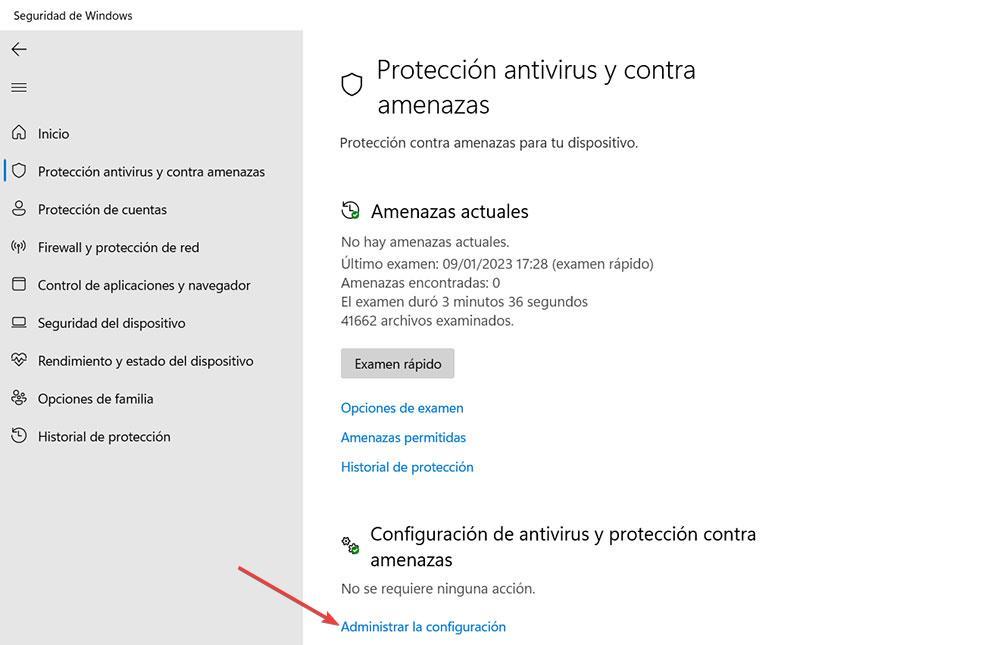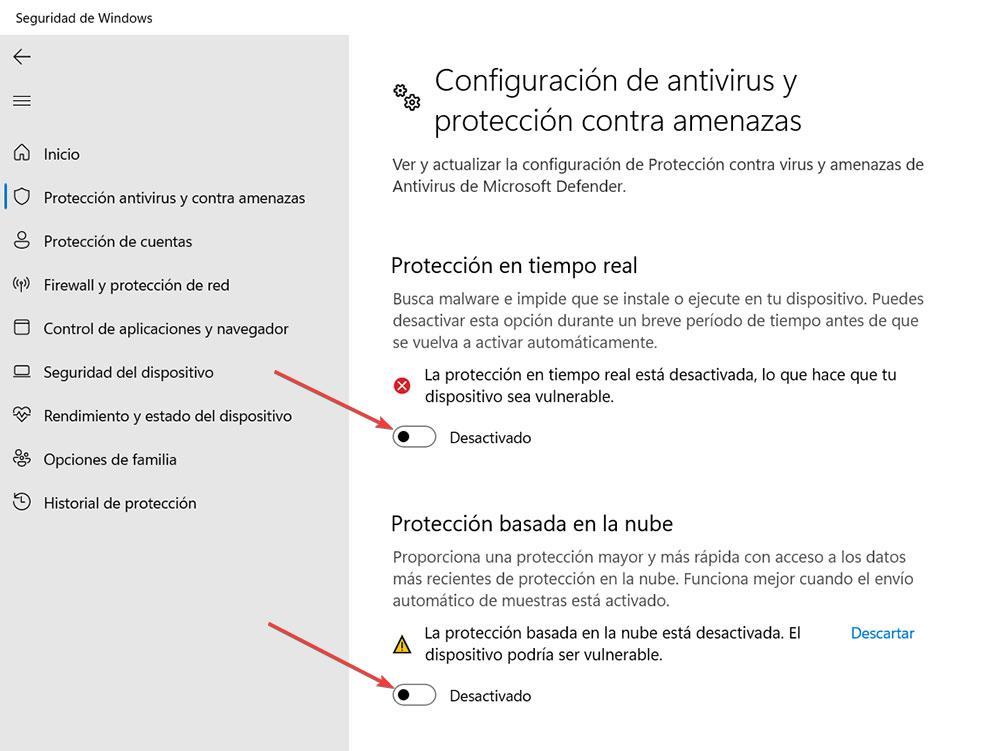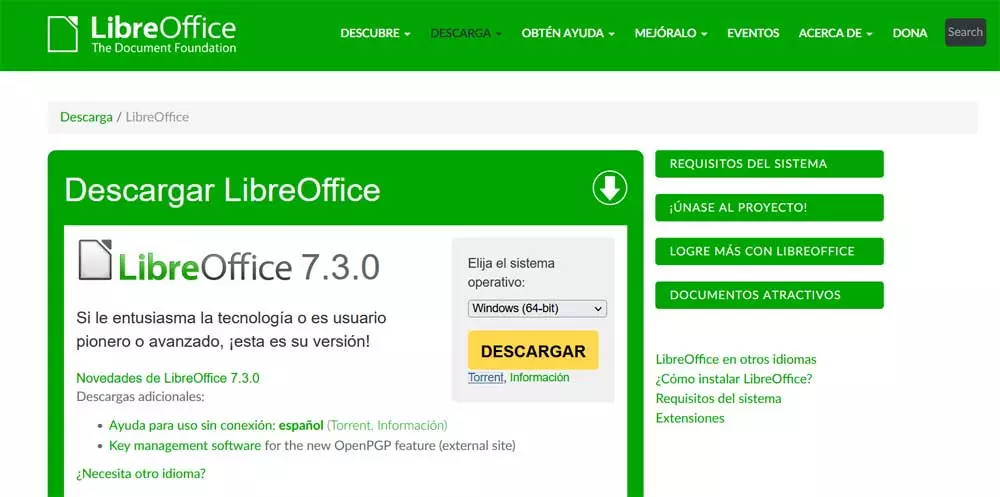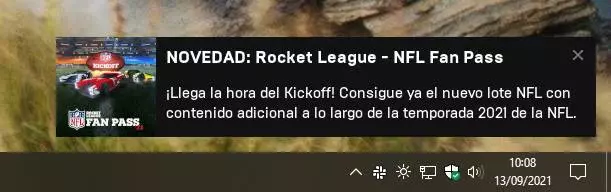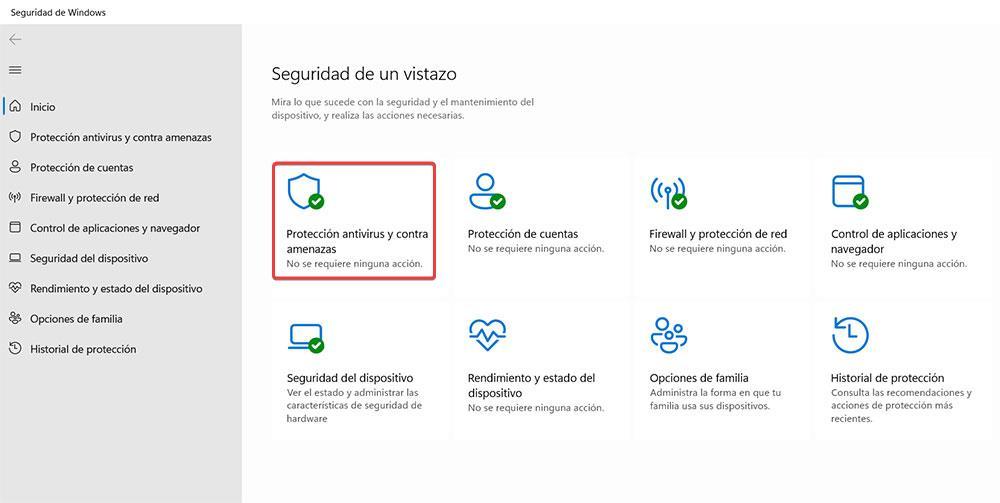
Microsoft Defender, formerly known as Windows Defender, is the antivirus that Microsoft includes natively in Windows, an antivirus available in both Windows 10 and Windows 11 and that, for many, is the first and only barrier to protect equipment when browsing the internet, downloading content, preventing our files from being encrypted and, in general, to prevent our equipment from being infected by all kinds of malicious software.
However, there are many users who do not quite trust the Microsoft solution as an antivirus and prefer to opt for paid or even free solutions, the latter option being the worst thing we can do. While it is true that Microsoft Defender is an excellent protection against all kinds of malicious software, it has some shortcomings that make it not the best option in very specific cases, cases that only the most expert users may need.
This antivirus is natively activated in Windows, however, it is possible that from time to time we have had the need to deactivate it in order to install a very specific application, an application that Defender detects as dangerous for the system and does not allow us to isolate it inside the computer and run it, even though we know for sure that it is a completely safe application. These cases are common when it comes to applications that have not signed the applications with the Microsoft certificate offered to the developer community, something quite common in old applications that have not been updated for years.
Disable Windows Defender
The first thing that we must be clear about is that, if we disable Windows Defender, our computer will be vulnerable to any malicious code that runs in a browser, as well as to any application that has bad intentions, so we must be very careful with what we do. we do once we have deactivated Windows Defender, a process that we can carry out in both Windows 10 and Windows 11, following the same steps that we show you below.
First of all, we must access the Windows configuration options, through the Win + i keyboard shortcut. Within these options, click on Update and security. In the left column, click on windows securityin the section on the right click on Open Windows Security.
Next, we click on Virus and Threat Protection and, in the configuration section of Antivirus and threat protection click on Manage settings.
In the next window that is displayed, we have to uncheck the boxes real time protection and Cloud-based protection. By deactivating these two boxes, Windows Defender will stop working and our computer will be vulnerable to any type of threat that happens nearby.
Microsoft does not want our computer to be unprotected in case we forget to reactivate antivirus protection on our computer, so it will continuously show us notifications inviting us to re-enable native Windows protectiona very quick and simple process since we only have to click on one of these notifications for the device to activate the protection again.