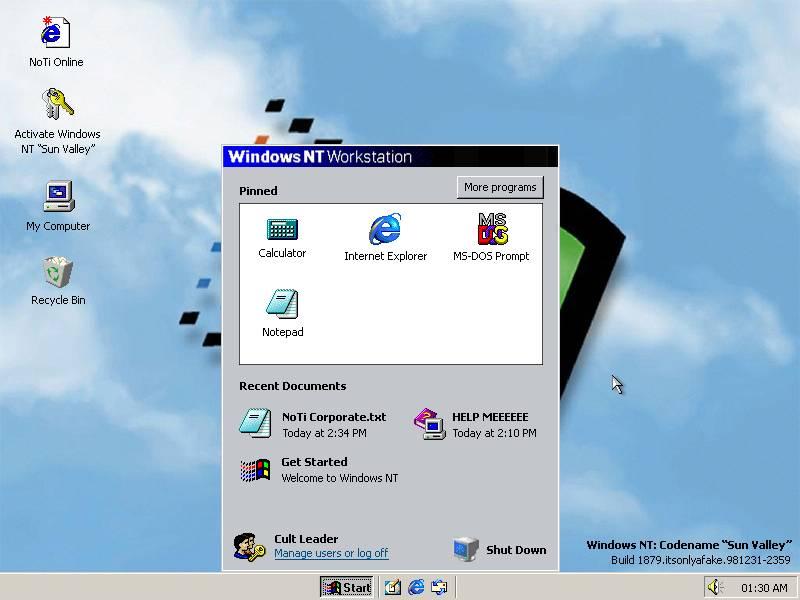Many are the users who regularly trust Google Chrome as their main browser, a browser that has managed to win the favor of the public and is currently used by almost 3 out of 4 users. If the first thing we do after formatting Windows or buying a new computer is to install Chrome, the fastest option is to use Edge, the default Windows browser, although it is not the only option.
When we say that it is not the only option, it is because there are other ways to install the Google browser without using Edge or any other browser that we can install. through the Microsoft Store, as is the case with Firefox. Using PowerShell command and obviously with an internet connection, we have different methods to install Chrome without using a browser.
You don’t need to have any knowledge of PowerShell to be able to download Chrome on Windows without using a browser. Depending on what windows version number we have installed on our computer, we will be able to use one, two or the three methods that we show below.
curl
Another method that we can also use if we do not want to use Edge to install Chrome or do not have any browser installed is using the Curl command through PowerShell. First, we open a PowerShell window and go to the Desktop directory with the following command.
cd desktop
Next, we enter the following command to download the latest available version of the installer to the Windows desktop.
curl -L "https://dl.google.com/chrome/install/standalonesetup64.exe" -o download.exe
Once downloaded, we go to the Windows desktop and run the file to complete the installation. If instead of downloading it to the desktop, we want to download it to the Downloads folder or any other, we just have to access its location and execute the same command.
winget
The Windows package manager, Winget, is the easiest and fastest method to use to download Chrome, as long as our version of Windows is number 1809 or higher, since it was in this version when it was first introduced.
The only thing we have to do if we want to download Chrome on Windows without using Edge is to use the following command:
winget install --id=Google.Chromewinget
Once the process is finished, we will have google chrome installed on our computer.
Ivoke-WebRequest
In addition to using Curl and Winget, we can also use the Ivoke-WebRequest command to download the latest version of the Chrome installer available on Google’s servers and then install it by double-clicking on the file.
The first thing we must do is access the location where we want to download the file. If we want it to be downloaded to the desktop, from the PowerShell command line, we must write the command:
cd desktop
If we want to store it in the Downloads folder, the command to use will be
cd downloads
Next, once we are in the folder where we want to download the installer, we copy and paste the following command:
Invoke-WebRequest https://dl.google.com/chrome/install/standalonesetup64.exe -o download.exe