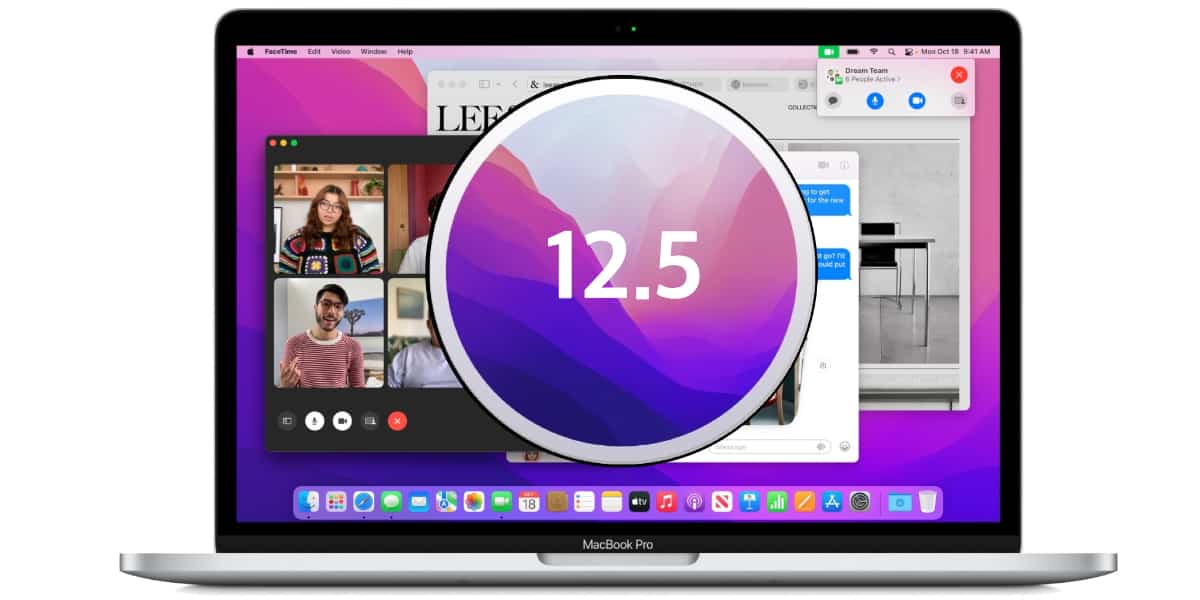Face ID is the most advanced Apple recognition system on the market, it does not offer a wide range of customization options, however, there are some related configurations that allow you to adapt to your needs and preferences. Next, we are going to analyze some of the most interesting functions.
generic functions
One of the functions that we all know is the function of “conscious attention” which serves so that the user has to look directly at the device to unlock it. However, you can deactivate the function through these Steps:
- Go to “Settings” on your iPhone.
- Select “Face ID & Passcode” and unlock the iPhone.
- Turn off the “Require attention for Face ID” option.
By turning this feature off, Face ID can work even if you’re not looking directly at the device. Please note that this may reduce the overall security of the system and make it more accessible by third parties.
Another of its functions is notification preview. This customize option allows you to customize the way notifications are displayed on the lock screen. You can choose to hide notification content until the device is unlocked with Face ID. To change this setting, follow these Steps:
- First of all, you have to go to “Settings” on your iPhone.
- Select “Notifications”.
- Click on “Preview notifications”.
- Then choose the option you prefer: “Always”, “When unlocked” or “Never”.
Finally, another incredible Face ID customization function is the possibility of configuring it for user authentication. downloads and payments through Apple Pay. To customize this setting, you have to follow the following Steps:
- Click on “Settings” on your iPhone.
- Select “Face ID & Passcode”. Next, enter your password.
- Turn Apple Pay, iTunes Store & App Store, and other Face ID-enabled apps on or off.
Advanced Face ID Personalization
In Face ID, like Touch ID, you can customize your recognition ability facial both in case you want to add a second face. To do so, follow the steps below:
Set up an alternate look: If you’re experiencing problems with facial recognition due to significant changes in your appearance, or if you want to enroll another person to your device, you can set up an alternate look in Face ID. To do so, follow these Steps:
- Click on “Settings” on your iPhone.
- Select “Face ID & Passcode”. Next, enter your password.
- Then, click on “Configure alternative appearance”.
- Follow the instructions on the screen to scan and register a new appearance.
You can also use shortcuts to disable Face ID. To do so, you have to perform the following steps. Of course, this function can affect the security of the device.
- Go to “Settings” on your iPhone.
- Select “Accessibility”.
- Tap on “Accessibility Shortcut” at the bottom of the screen.
- Turn on the “Quickly turn off Face ID” option.
- Now, if you quickly press the side button three times, it will disable Face ID temporarily.
Finally, you can also adjust the Face ID lock speed. To do this, you can adjust the speed that your iPhone automatically locks itself after a period of inactivity. To change this setting, follow these steps:
- Click on “Settings” on your iPhone.
- Select “Display and brightness” and tap on “Auto lock”.
- Choose the desired duration before the device automatically locks.