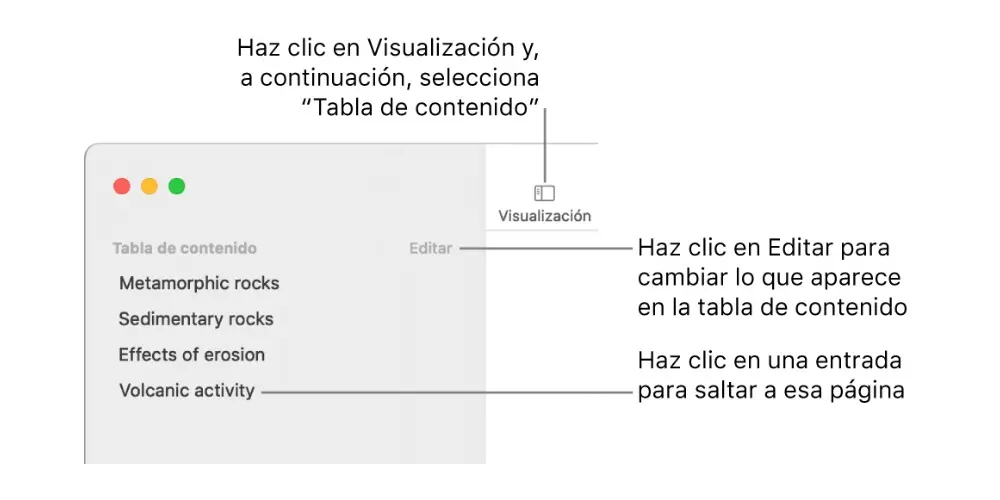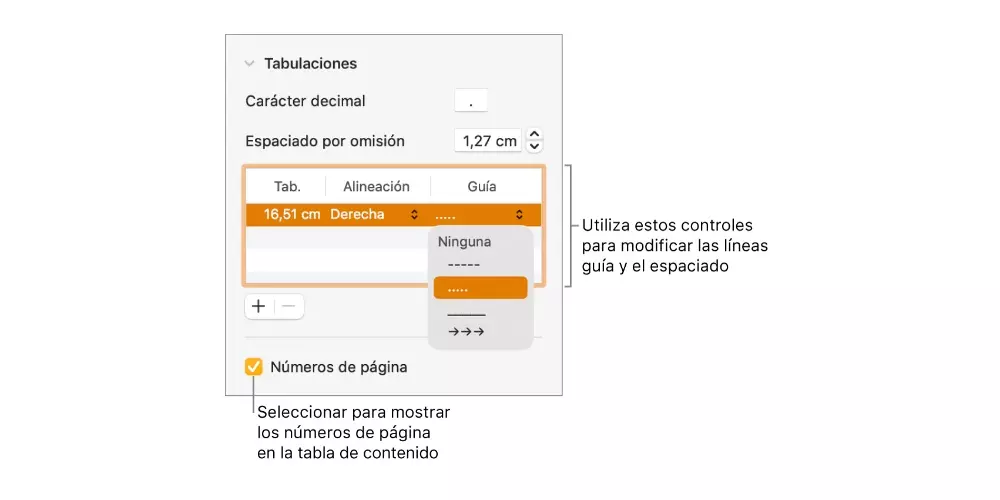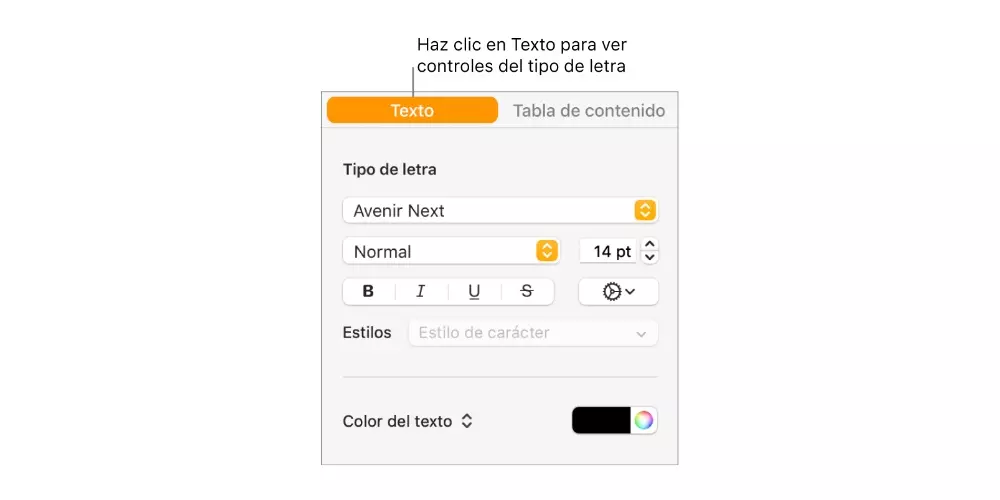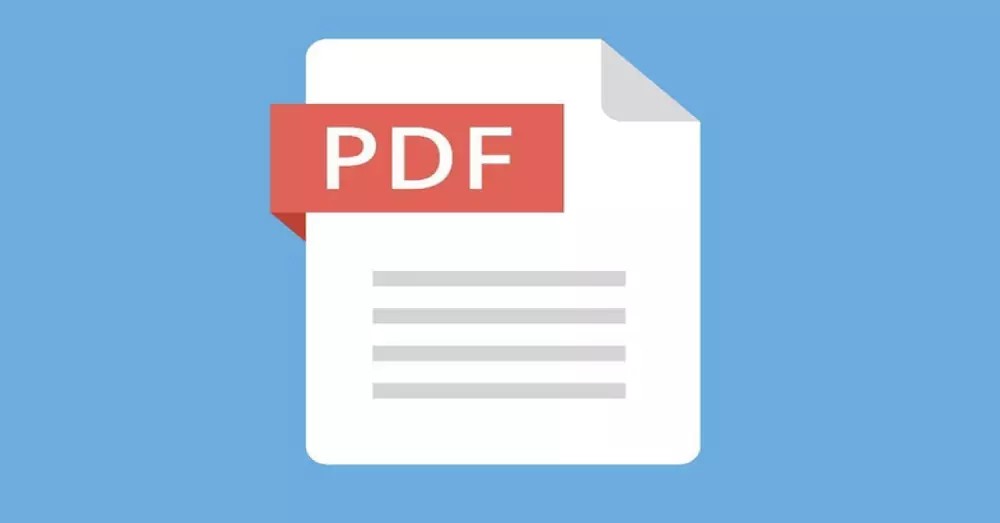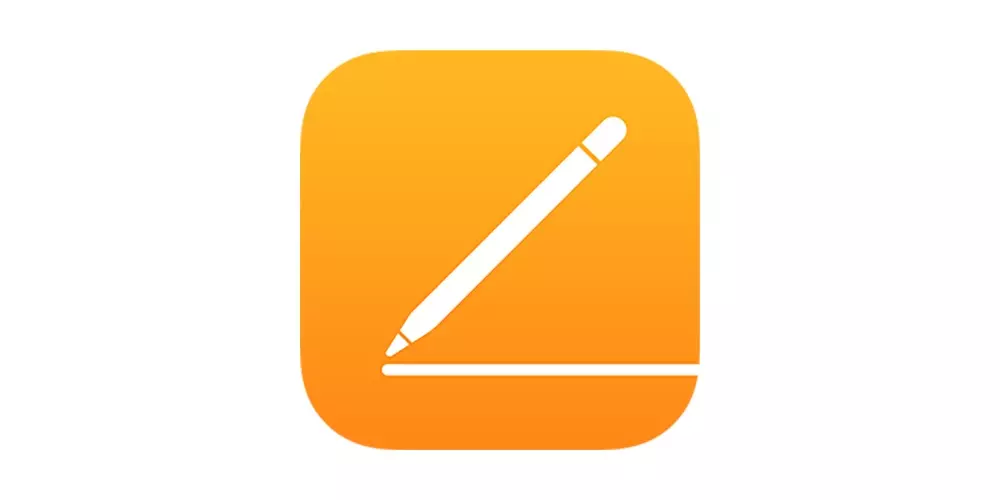
What is a table of contents?
A table of contents consists of generate a reflection of the structure of a document that usually contains the titles of the topics and subtopics that make up the document in question. In this way, from the table of contents you can access all the points of the document very easily and quickly. Pages generates a table of contents that updates automatically as document creation progresses. This table is accessible at all times in the sidebar on the left side of the Pages window.
These tables of contents are often used within the text document itself, in what is commonly known as Index and from which you can access all the topics of the text document. This is the most adequate and simple way to provide both the author and the reader to access the different topics that exist within a text document. The paragraph style used in the document is what Pages relies on to create the table of contents.
Using the tables to create the index
As we have commented, the main utility of the tables of contents is to carry out the indexes of the text documents. This provides a quick and convenient way to access the different sections of the document. Therefore, below we are going to explain everything you need to know to be able to create these tables of contents and adapt them both to your needs and to your liking.
Create your own table of contents
The process to create a table of contents can seem much more complicated than it really is, and that is, you just have to take into account the paragraph styles with which you write your document. Based on this, once you have your advanced document, you can choose which are the styles that will be part of your table of contents. The steps you have to follow to do this are as follows.
- If you haven’t already, apply paragraph styles to text that you want to appear in the table of contents.
- Click the icon Display on the toolbar, then select «Table of Contents«.
- If you want to change the entries in the table of contents, click on Edit, is at the top of the sidebar, and then do any of the following.
- Change paragraph styles activated, to do this, check the box next to the paragraph style you want to include.
- Change the indentation of entriesTo do this, click on the indent or left indent button that is located to the right of a selected style. If a button is grayed out, you can’t move the entry in that direction.
This is how everyone who uses Pages as a text document editor can create a table of contents. However, as we have already discussed, this tool is often used to create a smart index. Therefore, below we are going to tell you step by step what you have to do to be able to enter a table of contents for an entire text document or for each section of it.
- Apply paragraph styles to the text you want to appear in the table of contents.
- Click the icon Display on the toolbar, then select «Table of Contents«.
- Tap on Edit at the top of the sidebar, then select the paragraph styles you want to include.
- Place the insertion point where you want the table of contents to appear, and then perform one of the following actions.
- Add a table of contents for the entire document. To do this you have to click on the button «Insert table of contents» at the bottom of the sidebar «Table of contents».
- Add a table of contents for this section. To do this, select Insert> Table of Contents> Section. In this case the inputs are only collected from the section where you are inserting the table of contents.
- Add a table of contents for the content up to the next table of contents. To do this, select Insert> Table of Contents> Until Next Appearance.
- If you want format text and add guide lines, you have to click on the table of contents to select it, at that moment a blue line will appear around it and its text will also be highlighted in blue.
- Click on the tab Text from the Format sidebar.
- Use the controls in the «Font»To change the appearance of the font.
- If you want change format, click the drop-down date next to Tabs, and in the table below “Default spacing,” do any of the following.
- Change the guidelines. To do this, click on the arrows in the Guide column and select a line style.
- Adjust line position. To do this, click on the arrows in the Alignment column.
- Adjust the space between the table of contents entry and the page number. To do this, double-click on the value in the Tab column, type a new value, and press Return on the keyboard. The smaller the number, the shorter the distance.
Use the styles
As we have commented previously, in order to carry out the tables of contents you have to make use of different paragraph styles and for this, obviously, you have to know how you can change and play with it. Here are all the steps you have to follow if you want to modify the paragraph style.
- Select the text that you want to appear in the index view.
- Click the button Format on the toolbar. If you’re in a page layout document, tap the Text tab at the top of the Format sidebar.
- Select the name of the paragraph style near the top of the Format sidebar.
- Select a style, other than Body style, from the Paragraph Styles menu.
- Apply styles of paragraph to the text that you want to appear in the index view.
More actions you can do
On the iPad, as well as on the Mac and iPhone, and even on iCloud.com you can open table of contents view, although in each of them it can be done in a different way. This is very useful when you want to consult the table of contents and the steps to carry out this action are very simple. We show them below.
- On iPad or on iCloud.com, just click the table of contents view button on the toolbar.
- On your Mac, press the view button on the toolbar and then click Table of Contents.
- On the iPhone, activate the browser and follow the steps below.
- Tap the More button, activate the browser, and then tap OK. If the keyboard is open, tap OK to close it.
- Touch the page number at the bottom of the screen, and then touch Table of contents in the window that appears.
On the other hand, Apple’s text document editor, Pages, also gives you the opportunity to customize entries in index view to your liking. Of course, you have to carry out this action once you have applied paragraph styles. You can customize the entries in the index view by completing the following steps.
- Open the index view.
- Select Edit, and then select the paragraph styles you want to appear in the index.
- If you want to adjust the indentation level of a paragraph style in the index, click the indentation button next to the selected paragraph style.
- Click OK.
Finally, I am sure that most of the times you use Pages to create a text document, it is because you finally want that text document to be transformed into a PDF and of course, you want the smart index to do its job also in the PDF. Well, you don’t really have to do anything to do this, since the moment you convert a Pages document into PDF, the index will automatically appear in the PDF navigation panel.