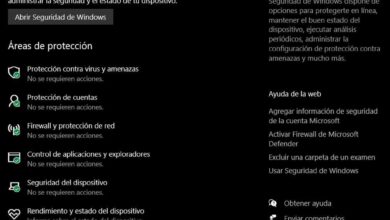When we refer to Windows 11, we are talking about the most recent launch of Microsoft in terms of its operating systems and for which it is betting a lot. In fact, the company has the firm intention of trying to convince the majority of users of previous versions of the system to migrate to the new one.
The truth is that the new Windows has as many followers as detractors, and also the software giant is trying to listen to the complaints received by the seconds. Hence, a good part of the news that has recently arrived with the great update sent by Microsoft, is focused on requests from its customers. Specifically, we refer to the so-called Windows 11 22H2a long-awaited update by most.
Here we have been able to see a good number of new features and functions that can come to our team at no cost. However, as with many of the major updates that companies send us for Windows, sometimes we run into serious problems. This is something that has been made known in the different forums of the firm, since many users have not been able to upgrade your equipment with Windows 11.
They find various errors during the process that are not resolved as originally expected. Therefore, below, we are going to show you some solutions to try to successfully update the operating system.
Update Windows 11 once and for all
These are the most common solutions that we can use in the event that we encounter an error when installing 22H2 in Windows 11.
- Disconnect non-essential components: It is very likely that we have several devices connected to our computer during the update process. Apart from the mouse and keyboard that could be considered essential elements, to avoid errors we should disconnect everything else. We are talking about elements such as the webcam, the microphone or the printer.
- Free up disk space: when updating our Windows operating system, one of the most common errors is that we do not have enough disc space. Hence, we should try to free up space in order to try to solve the problem at hand. This is something that we can do both manually by deleting our own data and uninstalling applications, or through specialized programs for it.
- Run the troubleshooter: Microsoft’s operating system offers us various functions especially focused on solving errors automatically. These are known as troubleshooters and there is one specifically for Windows Update functionality. We find it in the Settings app / System / Troubleshoot / Other troubleshooters.
- Analyze system files: Windows has its own command that is responsible for analyzing the system files in search of errors to solve them. And it is that the corruption of these files can cause Windows update errors. Therefore, we only have to open a command prompt window and execute the following commands.
dism.exe /Online /Cleanup-image /Restorehealth
sfc /scannow