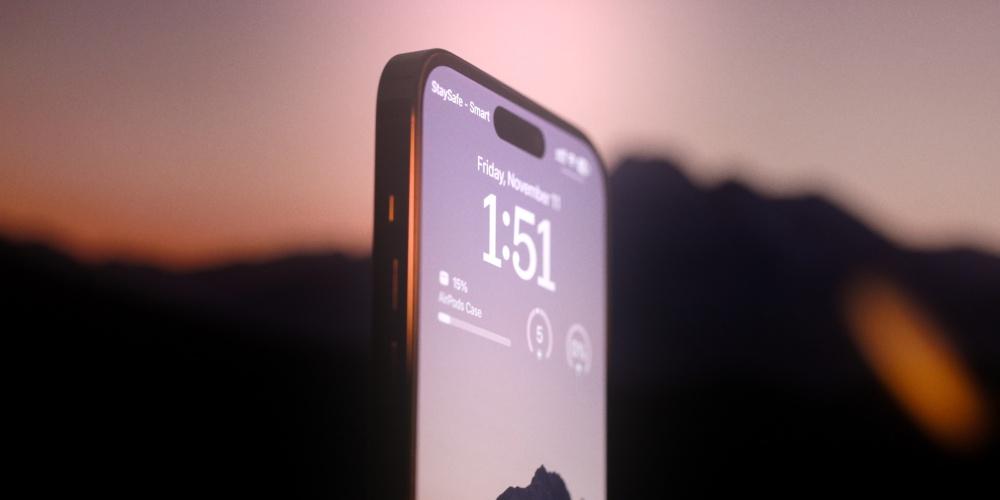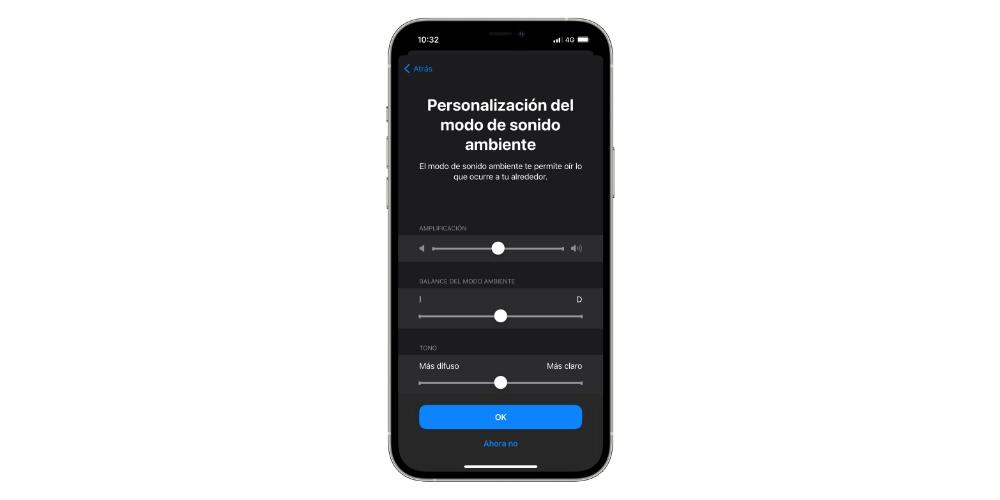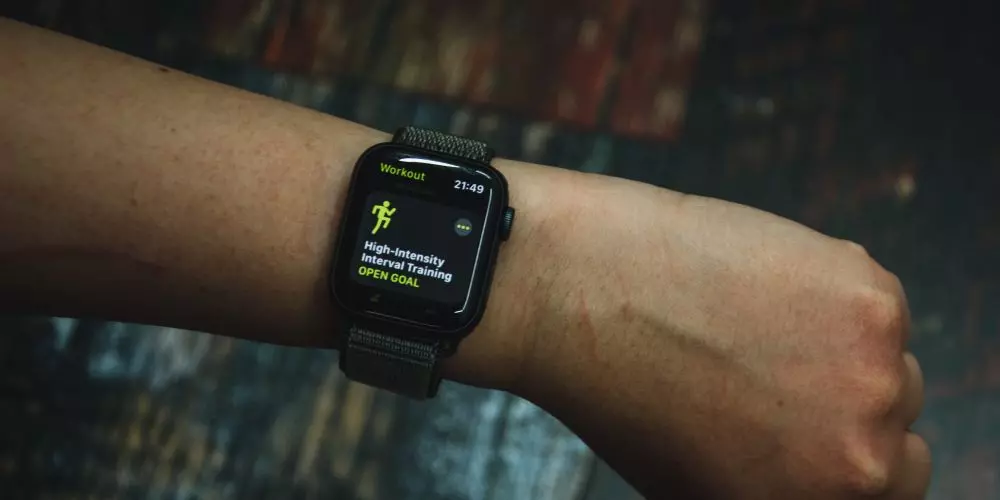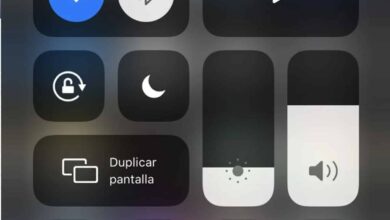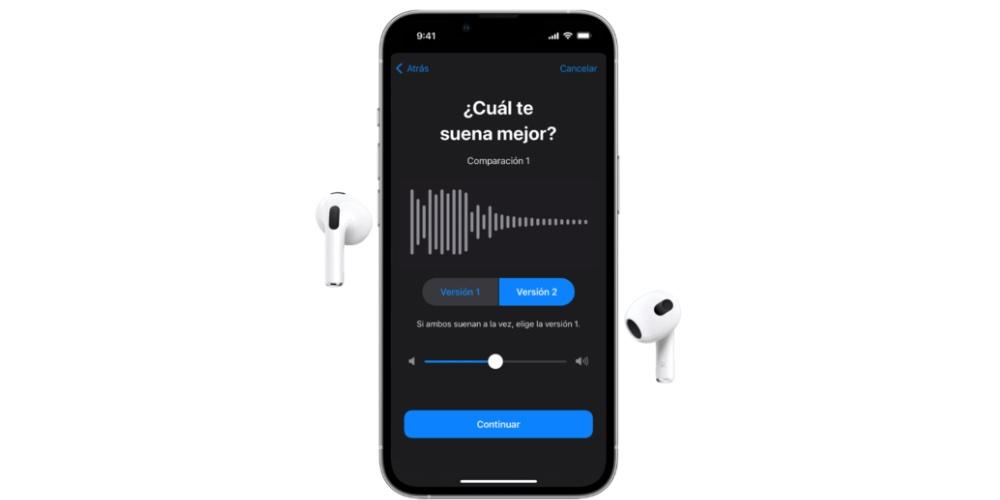
Walking down the street and listening to your favorite music through Apple Music on your AirPods is one of the best moments of disconnection of the day. However, it is possible that the volume of your headphones is too high, causing irreversible damage to your device. Therefore, in this post we are going to see how we can Control and customize audio levels through accessibility features.
Customize headphone audio levels on your iPhone or iPad
From iOS 14 and iPadOS onwards, you can determine the frequencies according to your listening needs. Unfortunately, the first generation AirPods do not include this function, which is a shocking aspect since it is included in the first generation AirPods. EarPods and Powerbeats. For set up headphonesyou have to perform the following steps:
- Make sure you have the latest version of iOS or iPadOS, or at least iOS and iPadOS 14 onwards.
- Settings, go to Accessibility and click on the Audio Visual option. Next, tap on Headphone Settings. Finally, to choose custom audio you have to listen to several audio samples and choose which one sounds best for you. Then you can apply the suggested personalized configuration according to your preferences.
custom audio settings
You can also customize the audio settings from the Accessibility settings. The process consists of 4 steps that we are going to follow.
- From your iPad or iPhone Settings, go to settings, music and tap on the EQ window and tap the disable option.
- Again, in Settings, click on Accessibility and in the Audio / video advantages you adjust the Balance slider.
- Connect the headphones. Make sure you are in a calm environment.
- In Settings of our iPhone, you go to Accessibility and audio / visual. Tap Custom Audio Settings.
Follow the instructions on the screen. When you’re done, tap use custom settings to apply those settings according to your choices. you can go back to Standard configuration whenever.
Use the Health app
From the health appyou can set custom audio settings, and then tap use audiogram to use the information obtained in the audio configuration.
If you have an audiogram almost symmetrical, the average of the two ears will be taken and the left and right audio channels will be adjusted with that profile. If you have an audiogram asymmetricit will adjust the left and right audio channels for your better hearing.
Finally, you can customize manually audio settings. To do this, from Settings Accessibility, click on play an audio sample and configure it in a way that best suits you.
ambient mode
Finally, AirPods also have the same configuration values when we use it in ambient mode, ambient mode, so when you turn this feature on, you can customize it based on what is heard moreyour voice or the surrounding noise. To do this, you have to perform the following within the Accessibility Settings tab.
- Check that you have the latest version of iOS or iPadOS, updating to iOS and iPadOS 14.
- Put AirPods Pro in your ears and connect to iPhone or iPad.
- Go to Settings and in the Accessibility tab, click Audio/visual. Finally, you press on headphones in ambient sound mode and customize it.
To adjust the audio volume balance between the left and right channels, adjust the ambient sound balance slider. Finally, remember that before executing this entire process, you have to have your AirPods synchronized with the iPhone or iPad.