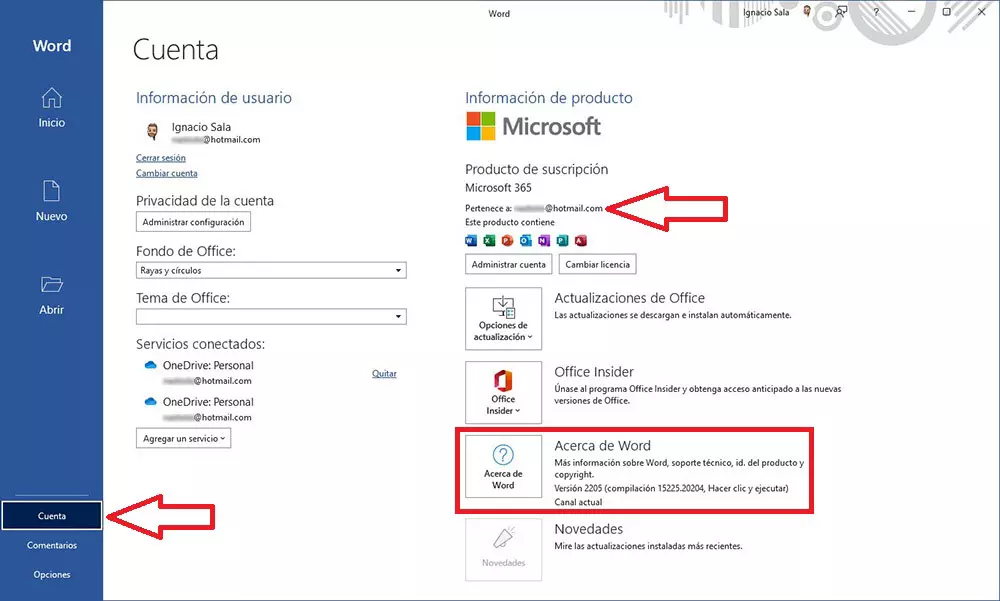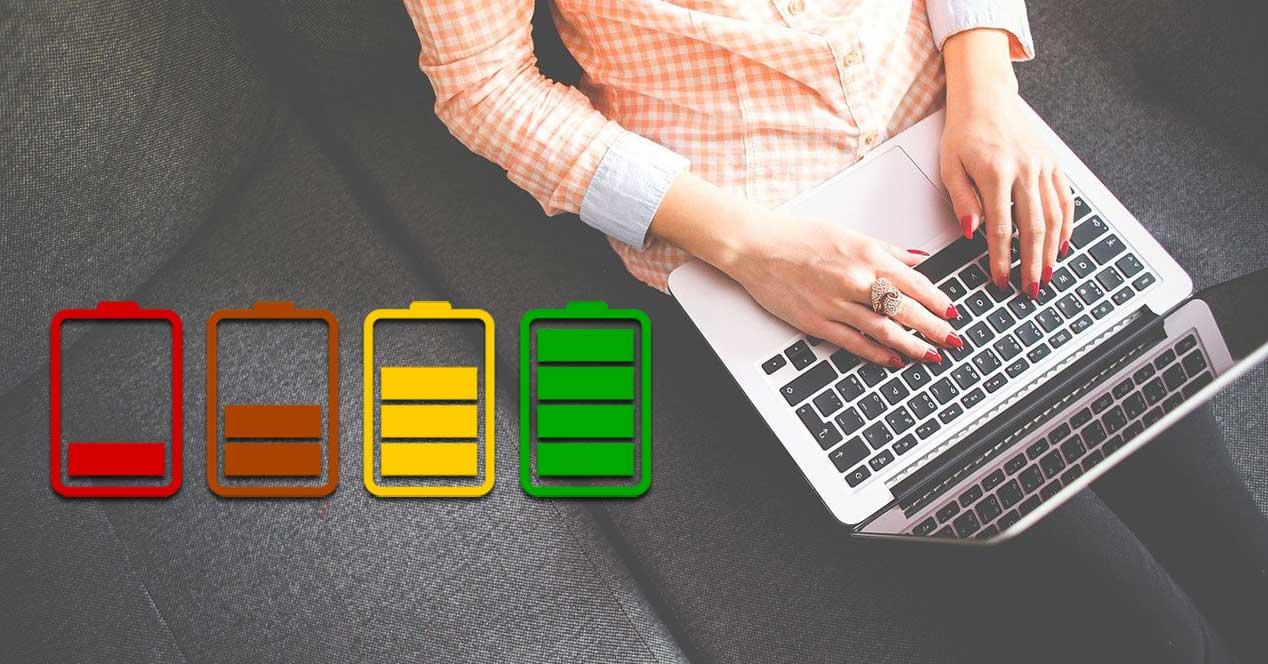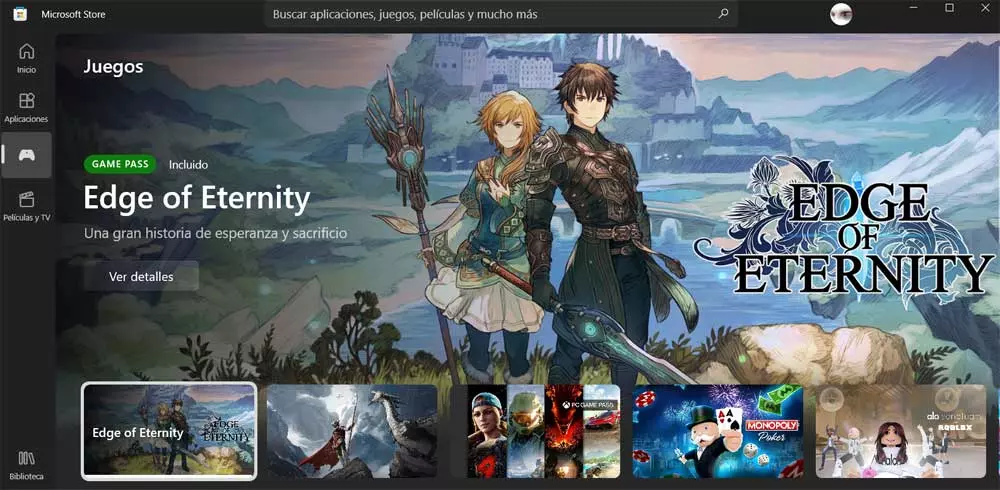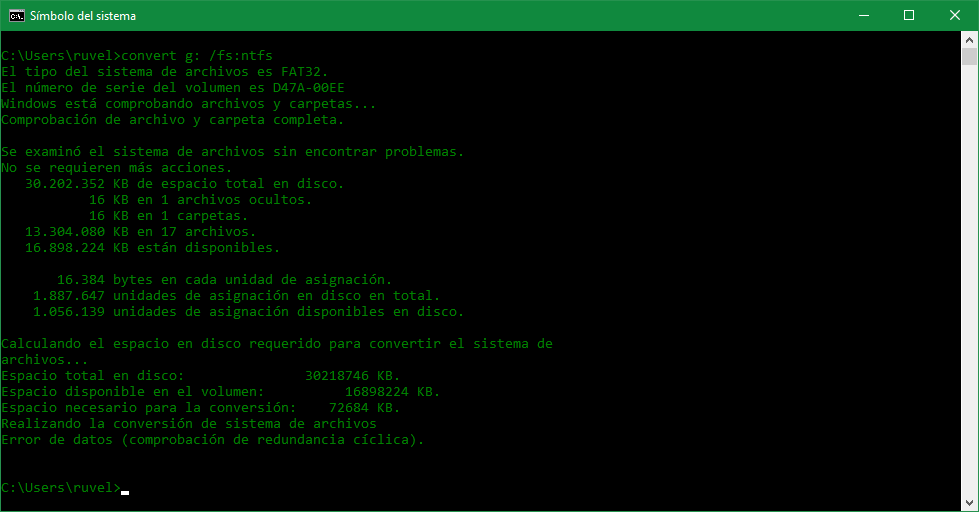
FAT32 it’s a file system that’s been around for a long time. This stands out for having great compatibility and being perfect for taking files from one computer to another, or to other devices, with the certainty that we won’t have any compatibility problems. But the years have not been very good to this file system, since it has very important limitations that make it impractical today. That is why, currently, we all must bet on NTFS.
Both FAT32 and NTFS are file systems used in Windows to format all kinds of hard drives, flash drives, and other storage units, and to organize and store data on them. Although they look the same, below, we are going to see what are the main advantages and disadvantages of each one, as well as their differences.
FAT32 vs. NTFS
FAT32 is the oldest file system. This was used in early versions of Windows, especially before the NT editions as was Windows XP. And, currently, where we can find it the most is on USB devices and memory cards. It stands out for being compatible with a wide variety of devices and operating systems, making it perfect for carrying data and sharing it between devices with the assurance that the destination will read it safely. Therefore, one of the main advantages of FAT32 is its compatibility. However, this system has some major drawbacks, such as the 4 GB limit per fileas well as less efficient use of disk space due to its fixed cluster size and lack of data redundancy and encryption features.
On the other hand, NTFS is a much more modern file system, and is used by default in newer versions of Windows. This has greater efficiency in the use of disk space, and is mainly focused on eliminating the limitations of FAT32, allowing us, for example, to save files larger than 4 GB in the units. In addition, NTFS offers advanced security features and file permissions, allowing us to protect data from unauthorized access. The main disadvantage of NTFS is its incompatibility, since older operating systems and many devices (such as SmartTV) do not read it due to space and license issues.
Go from FAT32 to NTFS
Being a file system change, the most normal thing is that we think that we are going to have to format. However, if we use Windows as the main operating system, it is possible to convert any hard drive or USB drive from FAT32 to NTFS without losing data in a matter of seconds. We simply have to follow the following three steps:
- We open a CMD window, or command prompt, with administrator permissions.
- We type the command “convert drive_letter: /fs:ntfs» and press Enter. (Drive_letter is, logically, the letter of the drive that we want to convert, for example, G).
- We wait for the process to complete. If it asks us for any additional information (such as the name of the unit), we enter it and, again, wait for the process to finish. If what we want to do is change the type of the system drive, or of a drive that is in use, it is likely that it will ask us for permission to do so the next time we restart the computer.
Once the process is finished, we will have our drive converted to NTFS. All the data should be as we left it before the conversion, so we won’t have to do anything else. We have now removed the limitations of FAT32, and we can continue to use the drive as normal. Of course, we must take into account that this process is not reversible, that is, we can’t go from NTFS to FAT32 without formatting. Nor should we be interested in doing so.
If we don’t get along with commands, there are also programs that allow us to convert a unit from one file system to another without losing the data. Some of the most important are:
- MiniTool Partition Wizard
- AOMEI NTFS to FAT32 Converter
- EaseUS Partition Master