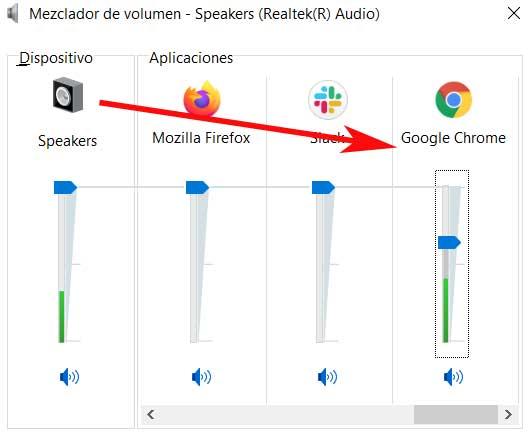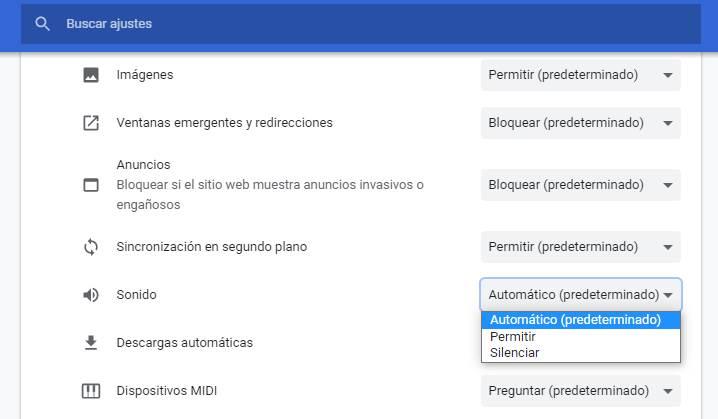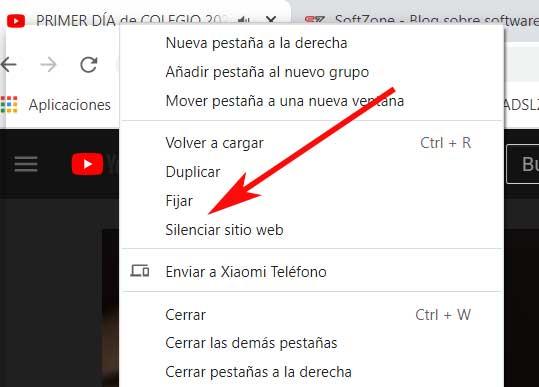
Having a tab that is making noise, whether it is because of a song, a voiceover, or simply because of the annoying noise of an advertisement, can give us headaches. Luckily, if we are users of Google Chrome it is possible easily make tabs stop ringing. We explain all the ways to do it.
Mute Chrome tabs from the browser
Google Chrome allows you to mute a tab independently. In this way, if we have located the one that is playing sound, we can silence only it, leaving the rest of the tabs to play music or sounds.
To do this, what we must do is locate the open tab that is ringing, and right-click on it. Then a contextual menu will appear with several options related to this element, so in this case we opted for mute website.
Control Chrome Audio from the Windows Mixer
It may also be the case that we have several applications running, not just Chrome, and we want to mute only the browser audio. At this point, what we must do is make use of the well-known Windows Volume Mixer. This is a functionality of the operating system itself that we access by clicking the right mouse button on the volume icon. This is located on the right side of the system toolbar, where we see the option to Open volume mixer.
Next, and in the form of icons, we will see all the programs that we have open at that moment. In addition, each one with its corresponding scroll bar from which we can increase, decrease or silence the sound of each independent application.
Remove the sound permission for a specific website
In addition to the two previous ways, each website has a permissions system that defines what can or cannot be done on our PC, what resources it has or cannot access. And sound is one of them. To control the permissions of a page, what we must do is write in the browser bar «chrome://settings/content/all«, to go to the content section.
Once on this page, we will use the search engine to find the page for which we want to limit the sound. And we will enter its options by clicking on it.
Now we can see the entire list of permissions that the web offers us. The one that interests us is “Sound”. Here we can choose what we want to do with the web. We can tell it that we want it to play sound, or if we don’t want it to be able to.
To undo the changes, simply return it to its original value: “Automatic”.
Audio Control Extensions for Chrome Tabs
But despite what we have seen so far, at the same time we can also use a series of browser extensions. These will help us to control the sound that is played in the aforementioned Google Chrome tabs. As you know, these are small additions that we can install in the browser in order to increase its versatility.
unMute
To begin with, we are going to talk about the extension for Google Chrome called unMute. This is an interesting proposal of this type that allows us to manually or automatically silence the tabs that we have open in the web browser. Automatic mode allows us to configure the plugin to mute all tabs except the current one, only the remaining ones, or a specific one.


MuteTab
As its own name lets us know, MuteTab another extension will be of great help when it comes to controlling the audio of the tabs of the Google program. Here we have multiple customizable functions in this sense, for example, seeing only the tabs that are ringing now or recently. In addition, we can silence all the tabs, those that are in the background, or those that are incognito.
For all this we will have keyboard shortcuts as well as being able to create white and black lists for the sound of certain websites.

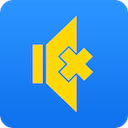
smart mute
Changing the third, if we are a little tired of listening to the audio of several Chrome tabs at the same time, this is another solution. And it is that smart mute It allows us, once installed, to have control of the sound experience when using audio. Therefore, we can configure the plugin to listen to the sound of a single tab at a time.


Auto Tab Mute
Auto Tab Mute is an extension that helps us to automatically silence the tabs that we have open in the background. That is to say, it silences those that we have on the screen, if the current tab is playing some type of audio, all of this automatically. This allows us to quickly switch between the different tabs that play sound without having to manually mute them as we saw before.

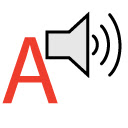
Smart Tab Mute
In the event that you want to make sure that only one of the open Chrome tabs plays sound, this is a good solution. And it is that after downloading and installing Smart Tab Muteit makes sure that only one tab plays the audio at the same time, even if we have many running.

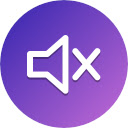
Mute Tab Shortcuts
As its own name lets us know, Mute Tab Shortcuts It is another extension that will be very helpful when it comes to muting Chrome tabs using keyboard shortcuts. With it we can silence these elements more quickly just by using a series of key combinations. Thus, to mute the current tab we use Alt + Shift + M. To mute all but the current one, Alt + Shift + N. While to mute all, we use Alt + Shift + ,.


Mute Tabs
Another element similar to those previously reviewed, we find it with Mute Tabs. Actually this is a extension that allows us to mute or relaunch all the Google Chrome tabs at once. Therefore, it could be considered as a replacement for the Windows volume mixer that we saw before.