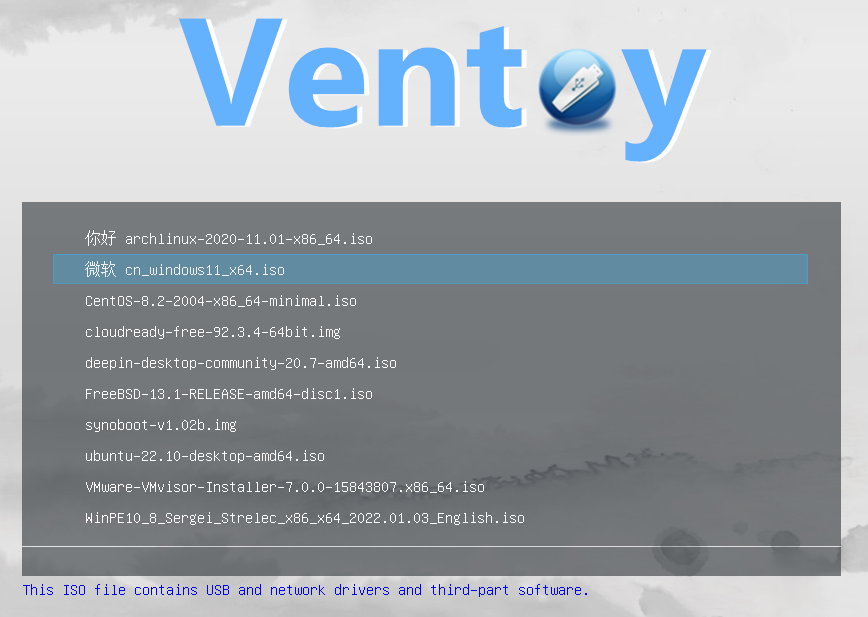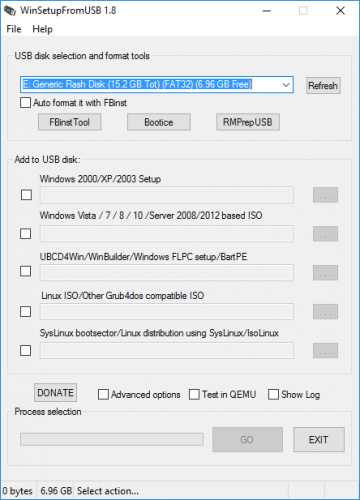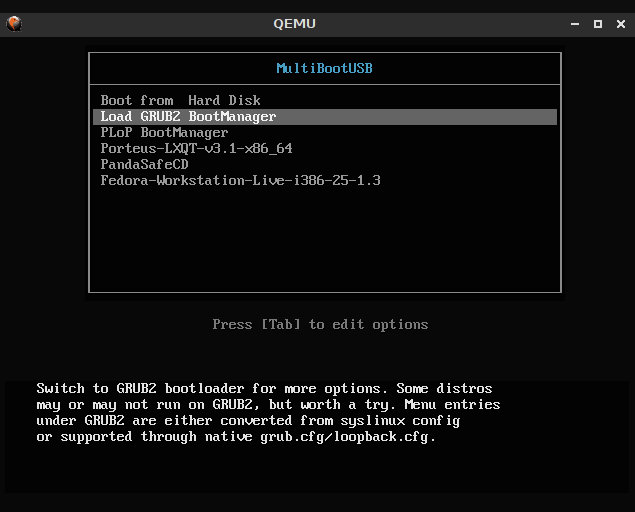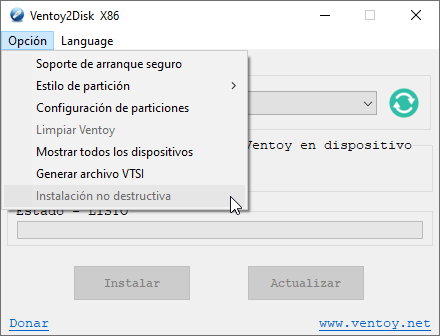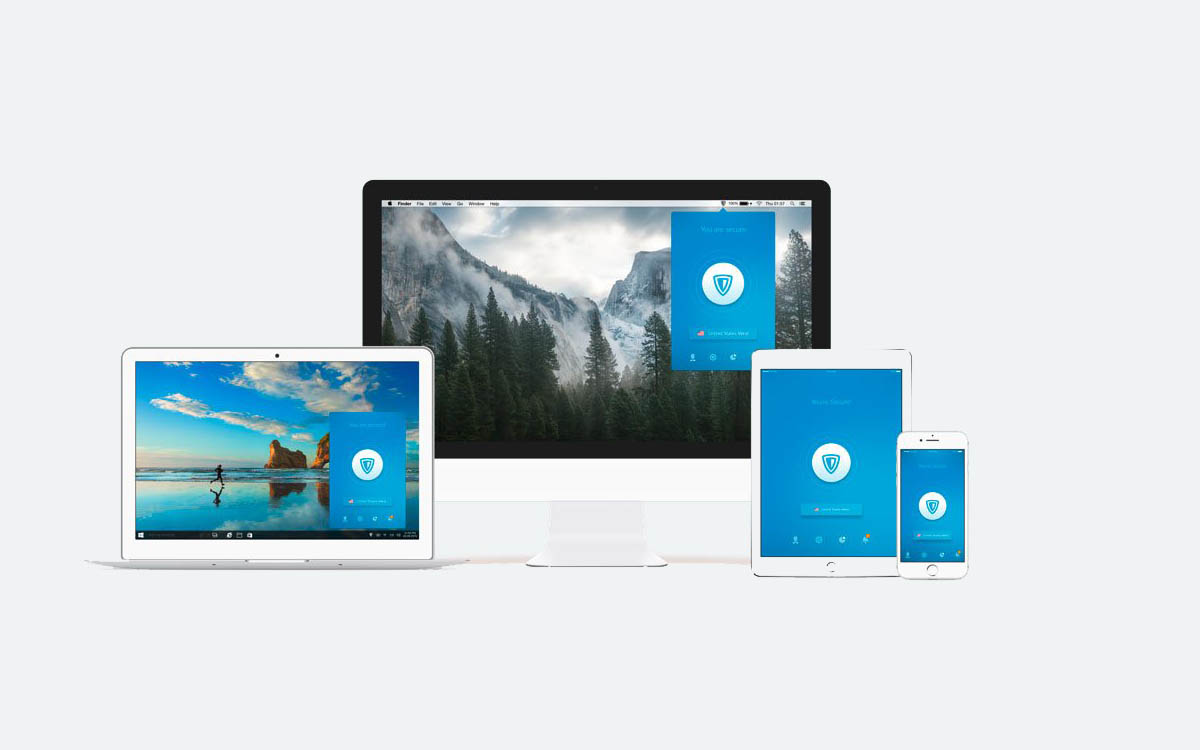A USB flash drive is an ideal medium for installing software. The very wide adoption of the most used port for connecting peripherals allows them to be used on almost any PC and their compact size can carry them anywhere in a pocket. Typically, only one operating system is installed, but Is there a possibility to create a bootable media with multiple operating systems?
The answer is affirmative and a USB flash drive, for security, speed and versatility, is ideal for this once optical discs are passing away. Whether it is one or several systems, the objective is the same. Create a flash storage medium that inserted into a USB port allows us to start it at computer boot and before the client operating system starts up. Or use it on machines that don’t have any system installed.
To create these Live USB or bootable flash drives (which are not the same nor do they have the same purpose, although in some cases they can be used for both uses), the market offers a lot of software solutions to create them. Most are free, many open source, and also cross-platform, especially for building on Windows and Linux. You already know that for managing Windows we especially recommend Rufus, a fireproof that also allows you to circumvent the limitations imposed by Microsoft.
But if you want to host multiple systems there are more convenient applications like the ones we are going to propose.
1.- Windy. One of the best of its kind. Free and open source, it stands out for its ease of use and execution from Windows or Linux systems. Like the rest of the solutions in this selection, it allows you to load as many operating systems as you have available space on the flash drive.
2.- WinSetupFromUSB. A small application for Windows that allows to install any version of Windows from 2000 / XP; Linux and BSD distributions, as well as many utilities based on Windows, Linux, DOS, and others. Like the rest, it offers an intuitive graphical interface that you only need to follow the instructions to add images of the different systems.
3.- YUMI. Another of the most used, allows you to download the images and install them in a single step. The same program will create a multiboot loader so you can boot one or the other.
4.- MultiBootUSB. Open source application and like the rest free. Although it can run on Windows and Linux, it only allows you to create Linux Live USB systems. It supports QEMU virtualization software and allows you to select the desired amount of persistence if the user wants to be able to save files to the partition.
5.- XBoot. It offers a similar experience to the previous one, perhaps a little faster. You can directly download the ISO images from its interface and it also has support for QEMU, allowing systems to be booted without the need to restart the computer.
How to create bootable media with multiple operating systems
The idea of all these apps is the same and they are created in the same way. Focusing on Ventoy, surely the best currently, it allows you to create a bootable USB drive for ISO/WIM/IMG/VHD(x)/EFI files, supports platforms such as x86 Legacy, IA32, x86_64, ARM64 or MIPS64 and is compatible with operating systems such as Windows, WinPE, Linux, ChromeOS or Unix.
Free and open sourcestands out for its ease of use, execution and speed of creation as follows:
- Download the app and unzip the downloaded file.
- Plug a flash drive into a USB port (Save any data you have because it will be formatted).
- Run “Ventoy2Disk” and click on install. The tool will format and prepare the drive.
- Copy and paste. Or drag disk images to the drive.
Ventoy does the rest. It creates two partitions on the drive, only one of which, where the images are copied, is accessible to the user. The other partition is the one that does the hard work, automatically detecting any disk image and adding it to the boot menu. It is necessary to highlight another of its advantages and that is that you don’t need to format the drive over and over againjust copy the files.
In the tools menu it offers some options such as the one that allows you to reserve some space on the unit for use by the user. It comes in handy when the flash drive is large and we don’t need so much space to store operating systems.
It also allows you to select between MBR or GPT file formats or activate support for Secure Boot. Ventoy has been tested with more than 1000 disk images. Of course all Windows, but also more than 90% of GNU/Linux distributions from distrowatch.com. Once the medium is created (ideally a USB flash drive) you select it in the BIOS/UEFI as the first boot device and enjoy it. Now you can carry multiple operating systems in a pocket.