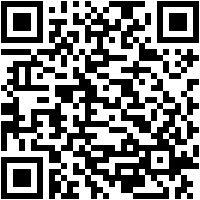With the standardization of USB storage devices, a world opened up for us when it came to being able to transfer information easily, without taking up space and within everyone’s reach. But since we sometimes handle certain sensitive data, we may be interested in knowing how to format a USB on Mac, so that our information is safe.
Do you want to learn how to format a USB on Mac? We tell you the keys to USB storage, how it works and how to format it. Do not miss it!
What is an usb memory?

A USB memory, as everyone knows today, is a storage device that allows us to save and transfer digital data, without taking up much space.
In the past, hard drives, optical storage media such as CDs or DVDs or even floppy disks were used for these tasks, but they all had a problem: the physical space they occupied, and the possibility of re-recording.
While hard drives and floppy disks were rewritable, CDs and DVDs were not especially so, so you had to buy discs that were compatible with this technology, which were inevitably more expensive than normal ones.
And even so, all these storage media (except hard drives, which were affected to a lesser extent) offered very limited reads and writes, so the data we had on them ended up being damaged.
As a final climax, there is the speed of reading and writing: the old methods of data storage offered low speeds and long times of use.
All of this ended with the mass use of USB flash drives, which took up little space, were fast and easy to use.
How does a USB flash drive work?

For the most curious and teckieswe tell you how a USB memory works, which basically use flash memory controlled by a microprocessor to store the data.
Unlike traditional hard drives that use mechanical parts to store data, flash drives are solid state storage devices that use non-volatile memory chips to store information electronically.
That memory retains the data even when they do not receive power and they are stored in it until we delete them or access that information.
The person in charge of it is the integrated microprocessor, which is the responsible for managing access to data in flash memory and to communicate with the devices connected through the USB port.
When you connect the USB flash drive to a device, the USB controller is activated and establishes communication between the flash drive and the host system, which can be your Mac or a PC. At that moment, the operating system will detect your USB flash drive as an external disk and will open the door for you to transfer files, thanks to the work of the aforementioned microprocessor.
Are all USB sticks the same?
Although the question seems silly, it is not at all. USB flash drives are as different as the components used to make them..
There are cheap memories, with outdated chips and slow speeds, and more current memories of higher quality.
The abilities are also different: It is not the same to have a 512 MB flash drive, than a 128 Gb one, for example. The amount of data that you will be able to store in the first will be much less than what will enter you in the second.
We also mentioned qualities before: not all USBs are the same in this regard. While flimsier models exist, there are some memories that are especially dDesigned to be shock and drop resistant.
Another point to take into account is the Transfer speed that claims to have memory: whenever possible choose models that are based on USB 3.0 or 3.1 since they will offer you a higher speed even if you are using it in USB 2.0 ports.
You will know how to differentiate them since the USB port is blue, while the traditional 2.0 ones are usually black.
Can data be recovered from a formatted USB?
Formatting a USB does not always guarantee complete and safe removal of the information stored on it.
When we delete a file, that file doesn’t actually disappear from the device’s memory. It’s still there, but the microcontroller will mark that space as “available for rewriting.”
Until the USB drive is rewritten, there is a chance that information can be recovered. So if you want to learn how to do a secure deletion, we advise you to continue reading this article. (Valium)
How to format a USB on Mac

Fortunately, modern operating systems already have a whole series of tools to be able to format drives without having to resort to third-party applications. On Mac, we have the Disk Utilitywhich is built into the operating system:
- Within Applications, there is a subfolder called Utilities. There you will find the application Disk Utility, which is what we have to use.
- Select the USB memory you want to formatr. But make sure that you are choosing the right one and that you are not erasing an internal drive.
- Choose the format. If it is a disk that is going to be bought with Windows computers, we advise you to opt for FAT32 or exFAT. If instead you are going to use it only on Mac, you can use Mac OS Extended or APFS.
- Give the Delete optionry confirm that you want to delete the content.
- Once done, you will have formatted the flash drive.
If what we want is perform a secure eraseDisk Utility will let us do it without problems, because it will ask us how many times we want to overwrite the data when changing the file system.
The more times you overwrite the data, the more secure the deletion will be, but it will take longer to complete. You can choose between 1, 3, 7 or 35 wipe passes. If you are looking for greater security, select the option with more passes and you will ensure that the information is unrecoverable.
And with this we end our article on how to format a USB on Mac. As you have seen, thanks to Disk Utility the process is very simple and easy to do.
But what we advise you is that if you have concerns about data security, it is always better to perform a secure erase before getting rid of a storage device or giving it to someone, lest information that is better than another travel on that flash drive person does not have it in his possession.