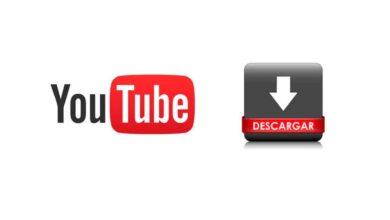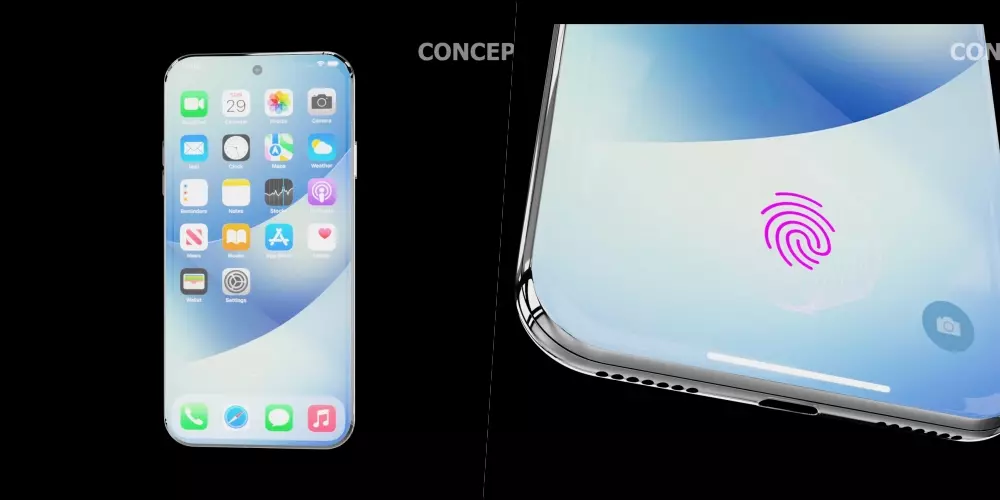Sometimes, an SD card needs to be formatted to erase all data and prepare it for use on another device. In this article, youWe will explain how to format an SD card on a Mac.
The use of SD cards today
SD cards are portable storage devices used in a wide variety of electronic devices.such as digital cameras, mobile phones, tablets, laptops and other devices. Here are some of the most common uses for SD cards today:
- Photo and video storage: SD cards are very popular with photographers and videographers as they allow them to store large amounts of high-quality photos and videos on the go. SD cards are also used in security cameras and drones to store images and videos.
- Mobile phone storage expansion: Many mobile phones have limited storage capacity, so SD cards are often used to expand the storage capacity of devices. This is especially useful for those who need to store large amounts of photos, videos, and music on their mobile phones.
- music storage: SD cards are also used to store music on portable devices such as MP3 players and mobile phones. This allows users to take their favorite music with them wherever they go.
- data storage: SD cards are also used to store data on electronic devices such as tablets and laptops. This is especially useful for those who need to carry large amounts of data with them while on the go.
- file transfer: SD cards are also used to transfer files between electronic devices. For example, they can be used to transfer photos and videos from a digital camera to a laptop or to transfer music from a mobile phone to an MP3 player.
Advantages of SD cards
- Portability: SD cards are small and lightweight, making them easy to carry and use across multiple devices.
- Storage capacity: SD cards have a relatively high storage capacity compared to their size, making them ideal for storing large amounts of data on the go.
- Compatibility: SD cards are compatible with a wide variety of electronic devices, making them highly versatile.
Disadvantages of SD cards
- Transfer speed: SD cards may have slower transfer speeds compared to other data storage media such as external hard drives or SSD drives.
- Durability: SD cards may be less durable than other data storage media, especially when used in extreme conditions or subjected to heavy use.
- limited capacity: Although SD cards have a relatively high storage capacity, their capacity is still limited compared to other data storage media such as external hard drives or SSD drives.
Comparison with other data storage media
- External hard drives: External hard drives have a much larger storage capacity than SD cards and may have faster transfer speeds. However, external hard drives are less portable than SD cards and can be bulkier and heavier.
- SSD drives: SSD drives have a much faster transfer speed than SD cards and can have a larger storage capacity. However, SSD drives are more expensive than SD cards and may be less portable.
- Cloud storage: Cloud storage allows users to store large amounts of data remotely and access it from any device with an Internet connection. However, cloud storage can be more expensive than SD cards and may require an internet connection to access the data.
Precautions before formatting an SD card on Mac
Before formatting an SD card, it is important to back up important data, as the formatting process will erase all data on the card. It is also important to make sure that the SD card is properly connected to the Mac.
How to connect SD card to Mac
- To connect the SD card to the Mac, follow these steps:
- Insert the SD card into the appropriate slot on your Mac (if you have an older Mac with an SD slot).
- Insert the SD card into the card adapter you have connected to your Mac.
Wait for the Mac to recognize the SD card.
How to open the “Disk Utility” application
To format the SD card, you will need to open the “Disk Utility” application. Follow these steps to open the app:
- Click on the “Launchpad” icon in the Mac Dock.
- Find the “Disk Utility” app and click on it.
How to select SD card in “Disk Utility”
Once you have opened “Disk Utility”, follow these steps to select the SD card:
- In the “Disk Utility” sidebar, look for the SD card.
- Click on the SD card to select it.
How to choose the SD card format
Once you have selected the SD card, follow these steps to choose the format:
- Click the “Delete” button at the top of the window.
- Select the format you want from the dropdown menu.
You can choose between the following formats depending on what interests you:
- fat: The FAT format is the most commonly used format for SD cards. This format is compatible with a wide variety of electronic devices and is easy to use. However, the FAT format has some limitations, such as a maximum capacity of 4 GB and a slower transfer speed compared to other formats.
- NTFS: The NTFS format is a file system format used mainly on computers with Windows operating system. This format offers greater security and greater storage capacity compared to the FAT format. However, the NTFS format is not compatible with all electronic devices and may require additional software for use on non-Windows devices.
- exFAT: The exFAT format is a file system format developed by Microsoft that offers higher storage capacity and faster transfer speeds compared to the FAT format. This format is compatible with a wide variety of electronic devices and is especially useful for those who need to store large files, such as high-definition video.
- APFS: APFS format is a file system format used in Apple devices. This format offers higher security and faster transfer speeds compared to other formats. However, the APFS format is not compatible with all electronic devices and may require additional software for use on non-Apple devices.
How to start the formatting process
Once you’ve chosen the right format, follow these steps to start the formatting process:
- Type a name for the SD card in the “Name” field.
- Click the “Delete” button to start the formatting process.
conclusions
Formatting an SD card on a Mac is a simple process that can be done in just a few minutes. Is very important to backup important data before formatting SD card and make sure the card is properly connected to the Mac.
Remember to choose the proper format for the SD card and write a name for the card before starting the formatting process. With these tips, you will be able to format an SD card on a Mac without any problems.
We hope we have helped you in the process of breathing new life into your SD cards!