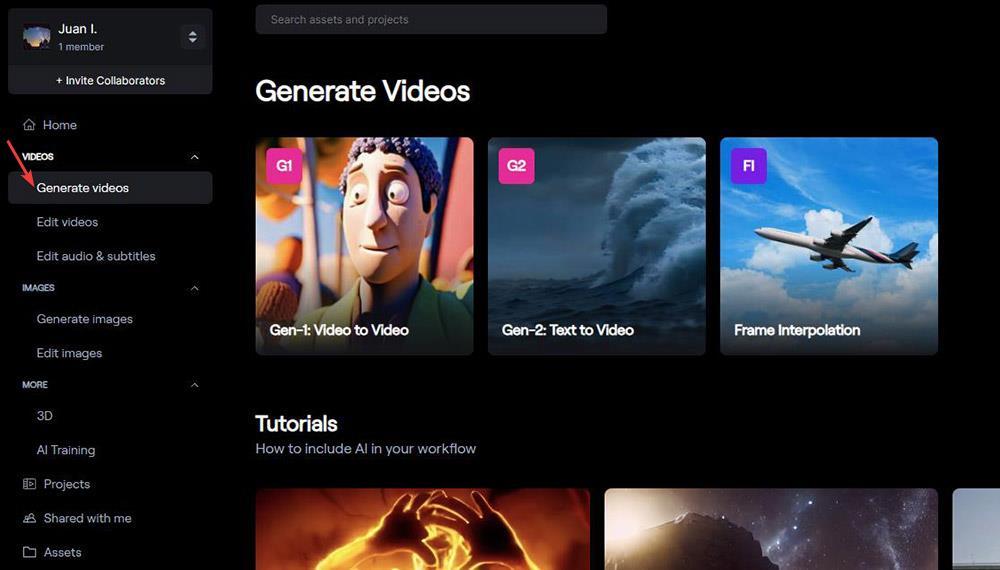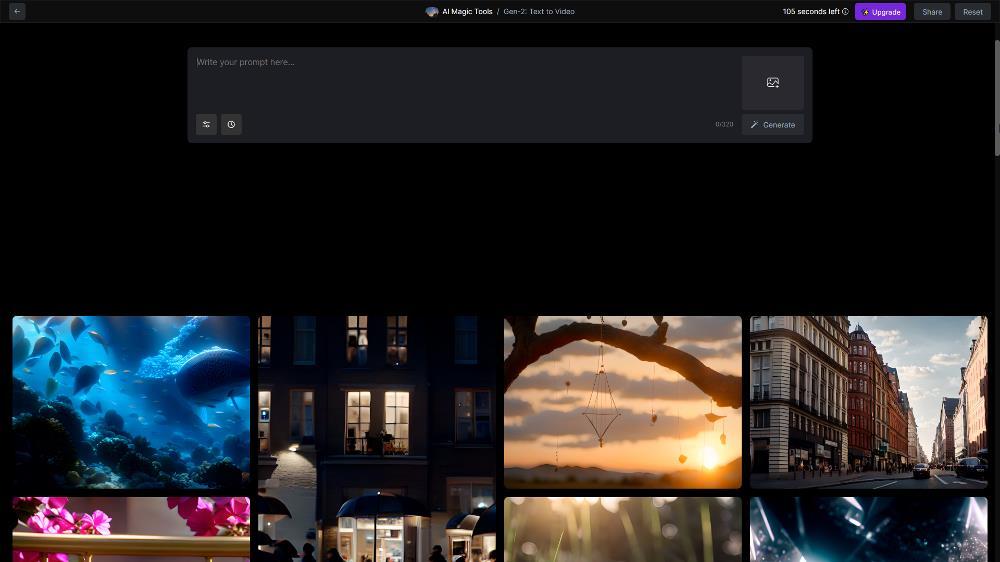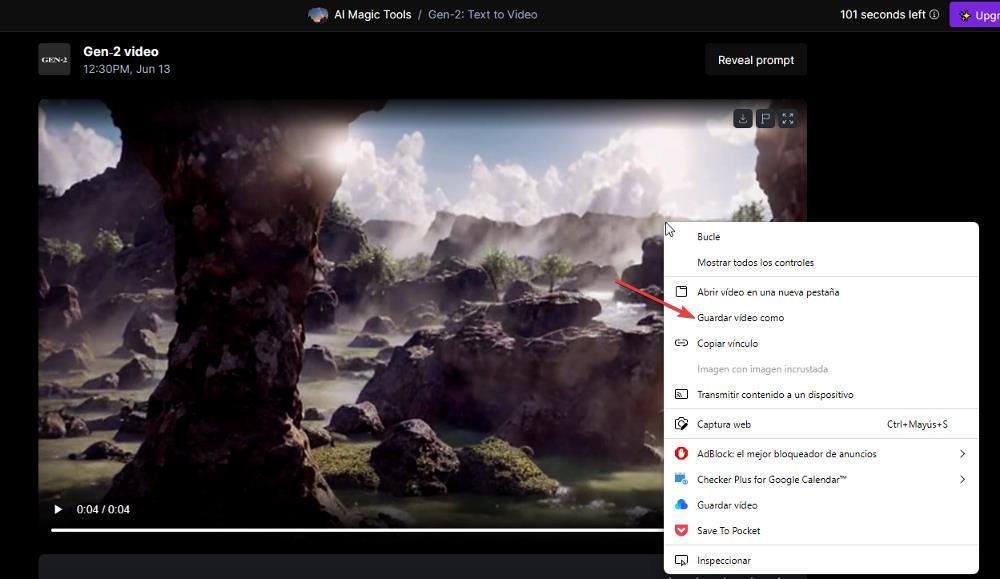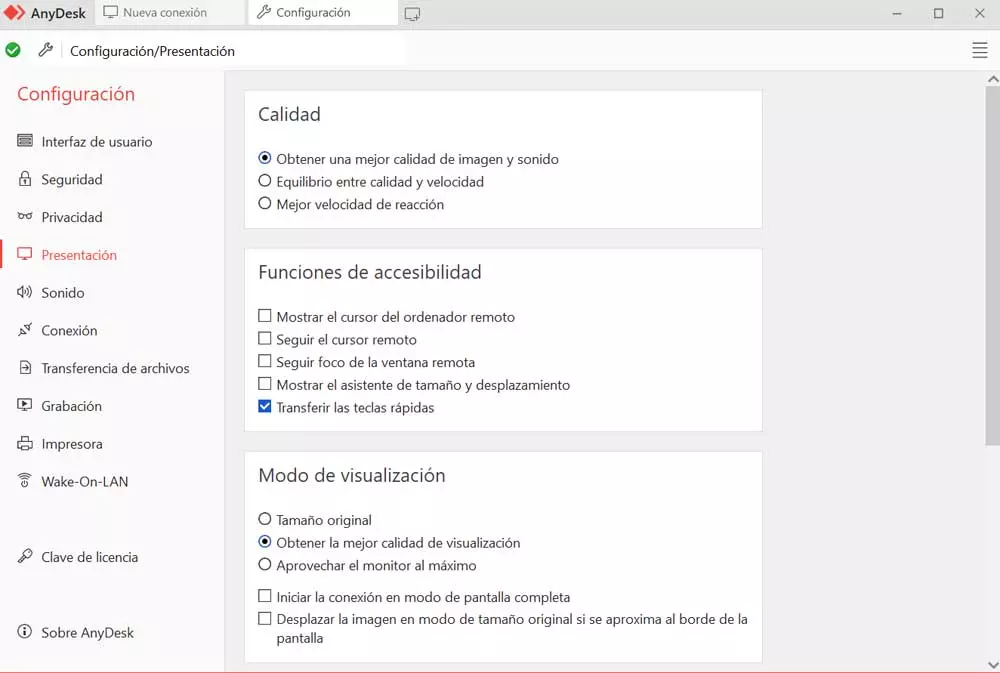Artificial Intelligence not only allows us to create images or texts based on a description, although they are the main uses made by users as there are a large number of options available. If we talk about generating video with an AI, things are much more complex since it requires a lot of information as well as high processing power. The number of options available on the market to generate videos using an AI based on a description is very small, however, we can already try one of them.
One of the few options available today to generate videos using AI is Gen-2, a platform that does not require additional content provided by the user, but is capable of generating videos using all the content it has been trained with. . Although, if we want the generated videos to be more specific, we can use content in image format that we have stored on our computer.
To use Gen-2, you don’t have to be an expert in video editing or anything like that. It is only necessary to have clear ideas of what we are looking for to introduce the description of the video that we want to generate, a description that, if we want to avoid misinterpretations due to a poor translation, must be written in English.
GEN-2: an AI to generate videos from text
The first thing we must take into account before using this platform is that it does not allow us to create long videos where a complete story is told. The maximum duration of the videos that we can generate using Gen-2 is only 4 seconds, more than enough time to generate short transitions for videos or funny moments using any of our images.
The development team behind this AI allows users to use the platform completely free of charge, albeit with a limited number of credits. If we spend them, we have to go through the box and contract one of the different subscription plans that it offers us, plans that range from 12 to 28 dollars.
To start using Gen-2, the first thing we must do is visit the website where the project is available and create an account by clicking on Try runaway for free. We can create an account using any email or using our Google or Apple account.
Once we have registered on the platform, the main panel will be displayed where all the available options are shown, among which are the possibility of helping to train this AI, editing videos, generating images based on text and even the possibility of to generate 3D models. The option we need to create videos using a description is in the section Videos > Generate videos.
The first version of this AI, Gen-1 allows us to generate videos using this AI using other videos already created. But, if what we want is to create a video using only a description, we must select the option Gen-2: Text to video.
Next, a text box will be displayed where we must enter the description of the video that we want to generate (in English preferably). If we are not very clear about what results we can obtain using this AI, just after the text box where we must enter the description, several examples are shown with the prompt that has been used. By clicking on them, the text box will be completed with this and we will be able to make changes.
He maximum character limit that we can use to generate a video is 320, more than enough unless we are looking for a very specific image and that we probably cannot generate based on a simple description. If we want to use an image to help the AI, we just have to click on the image icon located above Generate. As it is a video, even if it is short, the process is much slower and can take several minutes.
Once the video has been generated, we can download it using the right mouse button and selecting the option save video as to save it in MP4 format. The resolution of the video, for now, leaves a lot to be desired since it is 768×448.