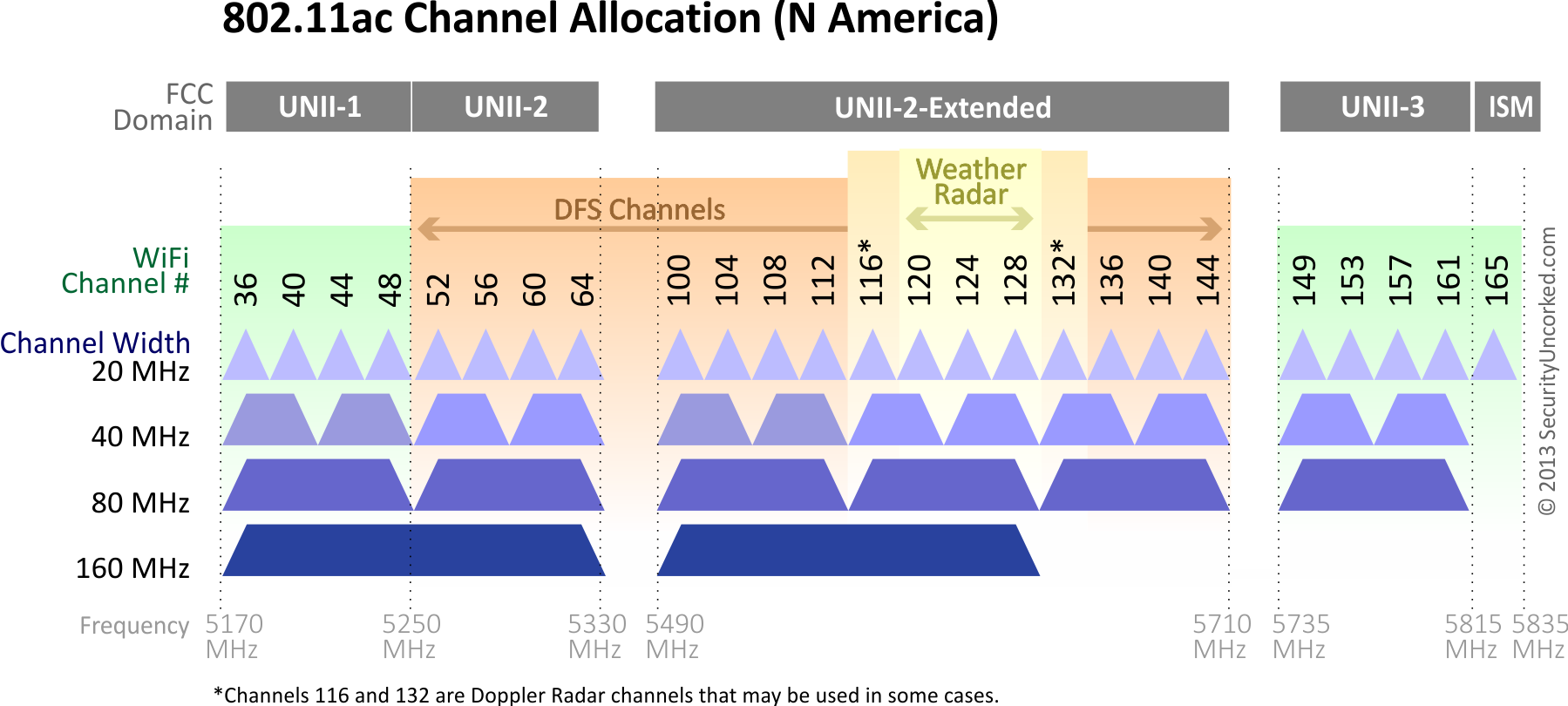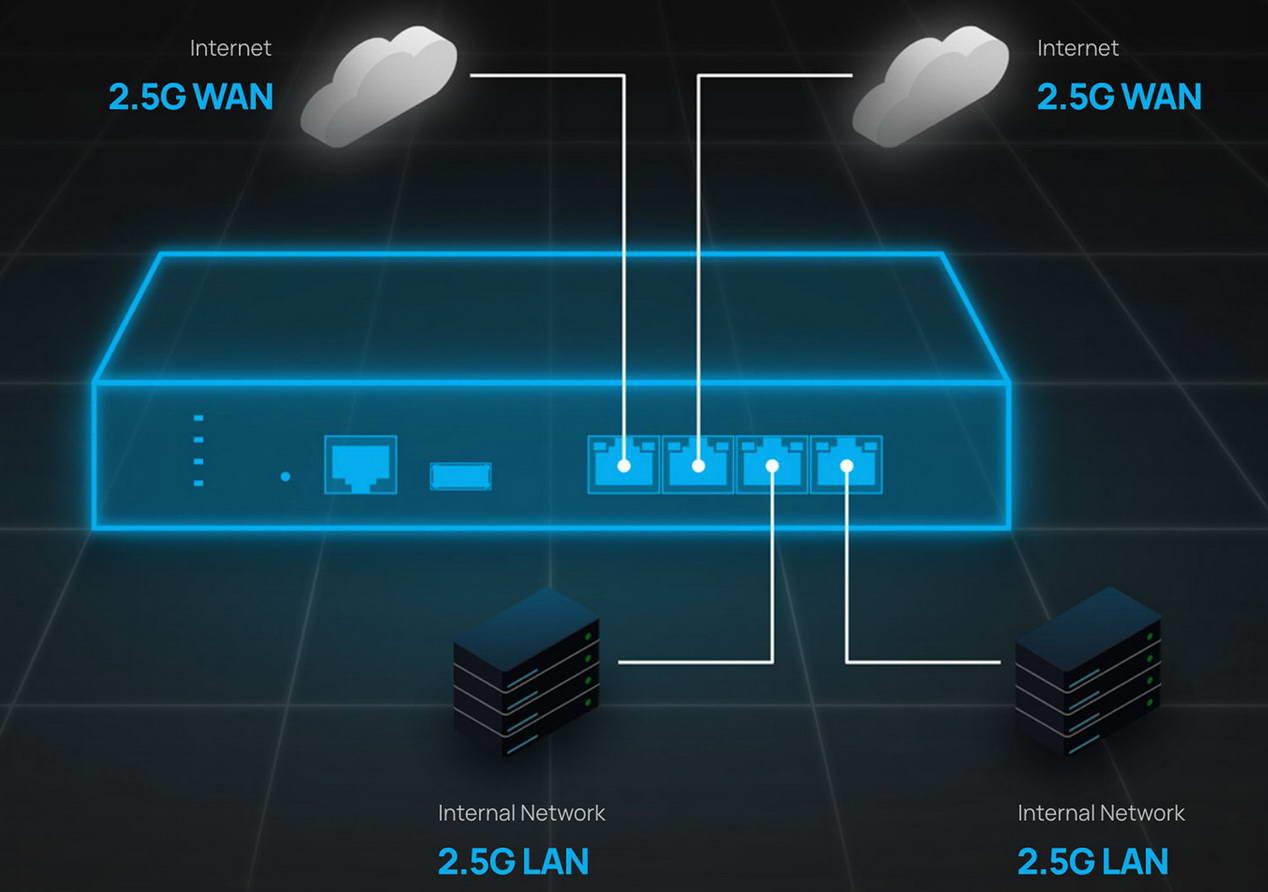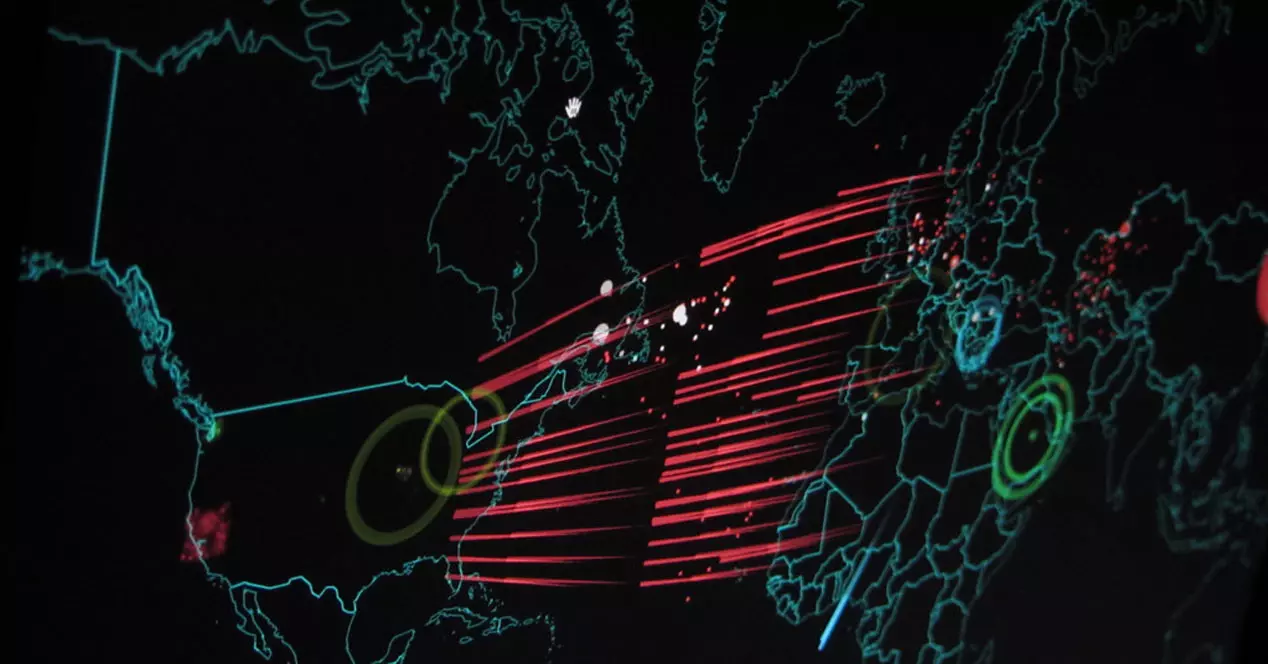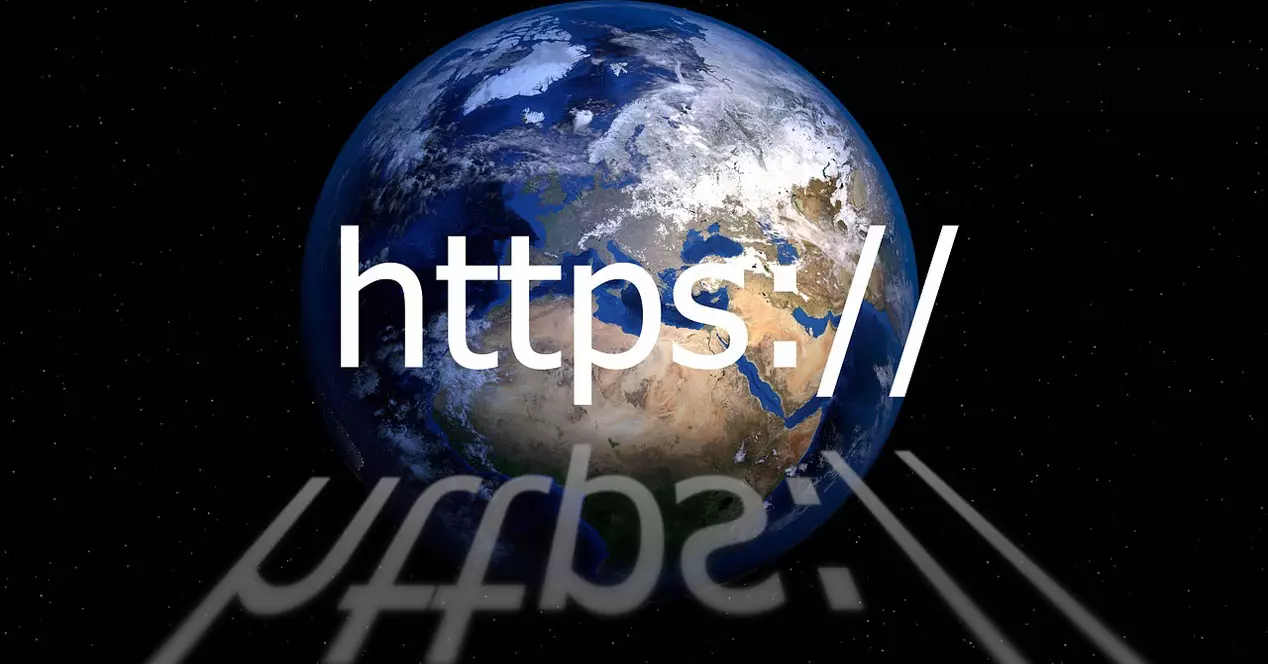Most of the devices that we connect to our router are done wirelessly, especially if we have a large number of home automation devices because they all connect wirelessly to make it easier for us to place them in any corner of our house. For this reason, having a good wireless network and making certain configurations is essential to avoid having any problems.
5 recommendations for your WiFi to fly
All the recommendations and tricks that we are going to give you below are totally free, that is, you will not have to buy any WiFi repeater, PLC or WiFi Mesh system to improve the wireless network. In case you still have problems with these recommendations, then you should consider buying devices that help you improve the network.
Separate WiFi bands into different network names
The new routers have the functionality of «SmartConnect«. This feature allows you to have the same WiFi network name (SSID) for both the 2.4GHz band and the 5GHz band. In this way, the router will be in charge of placing certain WiFi clients in the 2.4GHz band and others in the 5GHz band. The firmware incorporates different types of policies to do this job, for example, if we have a wireless client connected to 5GHz, but it has poor coverage, it will force it to connect to the 2.4GHz band to get better coverage, even if this means less. actual speed. There are routers that, depending on the speed of the clients, saturation of the different bands, number of wireless clients and other values, will place us in one band or another dynamically.
The best thing to do for WiFi to work correctly is to deactivate Smart Connect, configure a WiFi network name on each band, and connect the devices yourself, always giving priority to the 5GHz band. In this way, you will not suffer the typical band-steering problems:
- It does not put us in the correct frequency bandif we are very close it is possible that it places us in 2.4GHz instead of 5GHz to have greater speed.
- We may notice a cut in wifi connection going from one band to another.
- If we have a device that only supports 2.4GHz such as home automation, but we try to configure it with our smartphone that does support 5GHz, we will not be able to connect it, causing us to have to turn off the 5GHz band.
In short, this functionality causes more headaches than solutions to have a reliable and fast wireless network. Our advice is that you always deactivate this functionality to choose which frequency band to connect to at any given time.
Connect everything you can to 5GHz directly
The 5GHz band has a shorter wireless range compared to the 2.4GHz bandbut it will give us higher bandwidth and much less hassle when connecting dozens of wireless clients simultaneously. Whenever possible because your device supports itThe best thing you can do is force to connect to the 5GHz band, to leave the 2.4GHz band a little more “free”, and connect to the latter all the devices that are not compatible.
Today with the popularization of home automation, we have dozens of wireless clients connected to the 2.4GHz band, for this reason, if your smart TV, smartphone, tablet or TV Box supports the 5GHz band, it is better that you leave the 2.4GHz frequency band, so that your home automation devices do not have any problems on a day-to-day basis, such as signal drops, high latency and even connection cuts.
Turn off devices you don’t use
Any device turned on and connected to the wireless network slows down other devices, even if it is transferring almost no traffic, at the very least it should transmit the WiFi signaling frames indicating that it is still online. If we have a device connected by WiFi that we are not using at a certain time, such as a tablet, the best thing we can do is disconnect the WiFi connection. In this way, we will be “leaving” a greater bandwidth to the rest of the connected devices.
In the 5GHz band this is not so critical, because we don’t have as much interference and because we have a higher bandwidth. However, with a frequency band as saturated as 2.4GHz, this becomes almost necessary, so that the rest of the equipment works correctly.
Monitor connected clients
Most WiFi routers allow us to check which clients and how many wireless clients are connected to the WiFi network, either in the 2.4GHz or 5GHz band. In this way, we can have tight control of which devices are connected at any given time. This is useful not only for network security, to check if we have intruders because someone has been able to hack our WiFi connection, but also for the stability and optimization of the wireless network.
Manufacturers like ASUS allow us to see all WiFi clients in real time, in addition, we have the possibility of seeing advanced aspects such as the RSSI signal received from the router and even the SNR among other values. We will also be able to have a global vision of the bandwidth that is being used through the WiFi network, separating the frequency bands to see them individually.
Choose the right channel, channel width and activate DFS
Since the launch of Wi-Fi 4 we have the possibility to choose the wireless channel in “automatic”. This functionality allows us to forget about selecting which WiFi channel to use at any given moment, because it takes care of scanning the different channels of our neighbors after a certain time, and choosing the best possible channel depending on several variables. Our recommendation is that you do a detailed study of the different wireless channels around you, you can use the Acrylic WiFi program to do this from Windows. Once you see which channels are the busiest and which are the freest, set that channel on your router to minimize interference with other neighboring networks.
Another very important aspect to take into account is the channel width, in the 2.4GHz band we have the possibility of using the 20MHz channel width and the 40MHz channel width. In environments highly saturated by other WiFi networks, it is best to use a 20MHz channel width to have as little interference as possible, connected WiFi clients will work much better for you. In case you don’t have too many WiFi networks in this band, then choose 40MHz to get a higher speed for compatible clients.
Finally, in the 5GHz band we have a series of channels that we can use without restrictions indoors, but we also have other channels called DFS that we can use to avoid interference with other neighboring networks. If your router has the possibility to use DFS channels, enable this option and select one of these channels if the usual ones are very crowded. In this case, the channel width will be 80MHz, you can leave it that way because the 5GHz signal attenuates faster than the 2.4GHz signal.