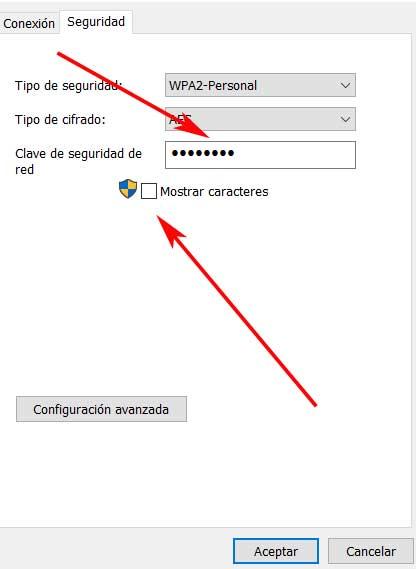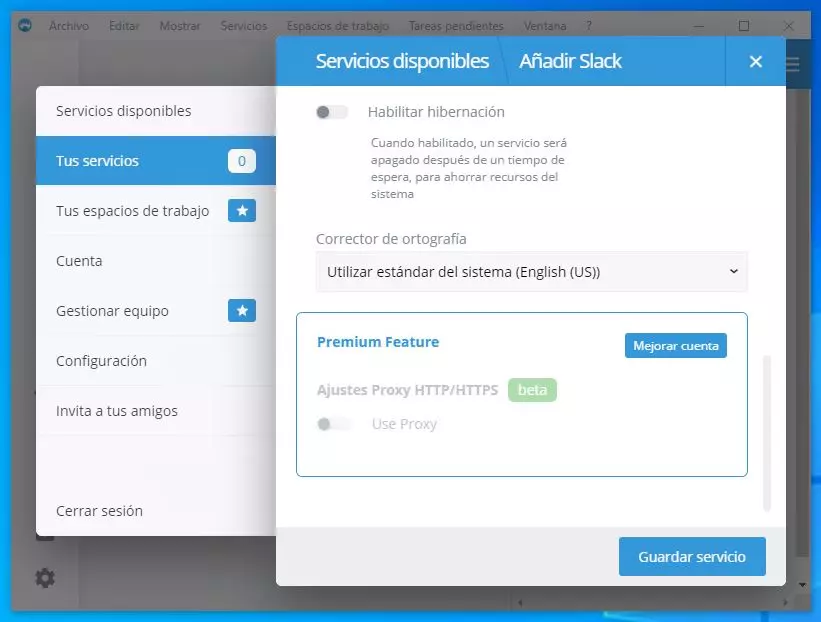Both at home and in the office, when connecting to the Internet with our equipment, we use either an ethernet cable, or a Wi-Fi network. On many occasions it is more convenient for us to use a wireless connection, although for this we need the corresponding access password.
This is a security measure that most of the wireless networks, at least in the private ones, in order to protect and control their access. But it may happen that we need to recover that password that we have forgotten and to which we had already connected on occasion. Usually the connection will be made automatically, but that is not always the case, unfortunately.
That is why in certain circumstances we are going to need to recover that key that we do not have in memory in order to access the Wi-Fi again. Perhaps this seems like a simple task, although in Windows it is a little more hidden than we would like at first. Hence precisely that below we are going to show you a simple trick with which you can see on the screen the password of the Wi-Fi to which we are trying to connect and that we have already used on some occasion in the past.
It is true that he router In most cases, it has its own information related to security, printed on a sticker located on its back. But it may be the case that we do not have access to this device Or that simply the password that it offered us by default was changed at the time and we have forgotten it. But we have the advantage that the Microsoft operating system allows us to see the Wi-Fi passwords saved in Windows, which will be very helpful in these circumstances.
This is how you see the Wi-Fi password in Windows
Therefore, if we want to see on the screen the Wi-Fi to which we connected at the time and that we have forgotten, we are going to show you the steps to follow. The first thing we do is open the Windows Configuration application that we access through the Win + I key combination. Here we go to Network and Internet and in the left panel of the window that appears on the screen we click on the section called State.
Now we click on Center network and sharing and we go to the link of the Wi-Fi for which we want to know the password. A small window will appear with a multitude of data related to it, where we click on the button that says wireless properties. Now we only have to access the tab called Security located at the top of this window.
From here we will have the possibility of activating the Show characters box and at that moment we will be able to see the saved password of the Wi-Fi to which we want to connect. It is worth mentioning that, instead of using the aforementioned Windows Configuration application, we can also open the run window with the key combination Win+R. Next, here we type the following command that will give us access to the properties of the wireless network to which we want to connect.
ncpa.cpl