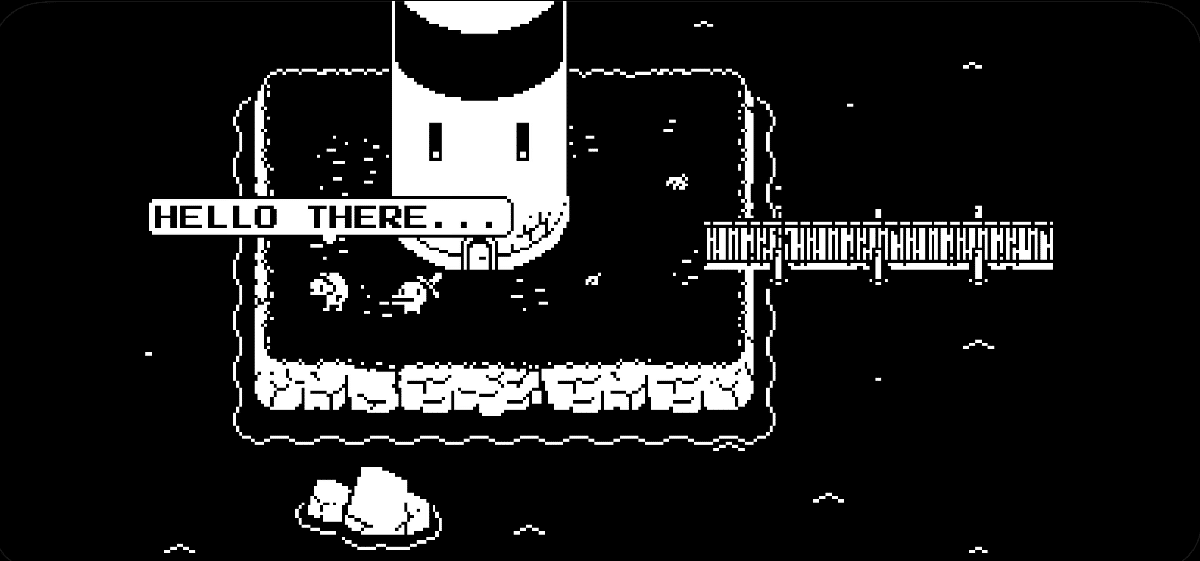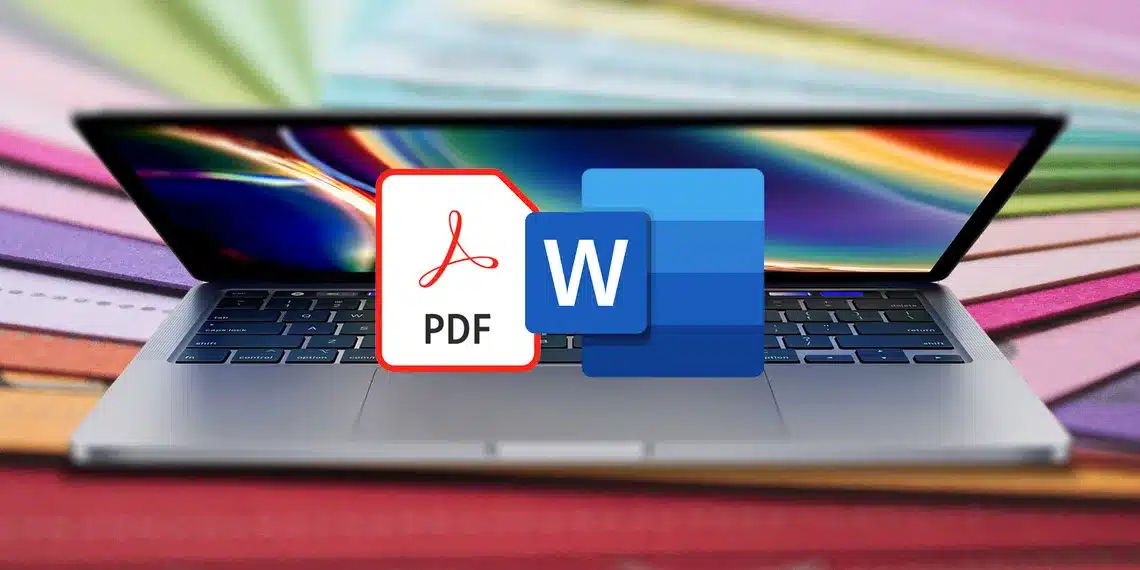
For years, digital documents have predominated over conventional physical ones. Payrolls, contracts, communications, forms, etc… None of them are practically used anymore. Consequently, and in view of the need to make it not so easy to modify a document with legal validity, the PDF file ended up being adopted as a standard. However, we still find situations where we need to modify this documentsometimes we will need change the file from PDF to Word. Perhaps for final processing or to later convert it back into PDF.
In today’s article we will see how to modify a file with a PDF extension to Word format, among other cases. There are no native tools on Mac to do it, although we will have Apple-owned tools to do it. Of course, we will also have third-party applications and web services to carry out this conversion.
First of all, we will try to carry out the process as natively as possible. All with software owned by Apple or integrated into the system. Later we will use third-party software, and finally, some online resources in web format to have maximum flexibility.
Change a PDF file to Word with Apple iWork
Since there is no direct or fully native option in Apple’s system, we will have to resort to Apple’s office suite, iWork. Specifically we will use the Pages app. This would be the equivalent of Word on Windows. This same You will be able to open PDF documents with easeso we can later modify what we need, and finally export the document as a Word file.
We will simply have to go to the Pages application. We could also directly slide the file onto the application icon. If we enter the application we will open a file from itspecifically our example PDF file.
Once opened and imported as a PDF document, we can modify whatever we want. You may have changed some details such as a font that is not available on the system, for example. Despite this, Apple has a very good conversion, adopting quite exact characteristics to the source PDF. However, it It will inform us after opening of the changes that have been made because it cannot be imported exactly.
When we have our document modified, if necessary, we will only have to use the top menu to click File > Export. Here we will be shown a screen where we can select the output format of the document. We will have, among others, PDF again, plain text document, for example, and the option we are looking for, Word.
Next we will ask where to save the file we are exporting. Once this step is finished, we will have our PDF file converted to Word.
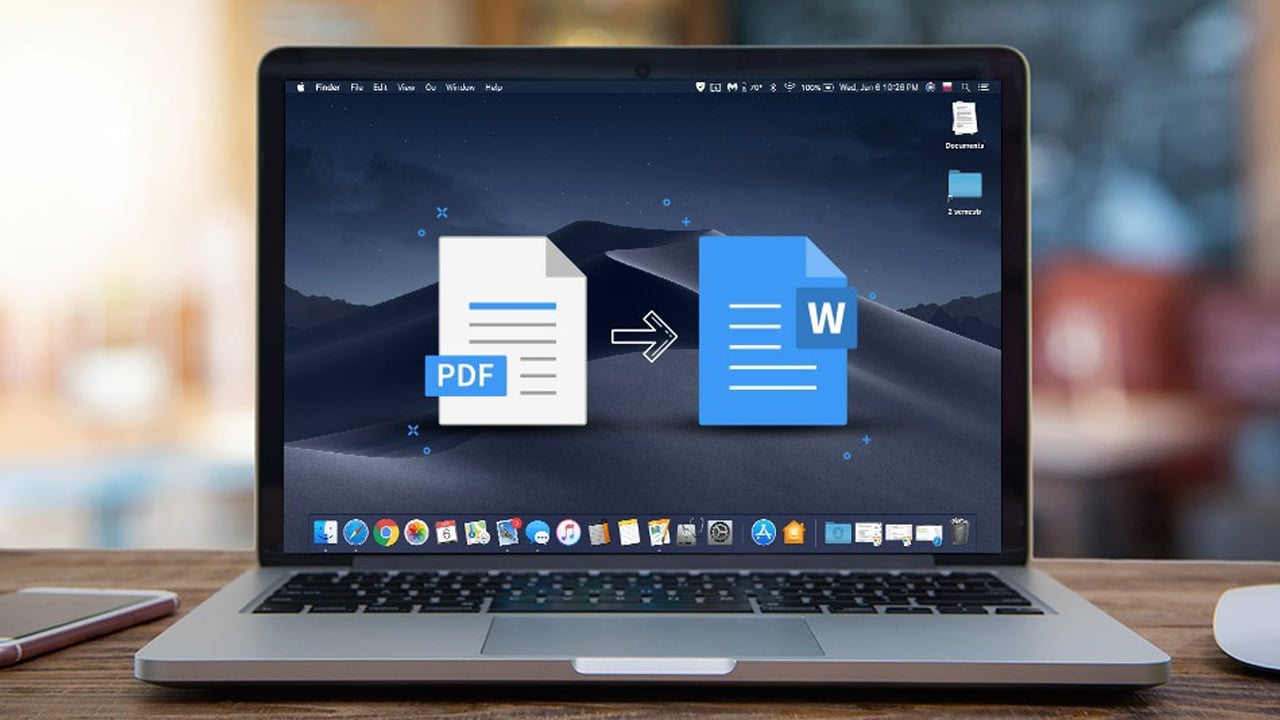
Change a PDF file to Word with a third-party application
In this step we will have practically infinite possibilities, since The Mac App Store will have many software options to perform this transformation. We recommend the three most interesting ones.
iLovePDF
This application is the most complete and the one we recommend. The possibilities it offers us, apart from being able convert any file to any other possible extension, preserving the original design very well. We also have very interesting functions such as unprotect PDF files with password. This does not mean that we can access the file without knowing the password, but that we can remove the protection by knowing the password with which it was protected. To achieve this other task there is different software.

The interface is simple and intuitiveand can do many more functions than file conversions, there are so many that it would eclipse the article, so We urge you to take a look by downloading it to your computer and trying it out to cover your document management needs.
See iLovePDF on the Mac App Store
PDF to Word
This application has the most appropriate name of all, without a doubt. With it we can not only change the file format from PDF to Word, but also We can also do it with different types of filessuch as Excel, PowerPoint, etc…
Its main advantage is simplicity and speed. All you have to do is select the file and transform it to the format we want. Without much complication about it. You can also change this format while respecting the original format considerably, and it will be really fast. Even if we do it with several files.
View PDF to Word on the Mac App Store
Document Converter
This last application can more than fulfill the need that we are seeing in the article. Additionally, and as a point in favor over the other applications, is that can also convert image files, HTML documents and a wide variety of different extensions that we might need at some point. For example, we could convert the format of an electronic book or simply transform it to the format compatible with an eBook that we have.
See Document Converter in the Mac App Store
Change a PDF file to Word with a web service
Another possibility we have, especially if we do not want to install any software, or if we are simply going to change the file format occasionally, is to use a web conversion service. At this point we have, just as in the applications section, countless web pages that cover this need. Us We simply recommend one, which is the simplest and free of ads.
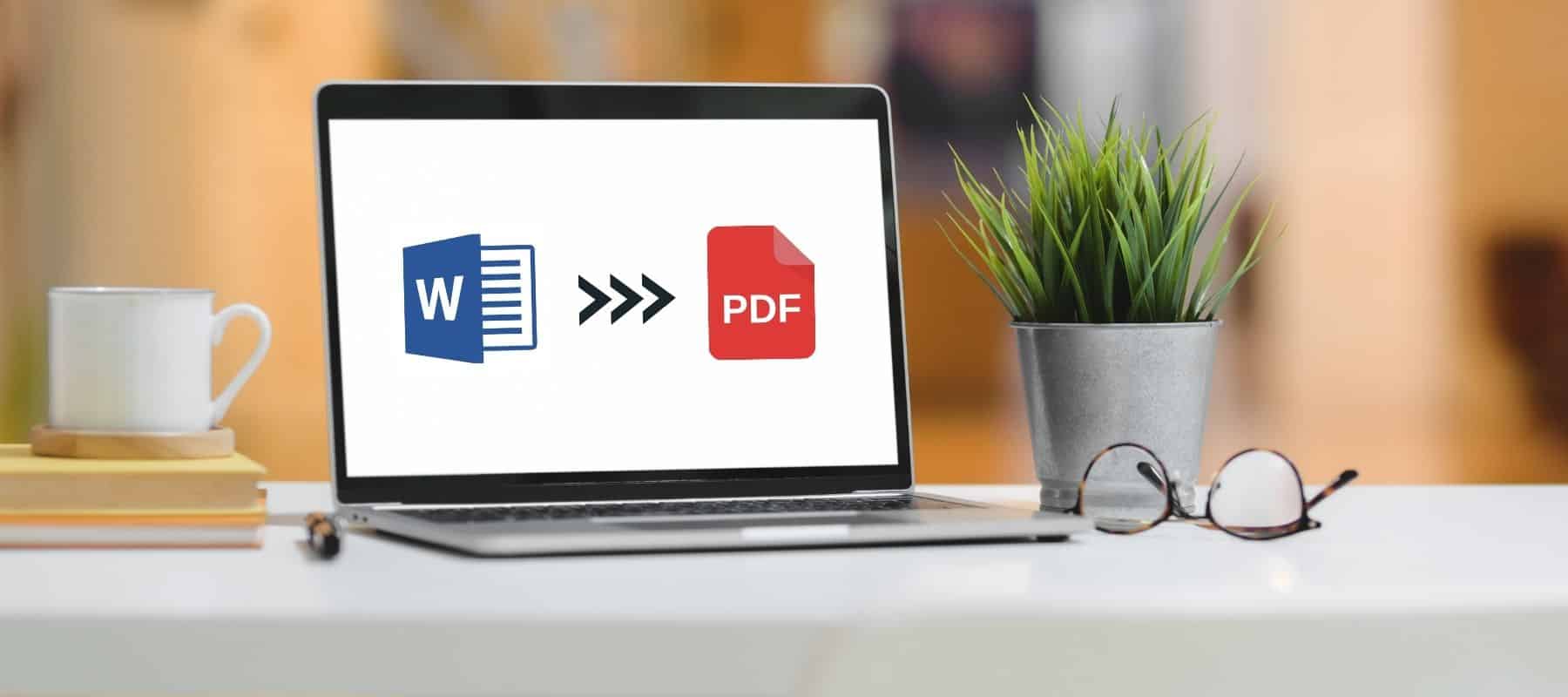
iLovePDF
Indeed, we had the version in application format, which we have seen in the previous section. However, we also have all its possibilities accessible simply from a web browser. This makes it really interesting, because we can use it anywhere and instantlyas long as we have an internet connection, of course.
All the features and utilities that were available in the app version will also be available in the web version. Besides, Unlike other websites with the same purpose, this one will not interrupt us or assault us with advertising constantly. This option on a personal basis is the one I use for a specific need or to unlock a PDF file, since it is the fastest, simplest and does not require any installation.
Access iLovePDF from the browser