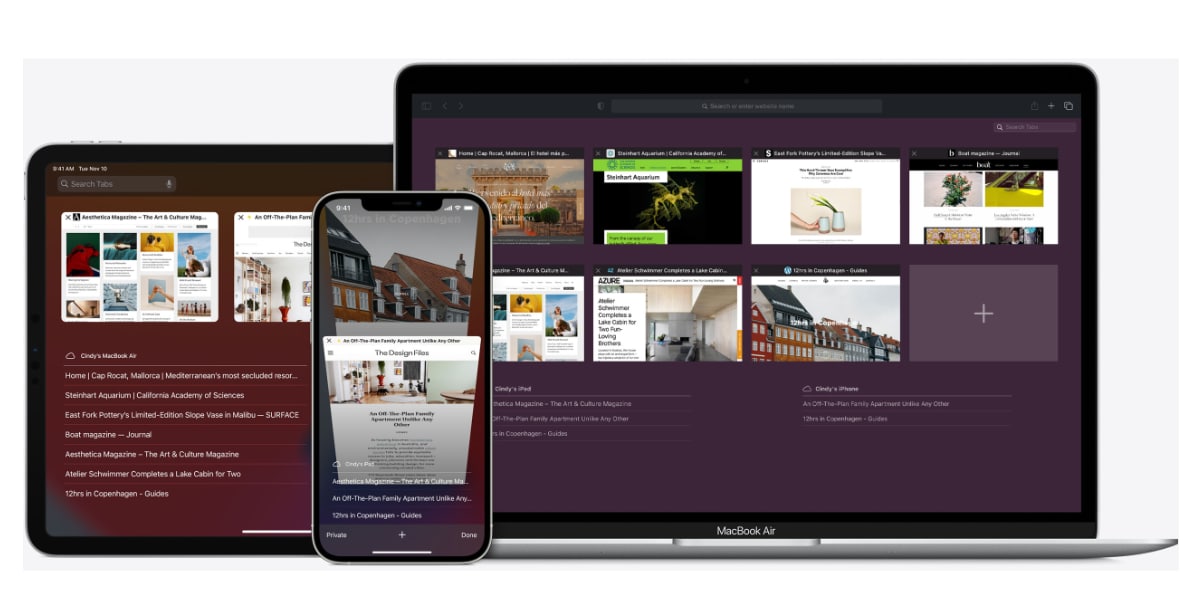
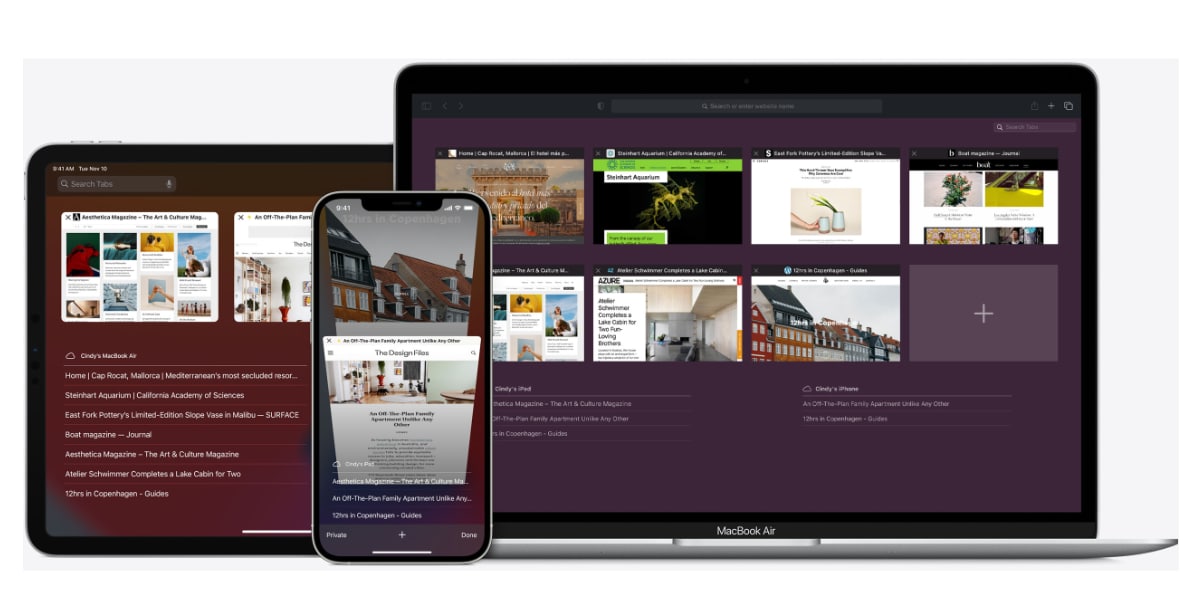
If you need to know how to clear the cache on a Mac to free up space or solve a problem, keep reading this article and I will show you how to do it in several different ways, all of them simple. Learning how to clear the cache on Mac is useful to keep your Apple computer running as fast as possible and keep it that way for as long as we can.
Caches are there to store temporary files that help your Mac run quickly, but sometimes, they can get bogged down with old unnecessary files, which can slow down our computer and make it work in a bad way. Hence it is a good idea to delete them regularly. There are two main caches on Mac: a system cache for operating system files and a user cache for application files. I’ll show you how to clear both caches. Go for it!Before you start, make sure you have a backup of any file that you want to delete, you may need it later, which is why it is always necessary, almost mandatory, to make a backup copy before carrying out any process of this type.
Also, avoid deleting files indiscriminately: you don’t want to brick one of the best laptops on the marketso if you’re unsure about a specific file, leave it alone or look up its name online to see if deleting it will cause system problems.
How to Clear Cache on Mac: User Cache

To do this simple process, follow these steps:
- First open Finder, and click go and click Go to folder
- Now type ~/Library/Caches
- Right click on a file
- Click move to trash
Read on for detailed instructions for each step.
Manually clear Mac user cache
- First, open the Finder on your Mac and click Go on the toolbar.
- Now click Go to folder on the menu.
- In the popup box that appears, type ~/Library/Cache and press Enter.
- You’ll see a folder containing your Mac’s cached files. You can press Command-A on your keyboard to select all files and right-click the highlighted selection. Alternatively, and more preferably, right-click on an individual file. That way, you run less risk of deleting something that may be important.
- Remember: it’s always a good idea to make a backup of any files and folders you want to change or delete. That way, you can get them back if you need them, or if something goes wrong.
- In any case, click Move to Trash or another option depending on what you want. This will move the cache files to the trash. You can now click the Trash icon in your Mac’s Dock and select Empty Trash.
How to Clear Cache on Mac: System Cache
You can also clear any cached files created by macOS. This is only really recommended if you know what you’re doing or if you find that you’re having problems with a specific program, or some performance issues on your computer.
Again, just like with the app cache, It’s always a good idea to make a backup! of any file you are about to change or delete!
To do this simple process, follow these steps:
- First open the Finder on your Macclick Go in the toolbar and click Go to Folder in the menu
- Now you will have to write /Library/Caches and press Enter.
- Open a folder and delete the files inside it.
And that’s it! This is how you clear your Mac’s user and system caches. To help speed up an iPhone, you can learn how to clear RAM on iPhone and clear cache on iPhone. If you want to do it, I leave you this article here, where I explain how to do it.
But that’s just one of the many Mac tips we can offer you. Looking for emojis? Here we show you how to find the emoji keyboard on Mac. We can also show you how to turn on the keyboard light on your Mac. You can also learn how to edit PDF files on Mac, how to right click on Mac, how to scroll on Mac, how use remote desktop on Mac, how to change the screenshot location on Mac, how to remotely control your Mac from your iPhone, find out how to uninstall apps on a Mac or find out how to free up space in iCloud or the new pricing plans from iCloud.
To do this, simply use the blog’s search engine, and you will find many tutorials.




