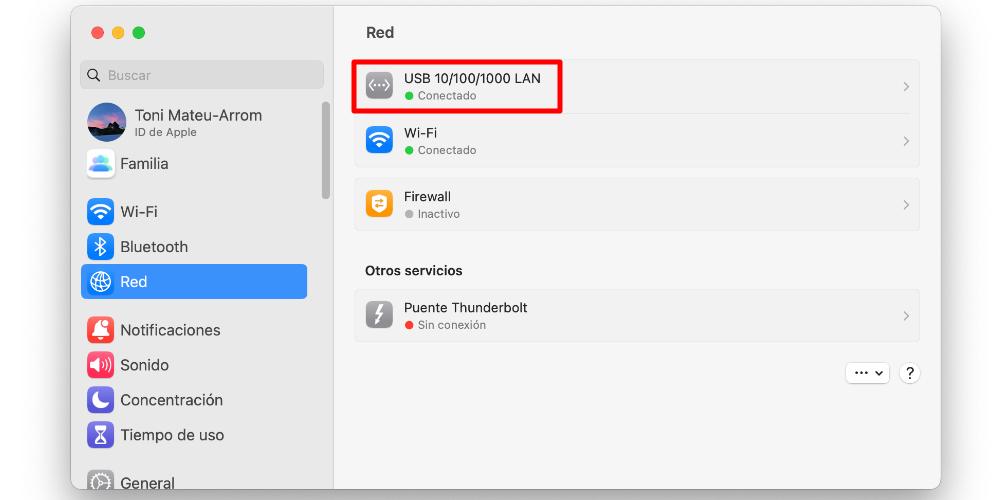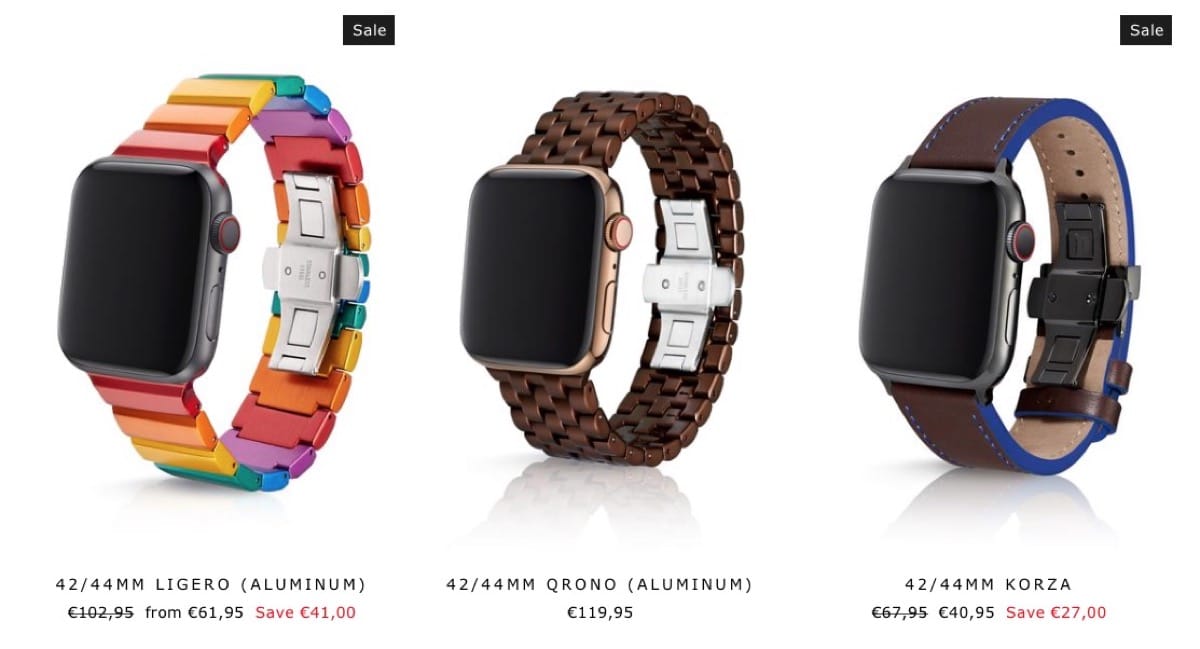In an increasingly wireless world, if we want to connect to the internet, we cannot help but think about the Wi-Fi connection. But, there are certain occasions in which the Internet connection by cable (Ethernet) is the best solution. If you are a new Mac user and don’t know how connect your Apple laptop to the wired network, In this post we are going to explain what you have to take into account.
MacBook ports
In 2016, Apple carried out a complete redesign of its laptops. And if before, Mac laptops did not have an Ethernet connection port, then the USB Type-C port became the great (and only) way to connect peripherals. On newer MacBook Air and MacBook Pro models (14-inch and 16-inch models), we’ve brought back a few ports, including the MagSafe connection. And if we look at the MacBook Pro, we have to add the SD card port and the HDMI port. However, about cable internet, we know little.
But one thing must be pointed out. The fact that MacBooks do not have an RJ45 port does not mean that they can only connect to the Internet via Wi-Fi. Rather, we must use compatible adapters. In the same way that we use USB type A to USB type C adapters to connect external memories, there are also USB type C to Ethernet adapters. Thus, the cable internet connection is carried out through the USB-C port.
Connect a MacBook to the internet via cable
The first thing we are going to need is an RJ45 cable connected to an internet source. It can be the Wi-Fi router (directly connected), also, it can be a cable connected to a PLC signal repeater, or it can be connected to an internet socket aggregator. While the cable transmits internet signalWe won’t have any problem.
Once we have the cable, we are going to need a USB Type C to Ethernet adapter. This, however, can be present in different ways. On the one hand, it can be a direct adapter (only with those two connections), or it can be a USB type C hub, which includes an Ethernet connection.
To connect our MacBook via Ethernet, we just have to connect the internet cable to the adapter (or to the hub) and this, to one of the USB Type C ports of our MacBook. When we do this, the internet signal will reach our computer directly. And unless it is a very specific case, in which we need to use access credentials to that network, we will not have to do anything except enter the browser we have and start visiting websites. So, we are going to forget about having to enter passwords and search for networks.
To check that our computer is connected by Ethernet, we can go to System Settings > Network. Here we will see the section of active connections that our computer has. The name of the cable internet connection port will be of the “USB LAN” style. So, once we are told that it is connected (with the green dot), we will already be receiving an internet signal.