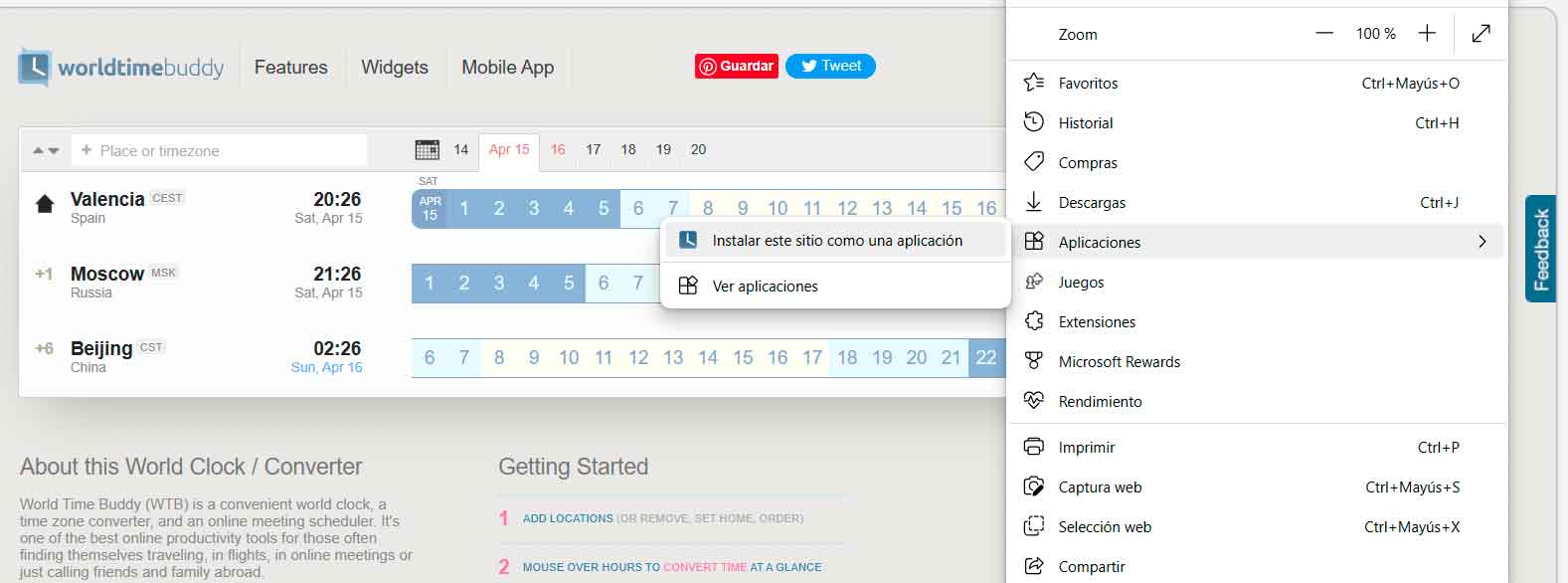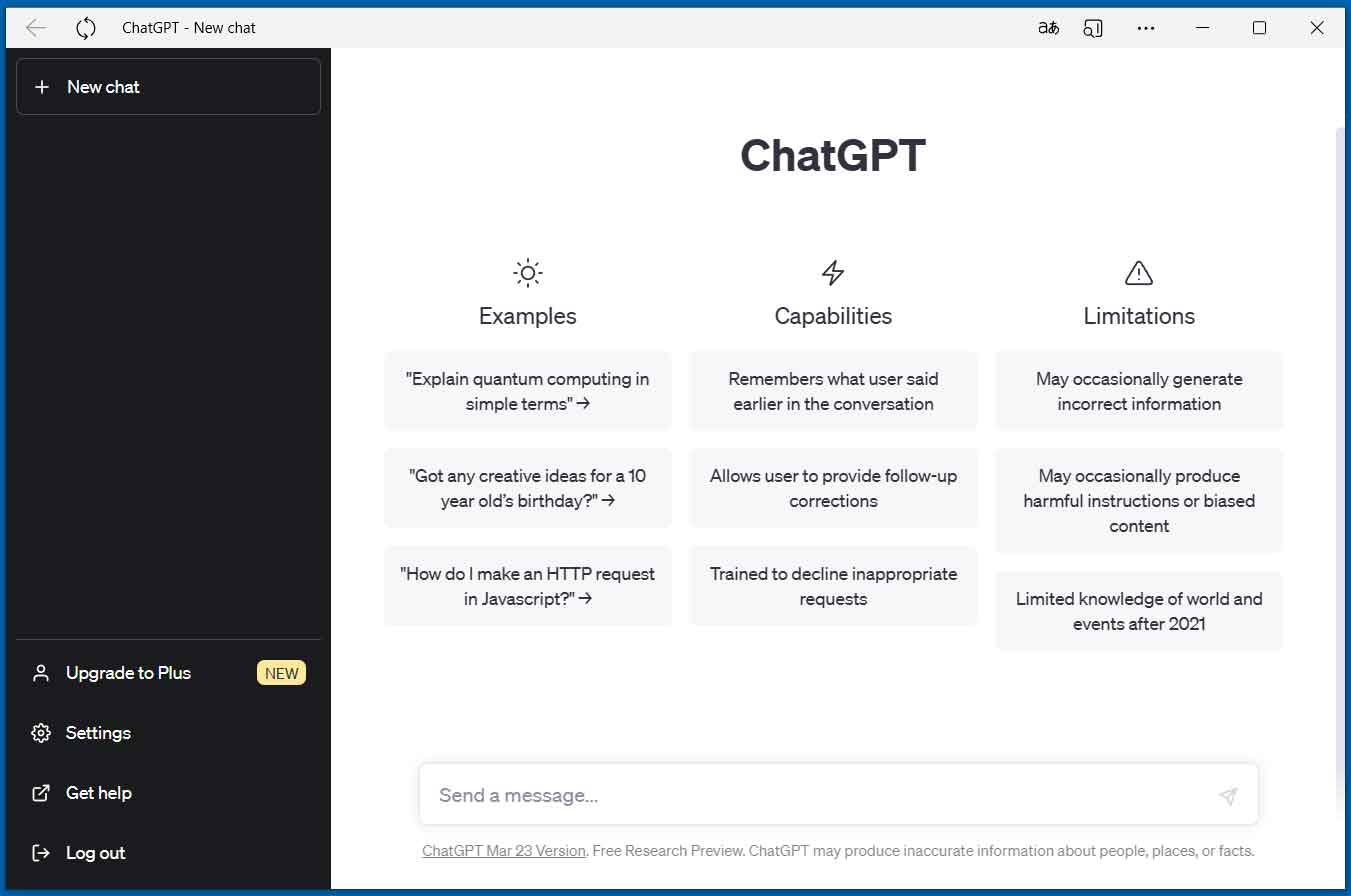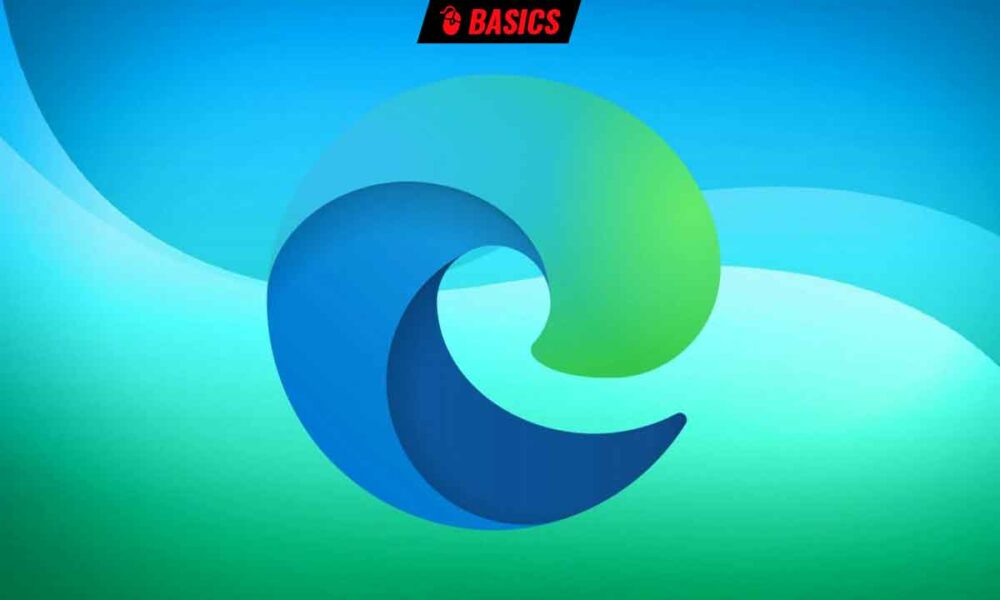
Microsoft Edge has an endless list of functions. Some of them are tremendously useful, others do not deserve such a description and, in all cases, that depends on the tastes, interests and needs of each one. It is evident that Microsoft decided, at the moment it made the leap to Chromium, that its web browser would compete with the rest based on its functions, and since then they have made it clear that they are going all out, something that is worthy of recognize and celebrate.
Do you want a sample of it? Well let’s see, Only in the last few weeks have we heard about all these news from Microsoft Edge:
The movement is demonstrated by walking, says the proverb, and in view of the facts we can affirm that what Microsoft is doing with its browser is more than walking, rather it seems to run and, given that this rhythm has been maintained for some time now, we could talk about a marathona triathlon or even an ironman or ultraman (for those who do not know what these last two consist of, I recommend that you do not look for it on the Internet, just reading it is exhausting).
However, no matter how many functions a browser adds, they will always be a small fraction of all those that we may need in our day to day or in a timely manner and that, furthermore, in many cases it would not make sense for them to be integrated into them either. For this purpose, to serve these very specific needs, we have the web pages that provide them to us, and which we access through the browser, either because we remember them, because we have saved them in favorites/bookmarks, or because each time When we need them, we search for them on Google.
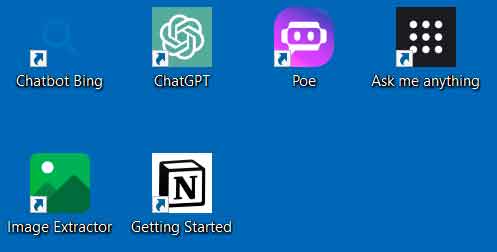
sdsdsdsd
However, Microsoft Edge puts a very simple tool at our disposal to provide us with immediate access to these online services, and that is to “package” them together with a reduced version of the browser, which we can access directly from Windows (although, obviously, we will still need an Internet connection to use them).
This is actually quite similar to creating a shortcut to a web page on the desktop, but it offers a few advantages:
- In the creation process, we can create a shortcut on the desktop, add the app to the Start menu and pin it to the taskbar.
- We can configure the app so that it opens automatically when the system starts.
- The app’s interface is much cleaner, since it dispenses with all the elements of the browser.
And how do you create a basic webapp with Microsoft Edge? Well, the process is as simple as you can imagine, as you will see right now.
First of all, as you may have already imagined, you must go to the web page that you want to “bundle” in the shortcut. Once you are in it, click on the Microsoft Edge menu (the three dots that are shown on the far right of the address bar), move to Applications and, in the menu that will be displayed, click on the entry that It will show the icon of the website, along with the text Install and the name of the website.
Then click on Install and, in the window that will be displayed, choose the options, from those I have mentioned above, that you want for it. Confirm with a click on “Allow” and you will have the version appized from the web, as you can see in the window that will already be displayed:
This function is especially useful for creating quick access to online services and tools, but you can also use it with other types of web pages if you wish.