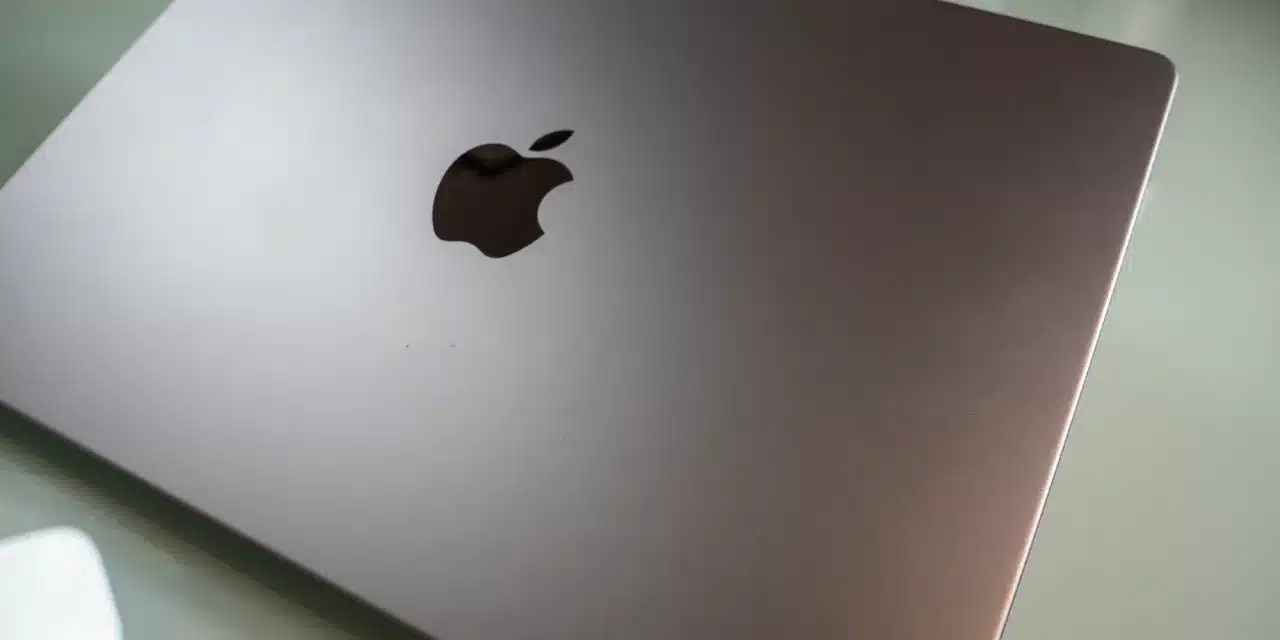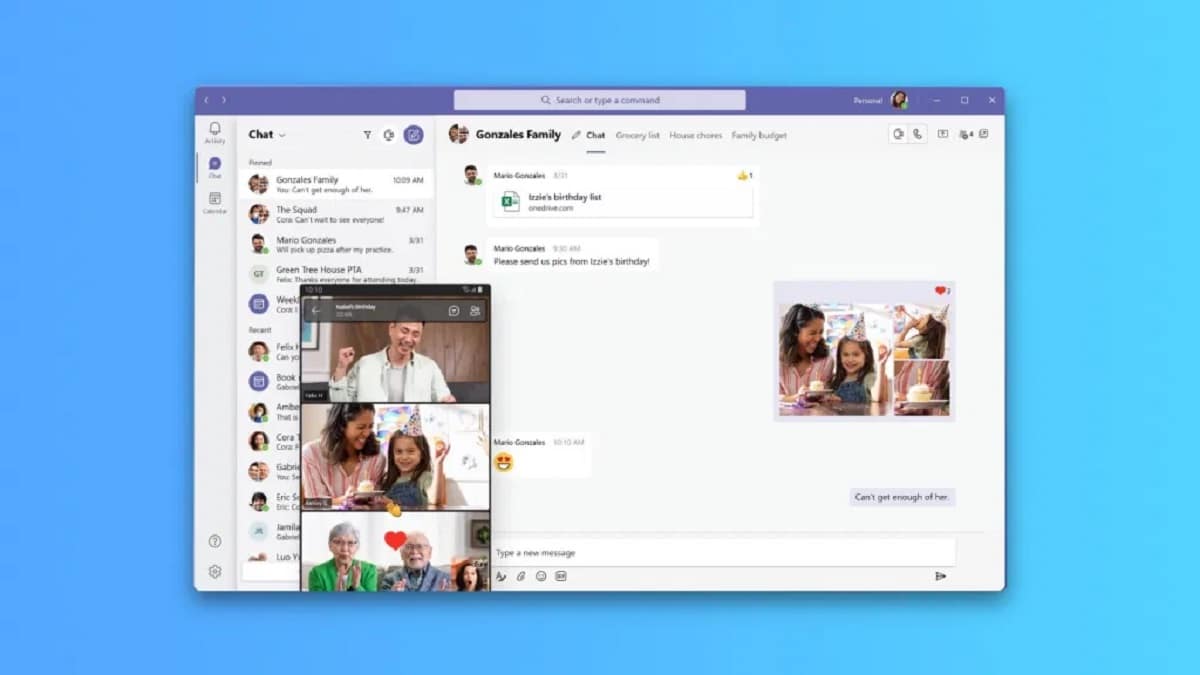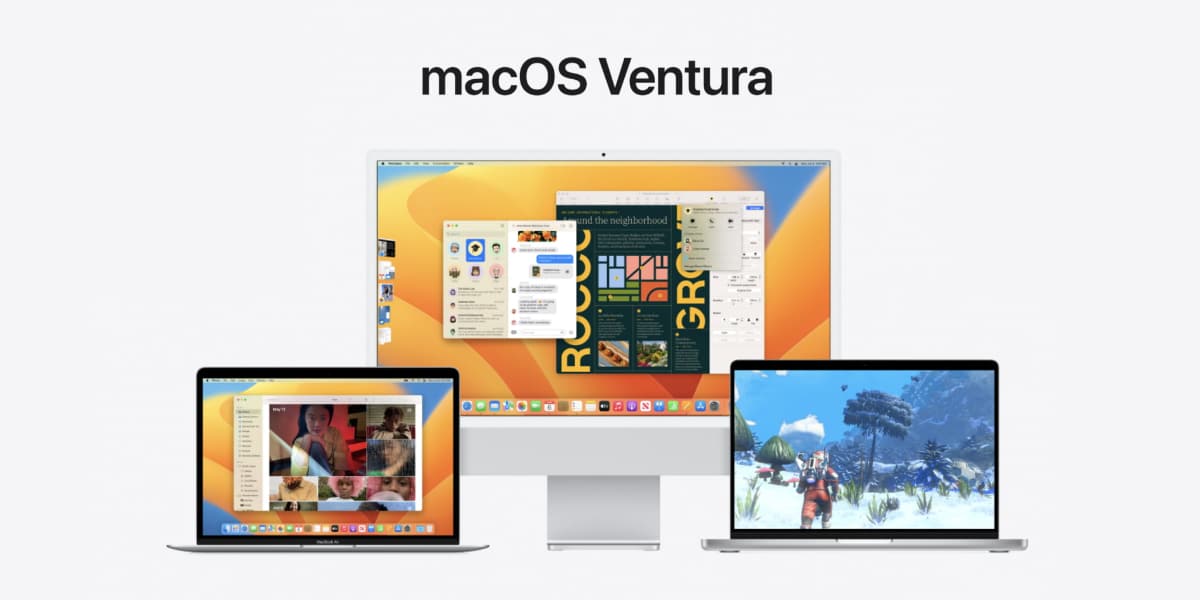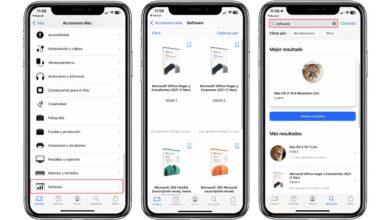Macs, like iPhones, are devices that They have an obsolescence quite different from the rest of the devices on the market.. Thus, second-hand devices that They still have a useful life ahead of them, they are very abundant in the markets. The only thing to keep in mind to make a correct sale of your device, or if you want to make a clean slate, will be to know how to completely restore a factory Mac.
Below we present to you the guide to do it in the simplest way. It is valid for any current Mac, although very old models would require an installation from an external media. In any case, we will focus on the models that are still in use and whose operation is really simple.
To carry out this process we will not need more than our Mac, and optionally a connection to a Wi-Fi network. Of course we will need to have its charging method, since the device will have to perform several operations and will need to have enough battery, but we will not require anything else.
We will have two ways to carry out this process. The first will be the most classic, and the one that will still be the priority and only option to do so on the majority of Macs on the market. Especially if we aim at that second-hand market that we talked about before. The other, on the other hand, is much simpler, but it is not available in all models, only the most recent ones. However, it is much easier and is similar to the process we would follow on an iPhone or iPad.

Related article:
How can you factory reset your iPhone easily?
Classic method to factory reset your Mac
This method works on both the most recent Macs on the market and those that have been around for years among us. It is the most classic way to restore a factory Mac, although a little more complex to do. In any case, as we will see below, it is accessible to almost any user.
Entering recovery mode
Our first stop will be enter Mac recovery mode. To do this, we must turn it off completely, and then turn it on by holding down different keys depending on what we want:

- CMD+R: It will boot from the built-in macOS recovery. You can use this key combination to reinstall the version of macOS that was last installed on the system.
- Option + CMD + R: It will boot macOS recovery over the internet. You can use this key combination to reinstall macOS and update to the latest version of macOS that is compatible with your Mac.
- Option+Shift+CMD+R: It will boot macOS recovery over the internet. You can use this key combination to reinstall the version of macOS that came with your Mac or the closest version that is available.
Once we have entered the recovery mode of our Mac, We are left with the simplest part. Some of the above recovery mode entries may take time to boot. Don’t worry, it’s normal, since some of the entries download software from the Internet.
Format the disks and delete all information
It goes without saying that before carrying out any operation in this section, we must ensure that we will not lose any information that it still remains on the disk of our Mac. We can make a backup copy through Time Machine to make sure. There are always things that are forgotten in this type of operation. We leave you a guide on Time Machine in case you need it.
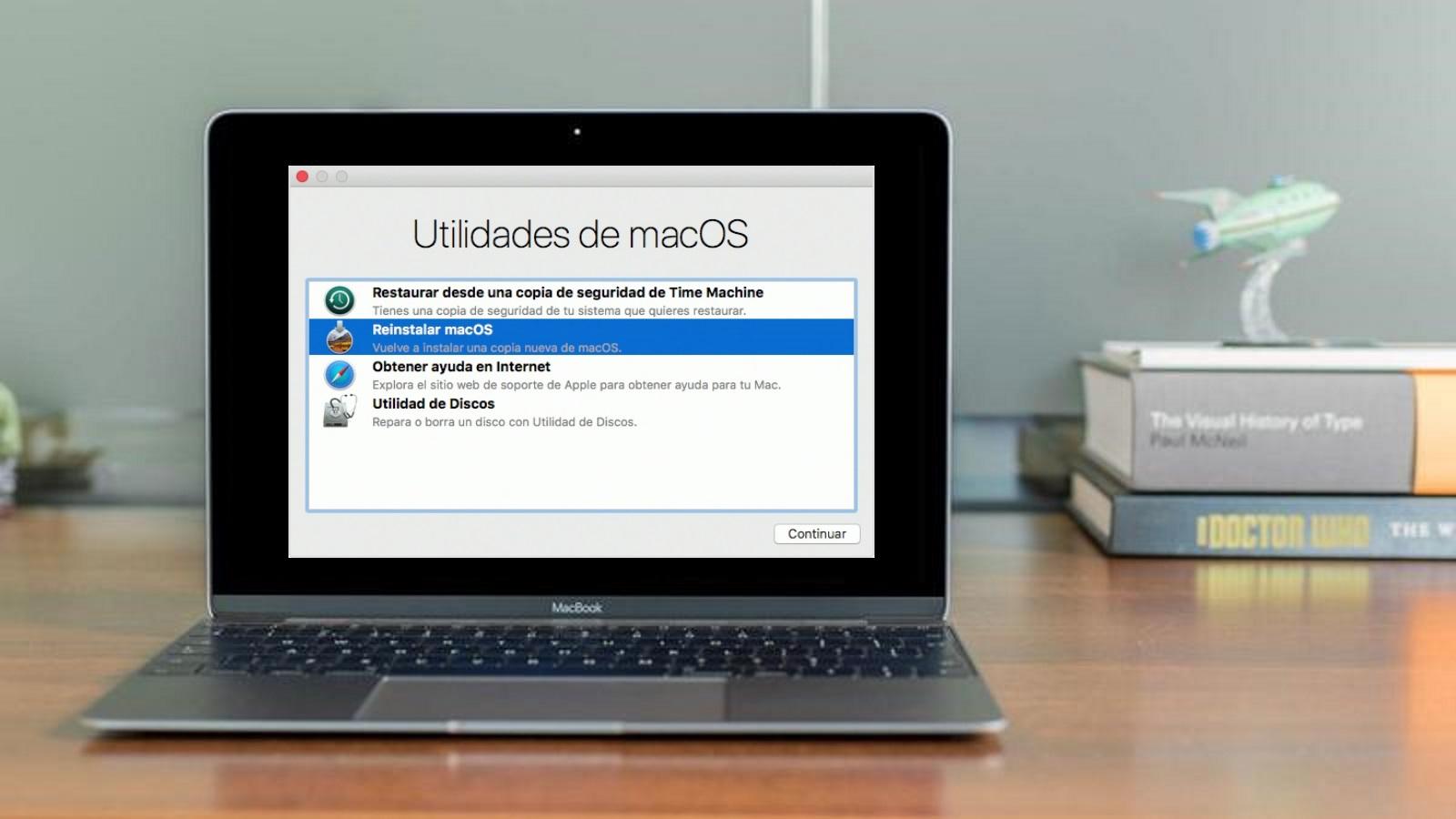
At the top of the desktop interface that will start, we will have to enter Utilities, and then Disk Utility. This will launch a version of the disk utilities that we can access through the native application that already comes on Mac.
What we will have to do In this step is to format all the disk partitions that we have. We may have an extra partition made by us, or perhaps a Bootcamp partition. In any case, if the Mac is going to be factory restored because it is going to change ownership, it will be imperative that we delete the personal information left in these partitions. The simplest thing in that case would be to format the disk as such and not its partitions. This way we make sure to eliminate everything.
You will find in this step that it is possible that when we format our disk again, it will ask us for an erase method. We will have the quick one that is almost instantaneous, and from there we can choose several other methods. The safer the chosen method, the longer it will take to complete the operation. The size of our disk will also influence.
Restore the operating system of our Mac
The last thing we have left to do will be simply install our operating system on the disk that we have already cleaned and prepared.
For this we have a link on the main screen of the graphical interface that we displayed in the first point. We will follow the steps of the installer to end up having our Mac ready after a few minutes of installation.
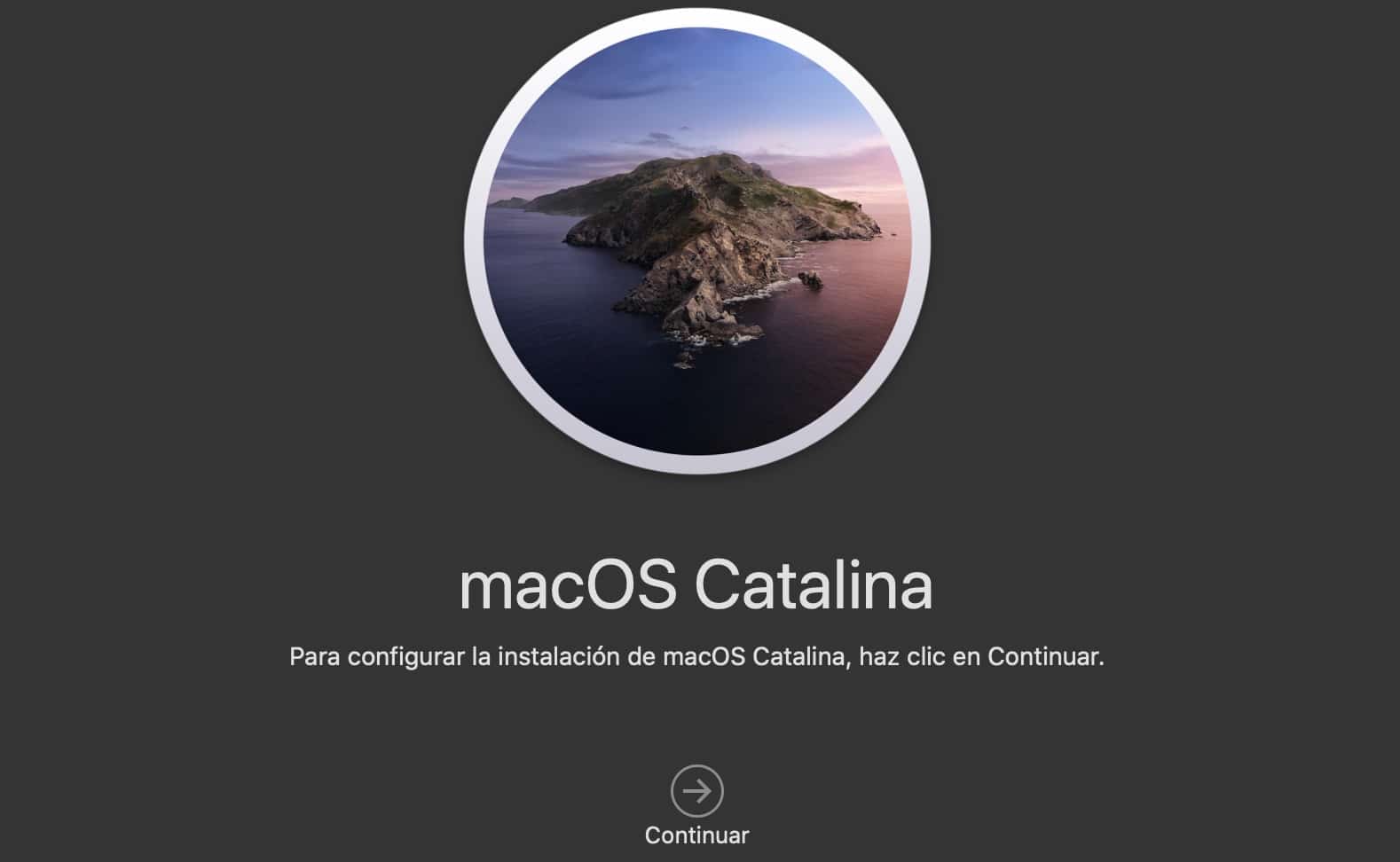
Our Mac will be clean as if you had just bought it. If at any time you remember a file that you left forgotten in the backup, thanks to Time Machine you can recover that single file. This is really useful, since unlike third-party software you don’t have to restore the entire copy.
Modern method to factory reset your Mac.
This is a relatively new method of resetting a Mac, and it Only applies to the most modern models. Thanks to the T2 chip that Apple introduced in its processors, in the models that include it, it will be enough to find the reset option in the device’s own settings. Just like on an iPhone or iPad, The device will take care of everything to leave it completely clean.
Reset from Settings
To restore the factory Mac if we have a model with the T2 chip integrated, We will only have to follow a few simple steps. Depending on the operating system we have installed, the names may change slightly, but it is a completely intuitive process.
We will look in the settings of our Mac for the General settings option. Once here, We will only have to enter the Transfer or Restore option, just as we do on an iPhone, for example.
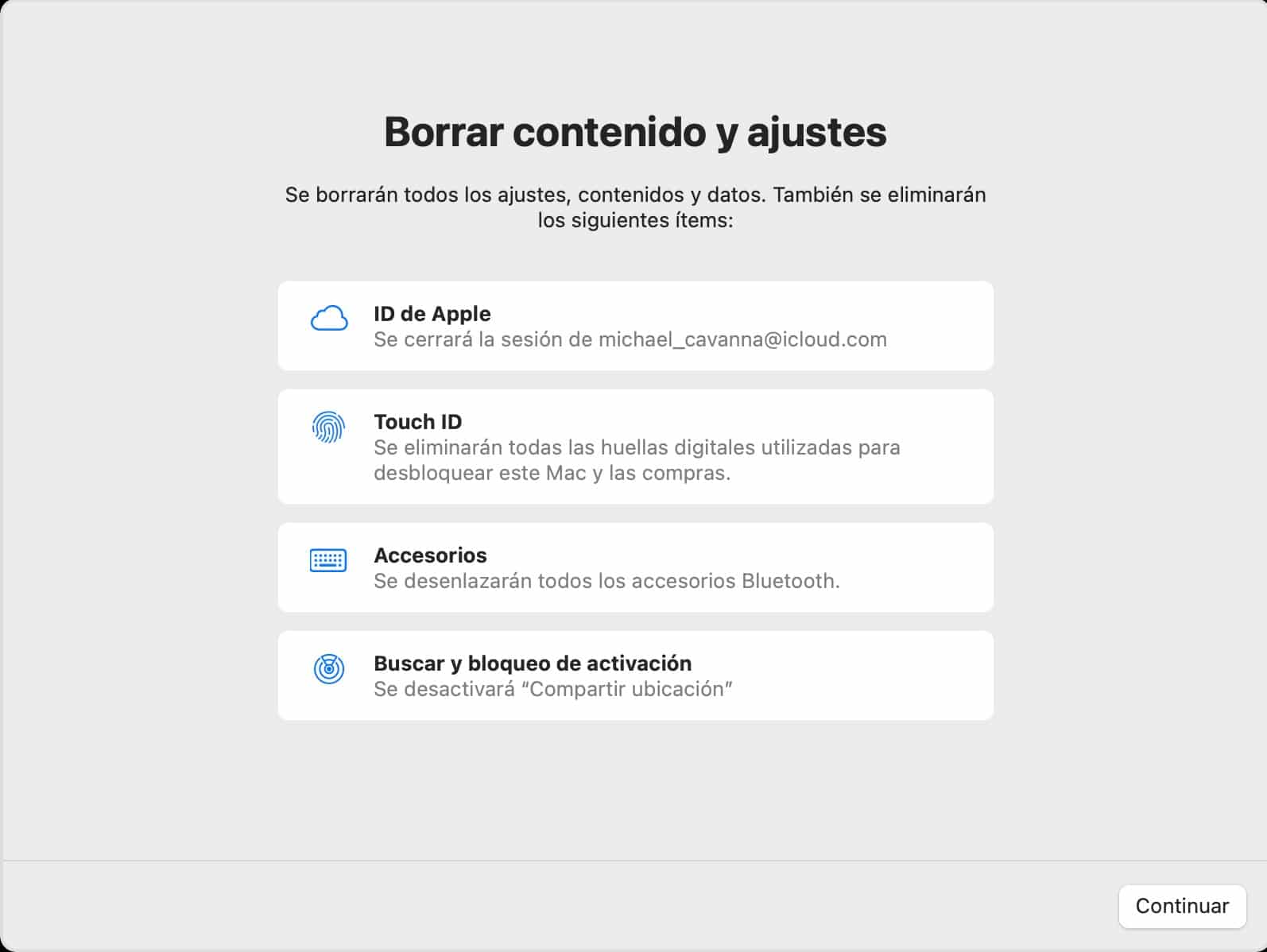
This will launch a step-by-step guide in which we will be asked for our Apple ID keys, a prompt to make a backup copy on the fly in Time Machine, and some options about what we want to delete. Here it will depend on what we want our device to do. If the Mac is going to change owners, the appropriate thing would be to delete everything, just as we did in the classic steps to reset a Mac. If, on the other hand, you are just looking to start over with the device, you can choose to keep some things, or not deactivate the option Find My Mac.