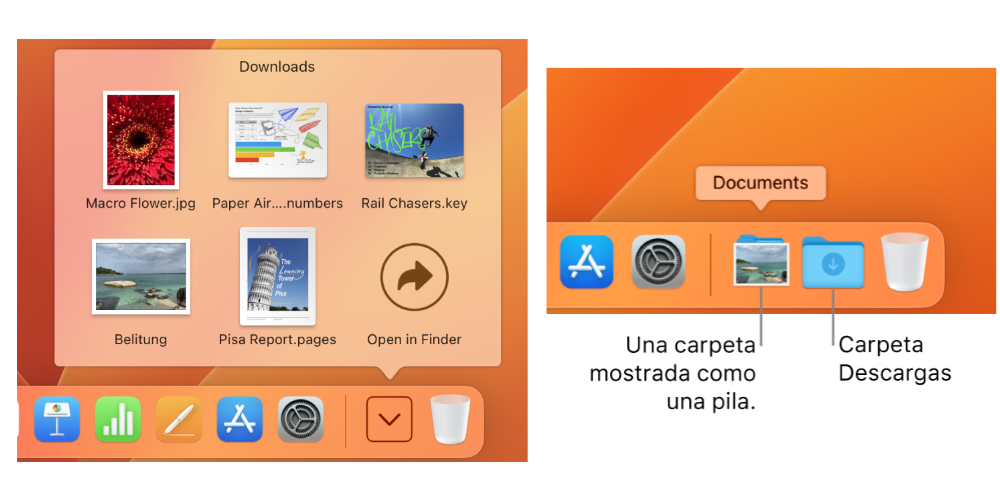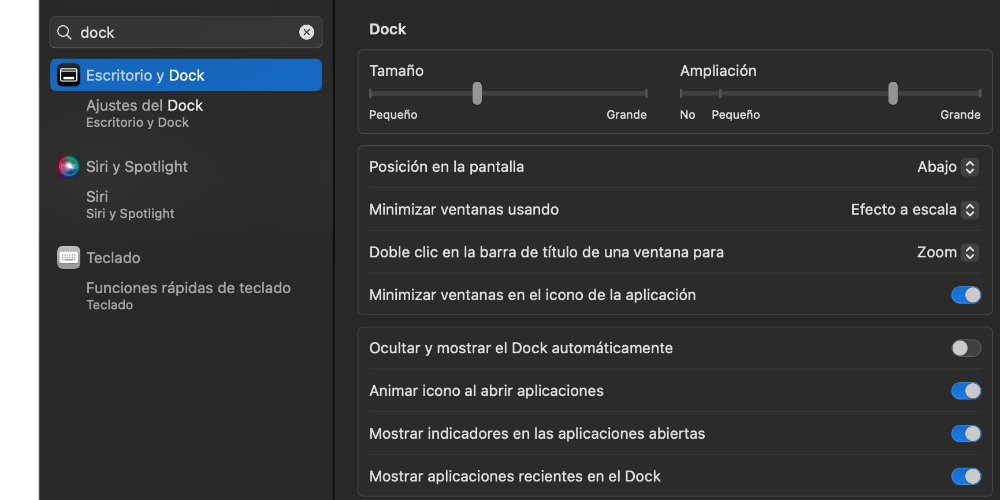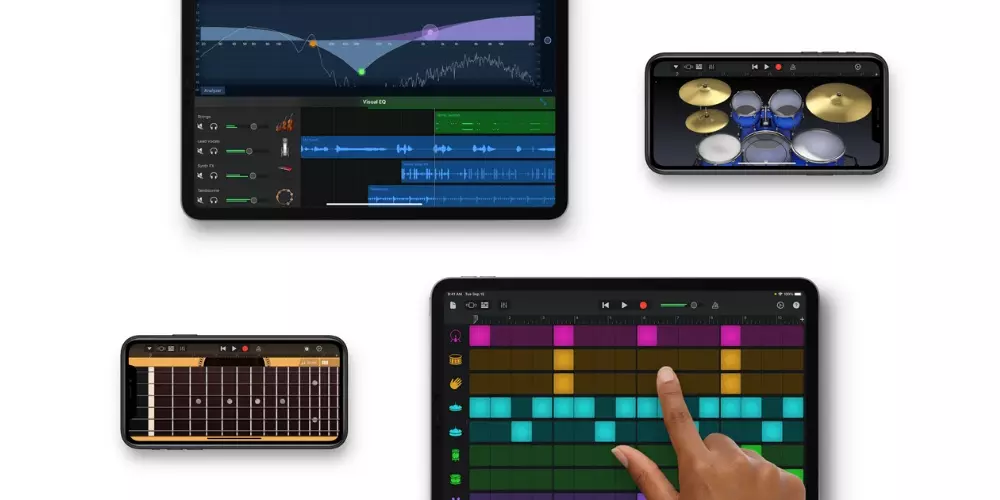To change the dock position, you have to go to “System Settings” > “Dock and Menu Bar”. Next, select the desired location in the section «Position on the screen». However, there is a kind of keyboard shortcut that allows you to quickly change the position of the Dock. To do this, hold down the “Shift” key while dragging the vertical Dock separator to the desired position.
Hide and show the Dock automatically
If you wish maximize screen space, you can set the Dock to automatically hide when you’re not looking at it. It is true that this possibility has been with us for many years, however, it is always good to remember it because it allows us to focus on our projects, what is really important.
For activate this function, You have to go to “System Settings” > “Dock & Menu Bar” and check the option “Automatically hide and show the Dock”. When you need to access the Dock, simply move the cursor Move towards the edge of the screen where the Dock is located for a second and the Dock will appear automatically.
Add and organize apps in the Dock
In the Dock you can have as many Applications as space you have available. Each application is, like a kind of direct access that allows you to open any application from the first second.
To add such applications, you have to drag the application icon from the “Applications” folder to the Dock. For eliminate an app from the Dock, right-click on the icon and select “Options” > “Remove from Dock”. You can also drag the app to the center of the desktop until “delete” appears.
Folders in Dock
Stacks or «Pilas» is a function that allows you to group folders and files in the Dock, facilitating access to all your work programs, allowing you to keep order and coherence on your desktop.
For add a folder as a Stack, drag it to the Dock (to the right side of the tab), then automatically right-click the icon and select “Show As” > “Stack”. If you want to analyze the files you have in that stack, you have to right click on the icon.
Quick access and customization
If you want to have quick access to the applications in the Dock, you can generate them as a kind of category that allows you to directly access them. To do this, you have to go to “System Settings” > “Dock and Menu Bar” and check the box “Show recent items in the Dock”. Recent apps will automatically appear in the Dock, making them easy to access.
Lastly, you can customize the Dock to give our Dock a personal and distinctive touch. To do this, you can change its appearance in “System Settings” > “Dock and Menu Bar” and select the appearance you prefer in the “Dock Appearance” section. You can choose between options: “Light”, “Dark” or “Automatic” (which switches between the two depending on the time of day).