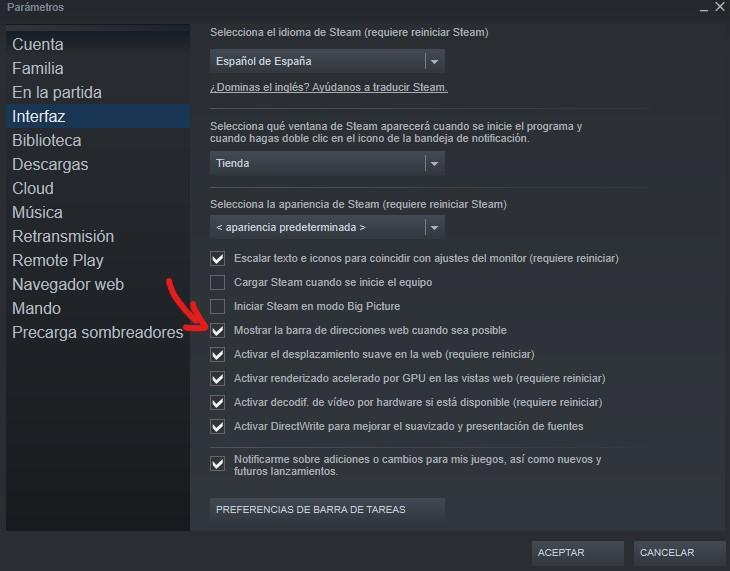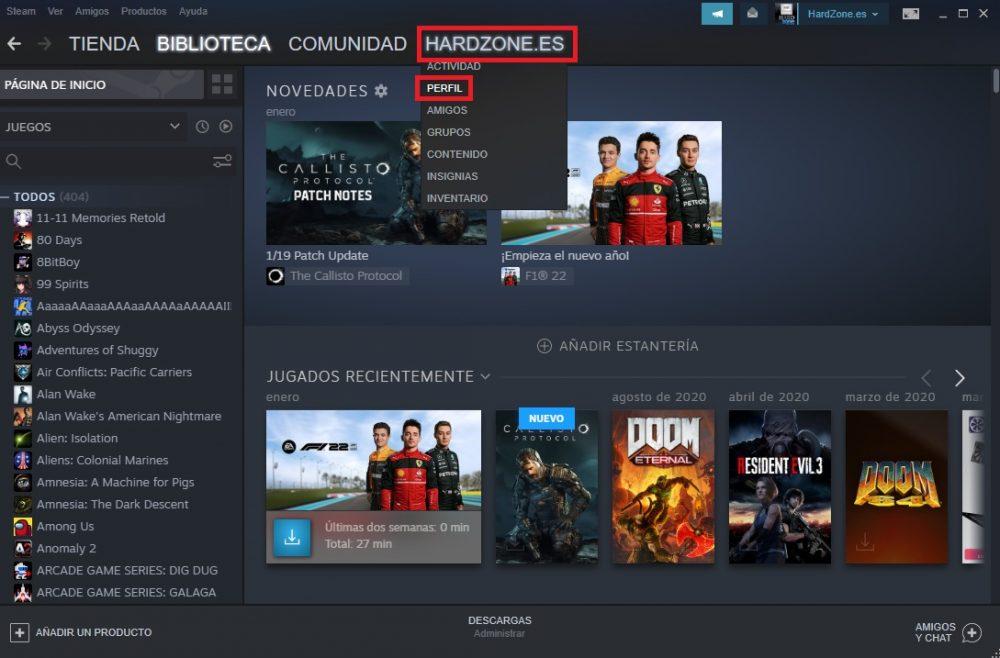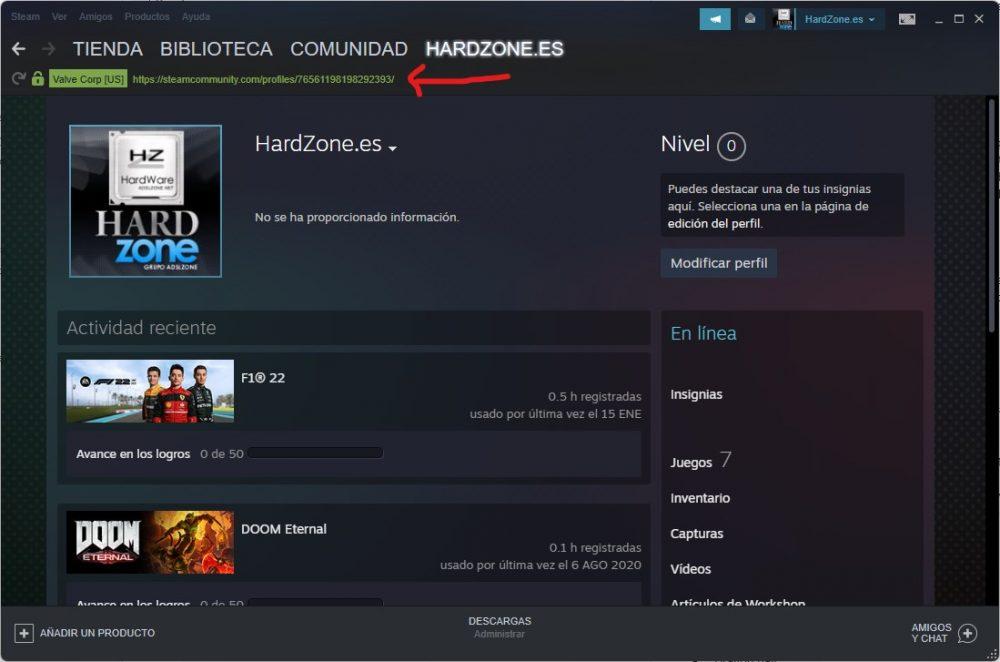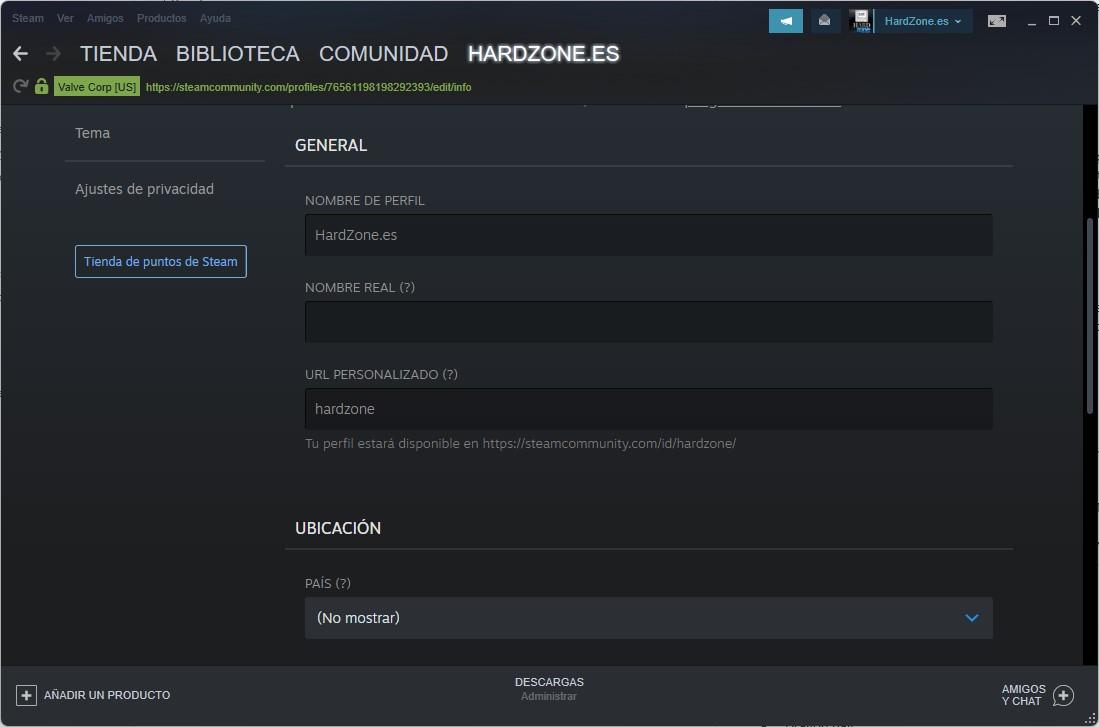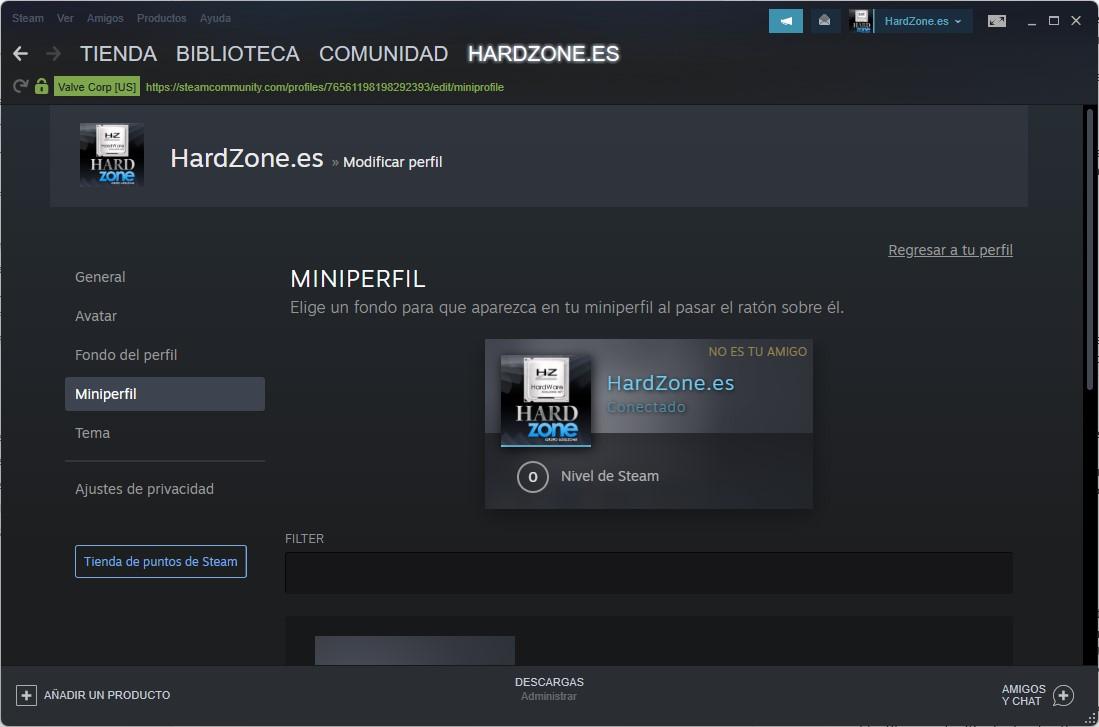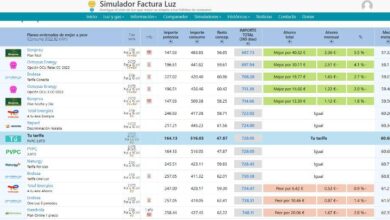Right off the bat, you probably think that you Steam ID corresponds to your username, but the reality is that this is not always the case, especially since you can change Username whenever you want but your ID will remain unchanged. In this article we are going to tell you how to find out what your Steam ID is, how to customize your profile address, and how to change your profile itself. Let’s go there!
The Steam ID is a 17-digit number that is unique, like your ID but within the Valve platform. This number never changes no matter what you do, but what you can set is a custom address to make it much easier for your friends to find you to add you to their friends list, to play via Remote Play, etc.
How to find your Steam ID
There are several ways to find out what your Steam ID is: both by viewing your account details and by accessing your profile within the platform itself, although there are also other alternative methods to find it, such as using tools such as Steam ID64. However, we are going to teach you how to do it with the method that seems simpler and more direct to us: in your profile page. But first of all, you must go to the Steam menu -> Parameters, and in the Interface section you must activate this option that we show you: “Show the web address bar when possible”.
Once this is activated, we will see the profile. To open it, in the Steam interface, click on your username and then on Profile.
Now, at the top, an address bar will appear in green, as if it were a web browser. That 17-digit string is your Steam ID.
Sure, this string of so many digits is quite hard to remember, so let’s now see how you can customize it.
How to customize your Steam address
This is the easiest part, really. In the previous screenshot you can see that on the right there is a button that allows you to “Modify profile”. Click on it, and in the first tab (General) if you scroll down a bit you will see that you have the CUSTOM URL section. Just write whatever you want there, and your profile address will be what you write there (as long as it is available, since another user may have already used it) instead of with that 17-digit string that is your ID from Steam.
It has no more mystery than this, and as you can see the application itself is already showing us just below the box in which to write how our profile address will look.
How to customize your profile
Taking advantage of the fact that we are in the menu to modify the profile, we can proceed to modify it to put it to our liking. For example, in the Avatar tab you can change your avatar, itself, as well as the background of the profile, which will be what your friends see when they access to see your user data. You’ll also be able to customize what Steam calls the “Mini Profile,” which is sort of a mini summary of how your profile looks when your friends search for you on Steam.
Finally, you will also be able to customize the “Theme”, which is the color scheme that you want to see on your profile. In Steam, you can upload your own avatar from an image that you have on your PC, but the background of the profile and not the rest, you will have to get profiles, backgrounds and others with the points that they give you on Steam when you make purchases or get achievements in the games.