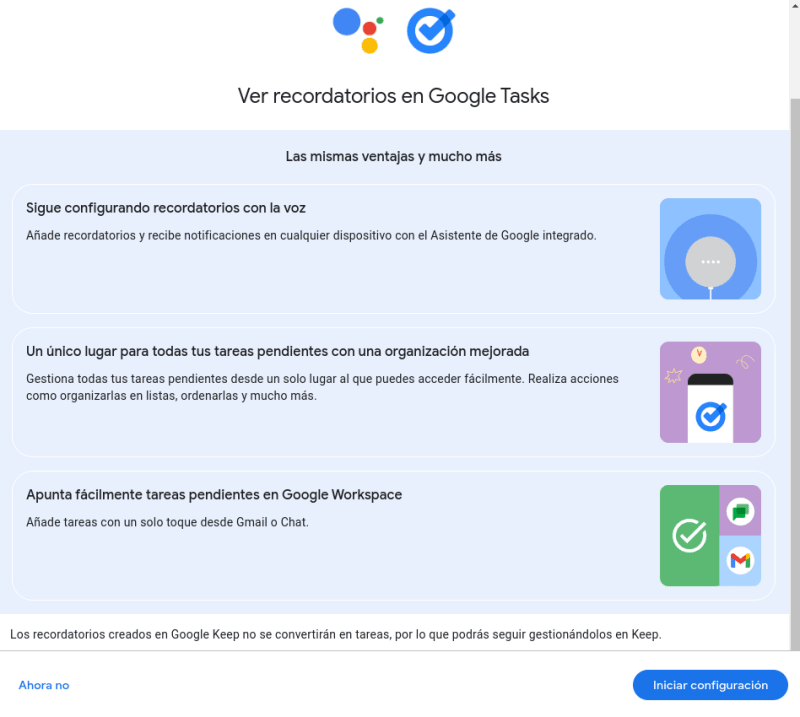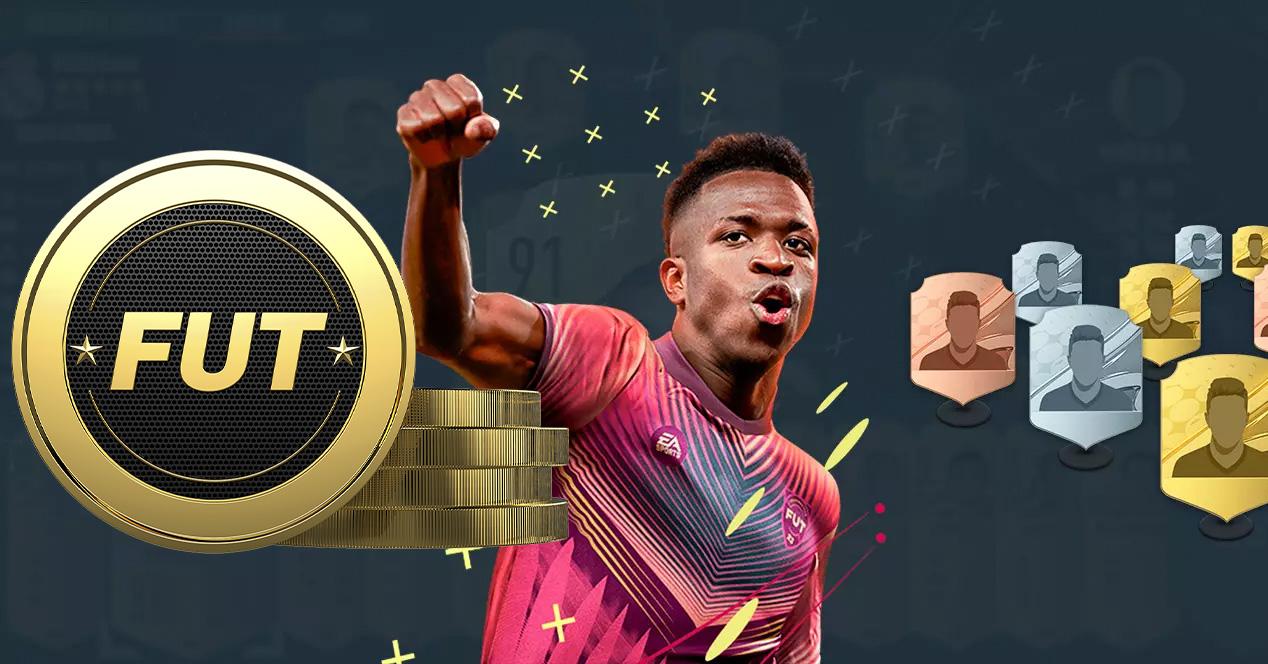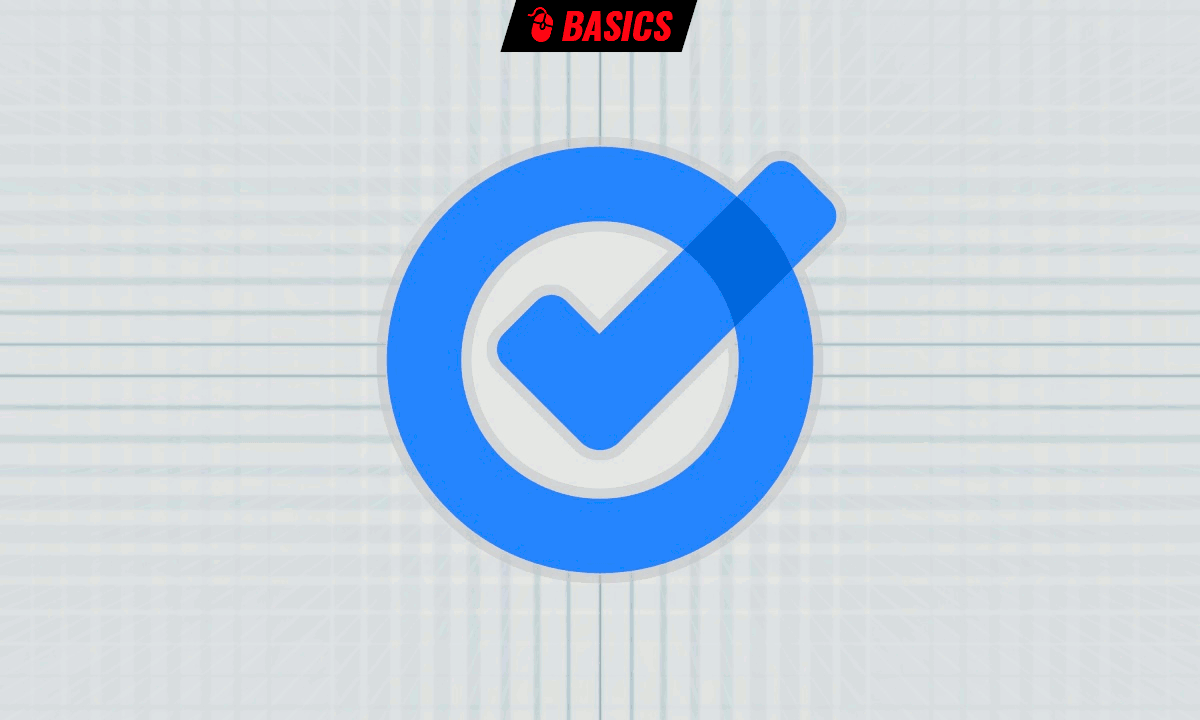
If you have an Android mobile and use the Google assistant to schedule reminders, you can now start the migration to Google Tasksthe Internet giant’s to-do app and, with one exception, the ultimate destination of all reminders, so it’s not really about choosing one or the other, but about getting a little ahead of the change.
You already know what the exception is, because this week we echoed the news: Google Keep is disconnected from Calendar and the reminders that you create in the notes application will stay there. More information on this Google Calendar help page.
In essence, reminders are exactly that, reminders that you can schedule via text or voice by assigning them a name or subject, a date, and additionally, a repeat type. When the reminder is fulfilled, Google productivity applications, including Google Calendar or Google’s own assistant, both on PC and mobile, show the corresponding notification.
You can review the reminders that you have created through the Google assistant or, with more simplicity and at the same time, possibilities, in Google Calendar. There you have Calendar events, Tasks tasks and Google Assistant reminders (and, until recently, Google Keep’s own reminders – if they keep appearing, it’s because the time hasn’t come yet, but it won’t be long). ).
In other words, Google Tasks will only take care of the reminders from the Google assistant, something that in fact, Google’s productivity applications will take care of letting you know. If your time hasn’t come yet, just wait a bit… or activate the migration process yourself. You can do it through the Google assistant on Android or on this page (you have to be identified in Google):
You click on “start configuration” and that’s it: your reminders are now tasks and you will find them in the default list. That’s all.
By the way, as we explained in another recent practical article, you can now use Google Tasks from the web browser as a standalone application. In case you prefer to do it this way, instead of limiting yourself to the side panel of Gmail, Calendar, etc.