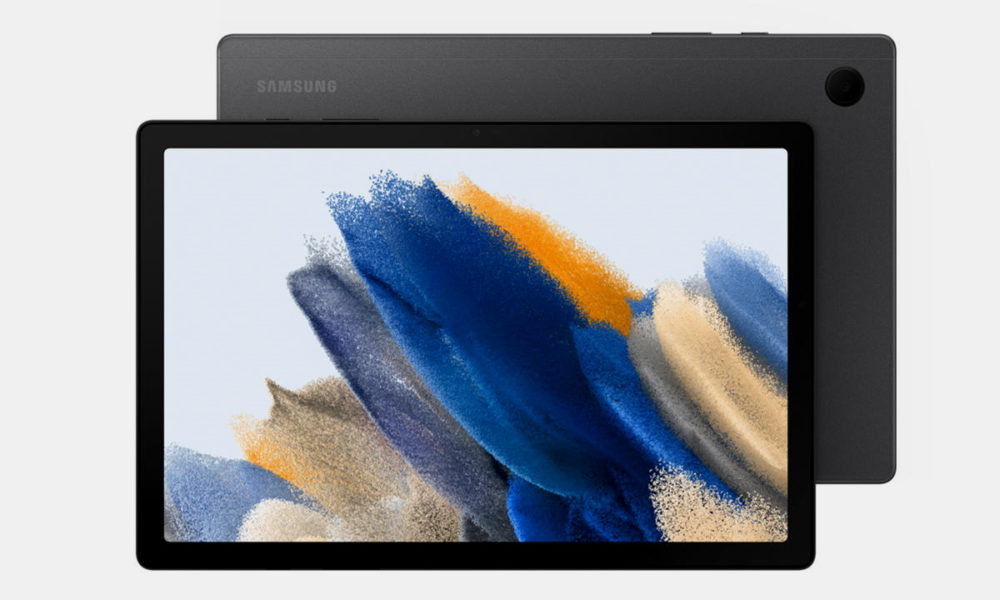Taking into account that the Steam Deck has become the all-terrain console par excellence, it is common to find users who want to give it very picturesque uses. We have already seen how to use it to play PS5 games remotely, and now it is time to do the same with Xbox Series X | S, since yes, it is also possible to play remotely from the small Valve console. But how?
Running xCloud without Windows Edge on Steam Deck

One of the things that is needed to be able to run the web application of the game in the Microsoft cloud is to have Windows and with Edge browser. One of the options is to install the browser on Steam OS, but if you are one of those who prefers to keep everything in game mode and not leave the default Steam Deck interface, you better take a look at this tutorial because you are going to get keep everything just how you want it.
The secret is in green lightan open-source application that act as xCloud client and Xbox’s local streaming service, so you’ll be able to access both Microsoft’s streaming cloud and local streaming generated from an Xbox.
It’s an extremely handy solution, and as we’ll see, once it’s fully installed and configured, it works like a charm.
How to install Greenlight on Steam Deck
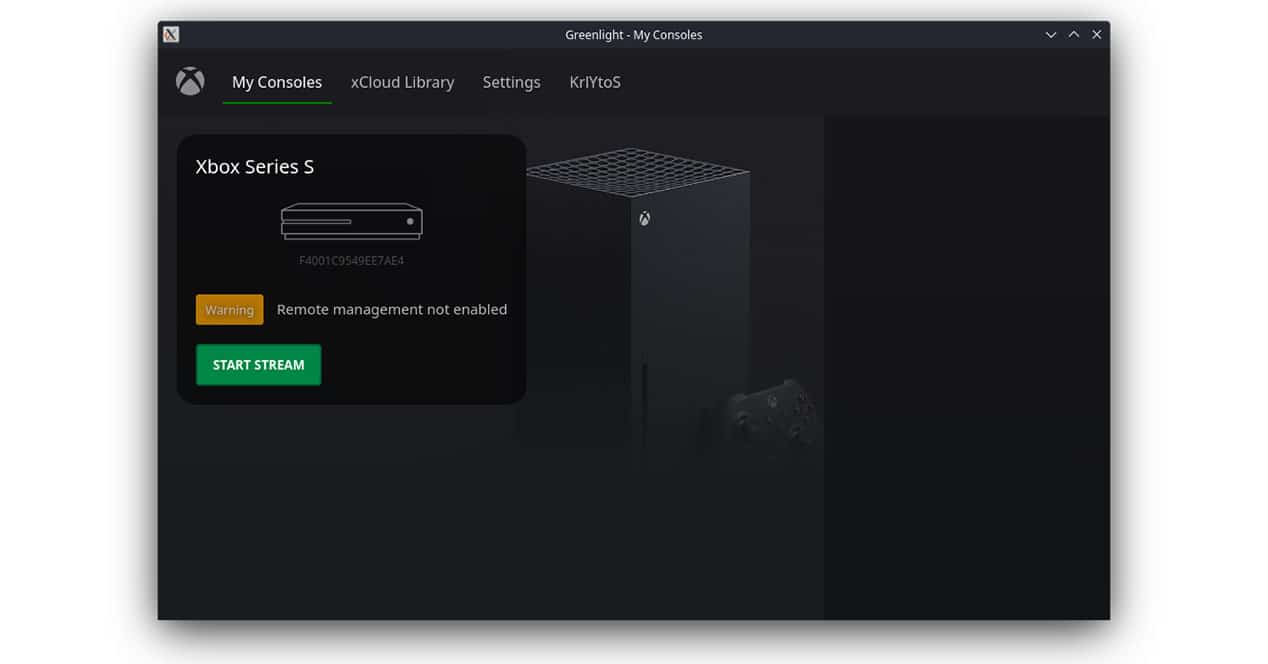
To install the application, the first thing we will have to do is switch to Desktop mode and open the browser to visit the Greenlight repository page. We have to download version .AppImagesince it will be the one compatible with the Linux version of Steam OS and the one that we can run immediately.
Just download the app and double-click to run it to get started, but if you get the message “For security reasons, launching executables is not allowed in this context”, you’ll need to right-click the app and select “Run in Konsole”. ”.
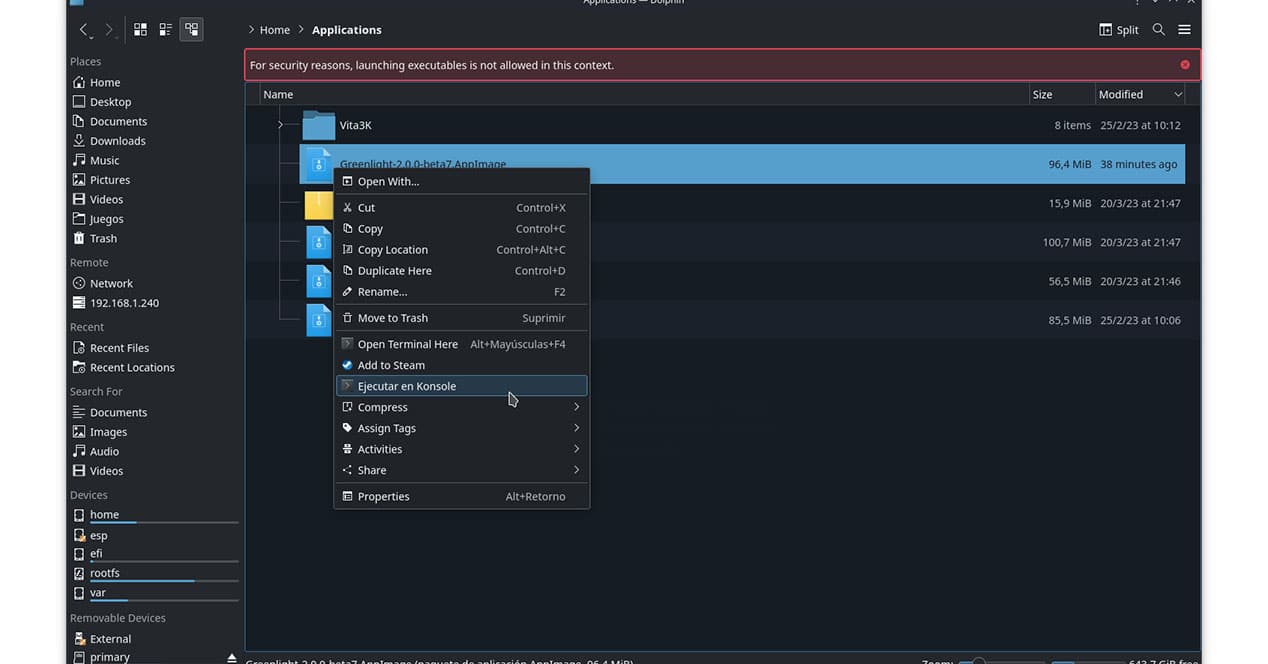
With the application open, you will be able to sign in with your Xbox credentials and thus access the service to see the games from the Microsoft cloud (as long as you have Xbox Game Pass Ultimate), as well as the consoles available with the remote control activated.

Run Greenlight in Gaming Mode
You can already play Xbox games from the Steam Deck, but for now you’ll have to do it by running the app in desktop mode. Is there a way to do it from Gaming mode? Yeah.
The first thing you will have to do is download the AppImage Launcher application, and store the download in the Home folder.
Then, all we have to do is open the operating system console (Konsole) and execute these two commands:
- chmod +x appimagelauncher-lite-2.2.0-travis995-0f91801-x86_64.AppImage
- ./appimagelauncher-lite-2.2.0-travis995-0f91801-x86_64.AppImage install
This will create a folder called “Applications”, and it will be there where we copy the Greenlight application that we previously opened and configured to enter the Microsoft cloud. With the application copied (or moved) to the new location (/Home/Applications), we will right-click on it and select “add to Steam”.
We will already have the application in our Steam library and perfectly accessible from the Steam OS Gaming mode. Now we only have to run it from said mode and enjoy all the games available in the cloud or remotely control the console that we have turned on in the other room of the house. Everything is for being able to play with our Xbox while we are in bed, right?